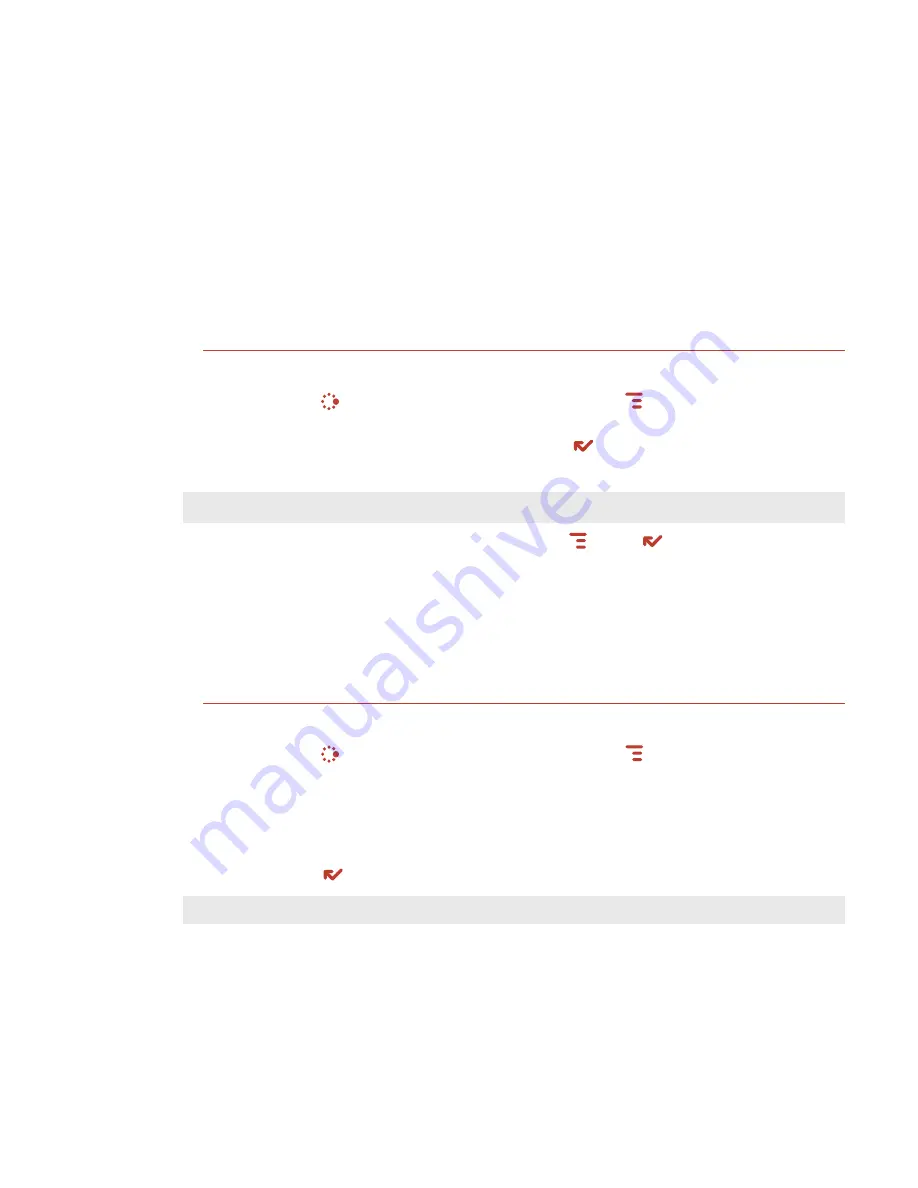
Tip
Note
Key Guard Mode
You can effectively lock the controls by entering key guard mode. By default, your
device is set to enter key guard mode after one minute of idle time.
Enter Key Guard Mode
1
Press
JUMP
to go to the Jump screen. Press
MENU
to open the menu, scroll
to highlight
Key Guard
, then press the trackball. You can also enter key guard
mode quickly by pressing and holding
DONE
for two seconds.
2
Your device control buttons lock and the key guard screen appears.
To turn on the backlight while in key guard, press the right shoulder button.
3
To unlock and wake the device, press
MENU
+
DONE
. You can also wake the
device by opening the screen. If you have set a privacy code (see next section),
type it at the prompt.
To prevent display damage, after your device has been in key guard mode for 30
minutes, a screensaver will appear. To dismiss the screensaver, press any key or
open the device.
Change Default Key Guard Idle Time
1
Press
JUMP
to open the Jump screen. Press
MENU
then select
Settings > Key Guard & Security
.
2
In the
Key Guard
group box, scroll down to highlight the “Guard after” pop-
up. Press the trackball to open the pop-up. Highlight an idle time, then press
the trackball to select it.
3
Press
DONE
to save your settings and return to the Jump screen.
Your device will still receive calls and messages while in key guard mode.
26 Setting Up Your Device






























