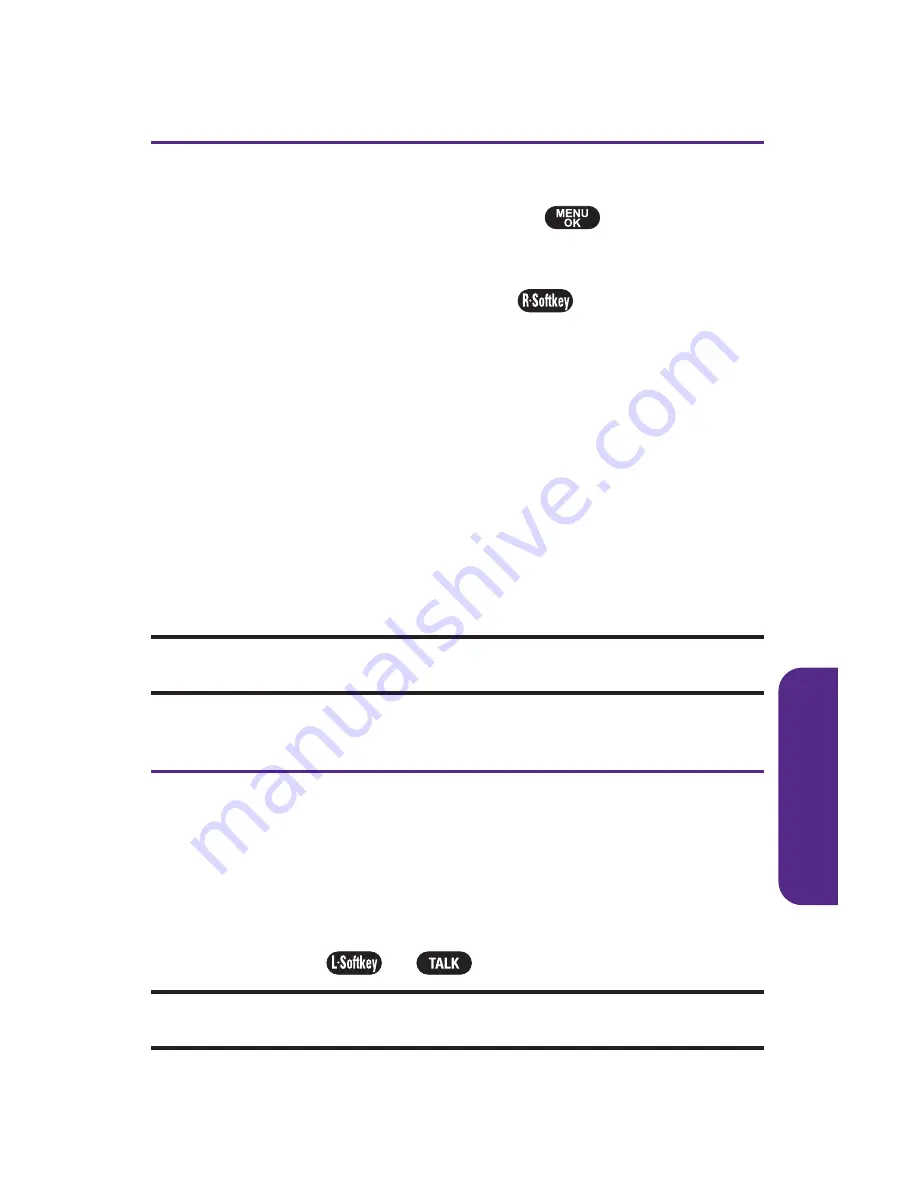
Section 2E: Managing Call History
69
Call History Options
For additional information and options on a particular call,
highlight a Call History entry and press
.
This feature
displays the date and time of the call, the phone number (if
available), and the caller's name (if the number is already in
your Contacts). By pressing
Options
(
), you can select
from the following options:
䢇
Send Msg.
to send a text message.
䢇
Edit (With Caller ID)
to edit a Contacts entry.
䢇
Save (No Caller ID)
to save the phone number.
䢇
Prepend
to add numbers to the beginning of the selected
number. (See “Prepending a Phone Number From Call
History” on page 71.)
䢇
Erase
to delete the entry.
䢇
Erase All
to delete all Call History entries.
Tip:
You can also view the next Call History entry by pressing the navigation
key right or view the previous entry by pressing the navigation key left.
Making a Call From Call History
To place a call from Call History:
1.
Press
Menu
>
Call History
, and then select
Outgoing Calls
,
Incoming Calls
,
Missed Calls
, or
Recent Calls
.
2.
Use your navigation key to select a Call History entry and
press
Call
(
) or
.
Note:
You cannot make calls from Call History to entries identified as
No ID
or
Restricted
.
C
all History
UTStarcom CDM-7025_PLS (QX4) (060508)_EN.qxp 2006-05-08 ¿À
Содержание PLS-7025
Страница 9: ...Getting Started Section 1...
Страница 14: ...6...
Страница 15: ...Section 2 Your Phone...
Страница 105: ...Section 3 Wireless Service Features...
Страница 123: ...Section 4 Safety and Warranty Information...






























