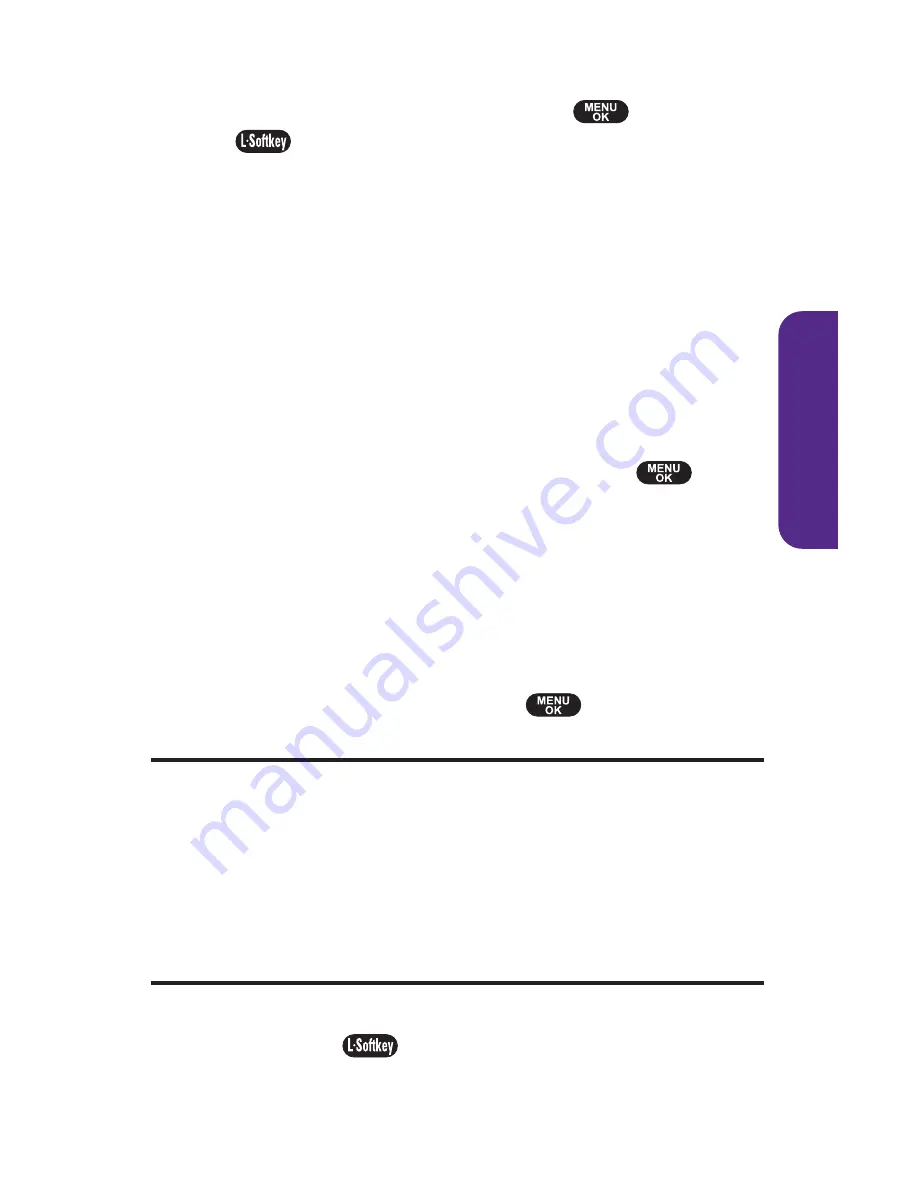
Section 2B: Controlling Your Phone's Settings
37
Your Phone's Settings
3.
To return to the previous page, press
or
Done
(
).
Adjusting the Phone's Volume Settings
You can adjust your phone's volume settings to suit your
needs and your environment.
To adjust your phone's volume settings:
1.
Select
Menu > Settings > Sounds > Volume
.
2.
Select
Ringer
,
Speakerphone
,
Receiver
,
Headset
,
Key Beep
,
or
Advanced
.
䡲
Ringer
to select a volume level. (Silence All, Vibrate
All, Ringer Off, Level 1 ~ Level 5, or press
to
select “ A l ways Vibrat e s ” ) .
䡲
Speakerphone
,
Receiver
,
Headset
to select a volume
level. ( Level 1 ~ Level 5).
䡲
Key Beep
to select a volume level.
(Volume Off, Level 1 ~ Level 5).
䡲
Advanced
to select
Messaging
,
Voicemail
,
Alarms
, or
Power On/Off
. Select
Use Ringer
or
Separate
using
the navigation key, or press
to select “ A l ways
Vibrat e s ” .
Tip:
Use Ringer.
Plays the text message alert at the same volume as the voice
ringer and allows the side volume keys to change the text message alert
volume at the same time as the voice ringer.
Separate.
Plays the text message alert at the selected volume level. Alerts
will always play at this level unless the ringer volume is set t o “ Vibrate
All” or “Silence All.”
Always Vibrate.
Phone is set to vibrate regardless of volume level of ringer.
This setting works only with “Separate Volume. ”
3.
Using the navigation key, choose a volume level and
press
Done
(
).
UTStarcom CDM-7025_PLS (QX4) (060508)_EN.qxp 2006-05-08 ¿À
Содержание PLS-7025
Страница 9: ...Getting Started Section 1...
Страница 14: ...6...
Страница 15: ...Section 2 Your Phone...
Страница 105: ...Section 3 Wireless Service Features...
Страница 123: ...Section 4 Safety and Warranty Information...






























