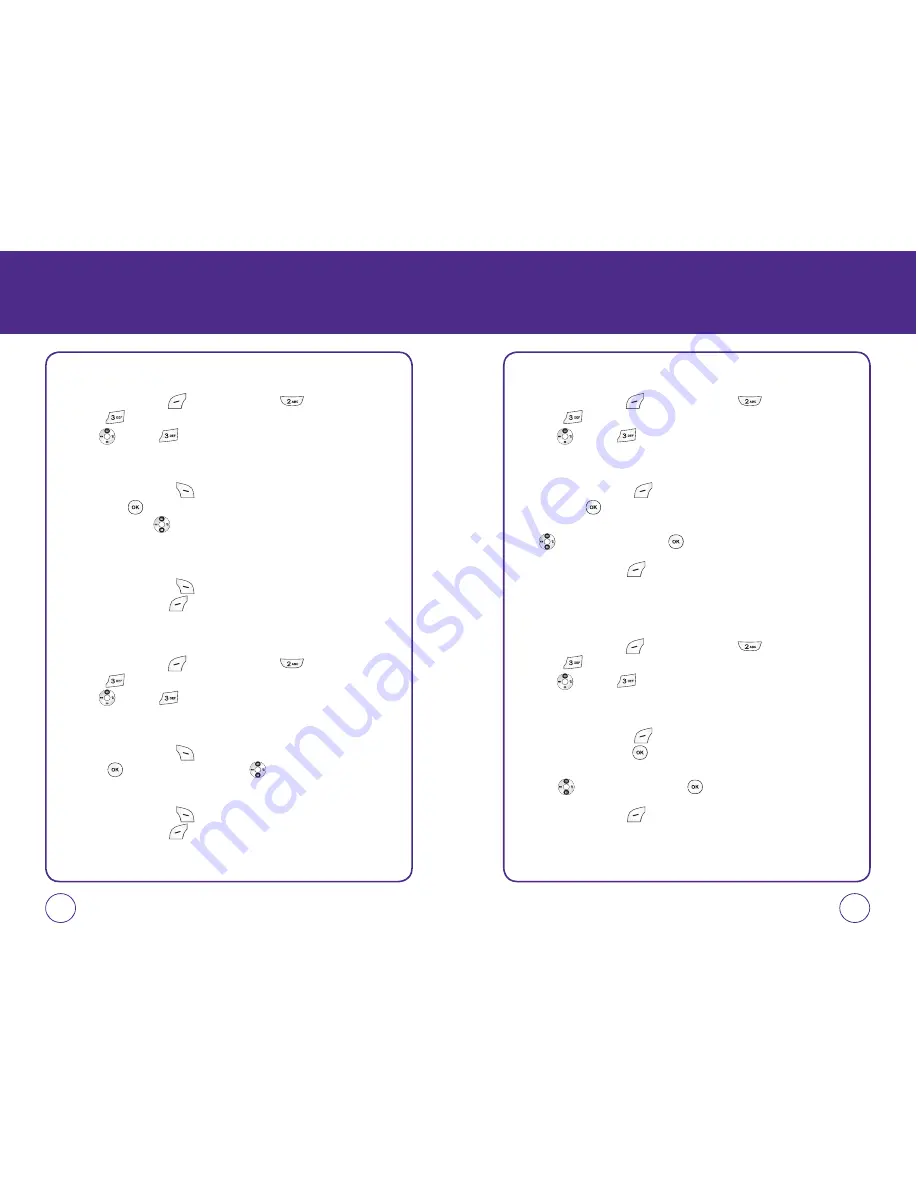
CONTACTS
SETTING A RINGER TYPE FOR A GROUP
1.
Press Left Soft Key
[Menu], then press
“Contacts”, then
press
“Group settings“. Or, in idle mode, press the Navigation
Key
up, then
“Group settings“.
2.
Select an existing group name.
3.
Press Right Soft Key
[Options], then scroll to “Ringtone“
and press . Select Preloaded ringtones or My tunes. Press the
Navigation Key
up or down to select Use phone ring, Ringer 1,
Ringer 2, Ringer 3, Ringer 4, Alert tone 1, Alert tone 2, Alert tone 3
or My tunes.
4.
Press Right Soft Key
[Play] to play ringtone. Select ringtone and
press Left Soft Key
[Select].
SETTING A VIBRATION TYPE FOR A GROUP
1.
Press Left Soft Key
[Menu], then press
“Contacts”, then
press
“Group settings“. Or, in idle mode, press the Navigation
Key
up, then
“Group settings“.
2.
Select an existing group name.
3.
Press Right Soft Key
[Options], then scroll to “Vibration“ and
press . Press the Navigation Key
up or down to select Use
phone vib. or Vibration 1 ~ Vibration 6.
4.
Press Right Soft Key
[Play] to play ringtone. Select ringtone and
press Left Soft Key
[Select].
43
42
CONTACTS
ADD PHONE NUMBER TO GROUP
1.
Press Left Soft Key
[Menu], then press
“Contacts”, then
press
“Group settings“. Or, in idle mode, press the Navigation
Key
up, then
“Group settings“.
2.
Select an existing group name.
3.
Press Right Soft Key
[Options], then scroll to “Add member“
and press . Your contact entries appear in alphabetical order.
Select the contact you want to add by pressing the Navigation Key
up or down, then press to check or uncheck.
4.
Press Left Soft Key
[Done]. “DONE” will be displayed. Repeat
for each location for the Group.
REMOVE PHONE NUMBER TO GROUP
1.
Press Left Soft Key
[Menu], then press
“Contacts”, then
press
“Group settings“. Or, in idle mode, press the Navigation
Key
up, then
“Group settings“.
2.
Select an existing group name.
3.
Press Right Soft Key
[Options], then scroll to “Remove
member“ and press . Group entries appear in alphabetical order.
Select the contact you want to remove by pressing the Navigation
Key
up or down, then press to check or uncheck.
4.
Press Left Soft Key
[Done]. “REMOVE” will be displayed.
Repeat for each location for the Group.






























