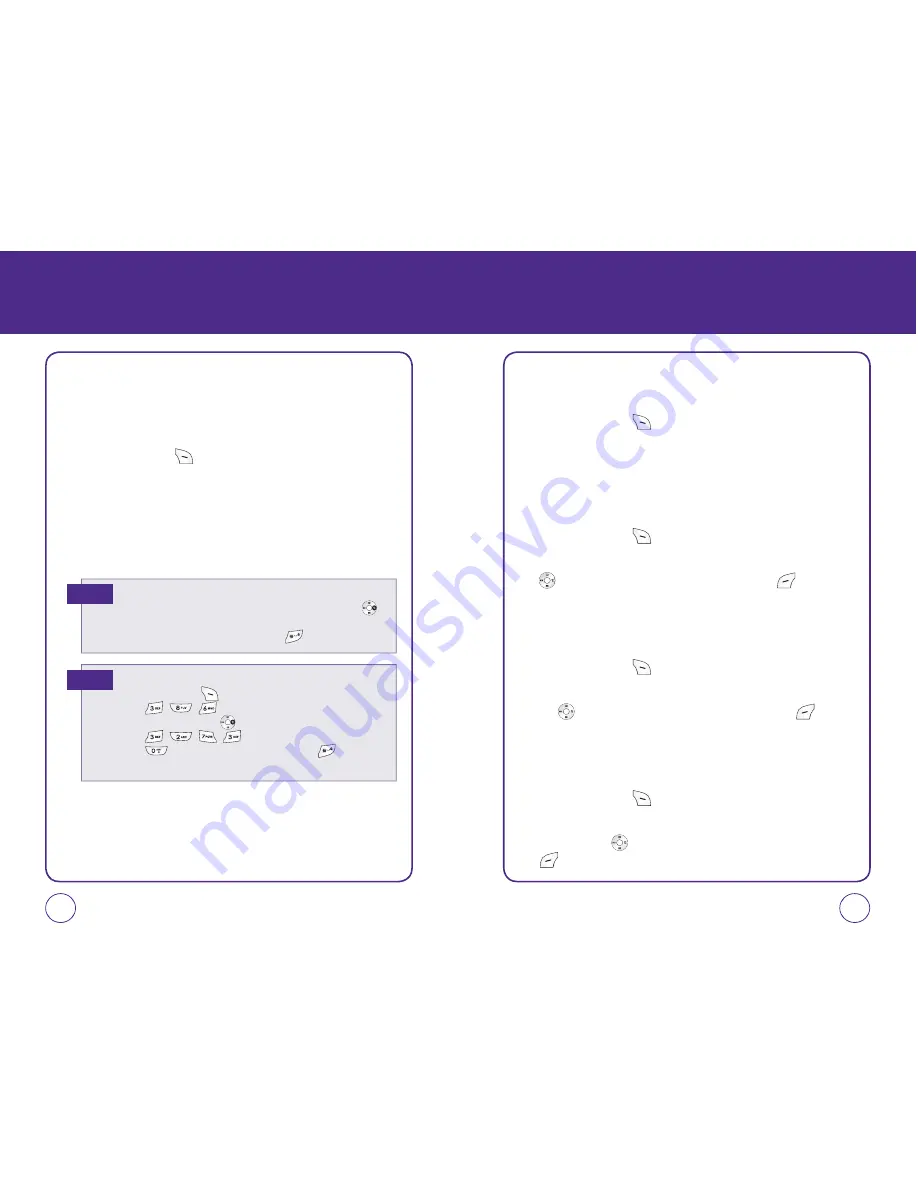
ENTERING LETTERS,
NUMBERS & SYMBOLS
T9 INPUT MODE
T9 mode incorporates a built-in-dictionary to determine a word based
on the entered characters. A word can be entered more quickly by
pressing each key once per character.
1.
Press Right Soft Key
[Options], then select “T9 Word”.
2.
Press a digit key once to enter the character you want then enter all
the characters to input the word you want.
3.
To view the next matching word, press .
4.
To accept the matching word then enter a space, press .
37
36
ENTERING LETTERS,
NUMBERS & SYMBOLS
NUMERIC MODE
Allows you to enter numbers.
1.
Press Right Soft Key
[Options], then select “123”.
2.
To enter a number, press its corresponding digit key.
SYMBOL MODE
Allows you to enter symbols.
1.
Press Right Soft Key
[Options], then select “Symbols.”
2.
Select the symbol you want to enter by pressing the Navigation Key
up, down, left or right, then press Left Soft Key
[Done].
EMOTICON MODE
Allows you to enter Emoticon.
1.
Press Right Soft Key
[Options], then select “Emoticon”.
2.
Select the Emoticon you want to enter by pressing the Navigation
Key
up, down, left or right, then press Left Soft Key
[Done].
SMILEYS MODE
Allows you to enter Smileys Icon.
1.
Press Right Soft Key
[Options], then select “Smileys”.
2.
Select the Smileys Icon you want to enter by pressing the
Navigation Key
up, down, left or right, then press Left Soft Key
[OK].
To enter a compound word:
• Enter the first part of the word then press the Navigation Key
right to accept it without adding a space after it.
• Enter the last part of the word then press
to accept the word.
Note
To enter “Funfare” in T9 mode:
- Press Right Soft Key
[Options] to select T9 mode.
- Press
,
,
until you see “Fun” highlighted.
- Press the Navigation Key
right to select “Fun”.
- Press
,
,
,
and you will see “ease” highlighted.
Press
until you see “fare” highlighted. Press
to select and
add a space.
E.G.






























