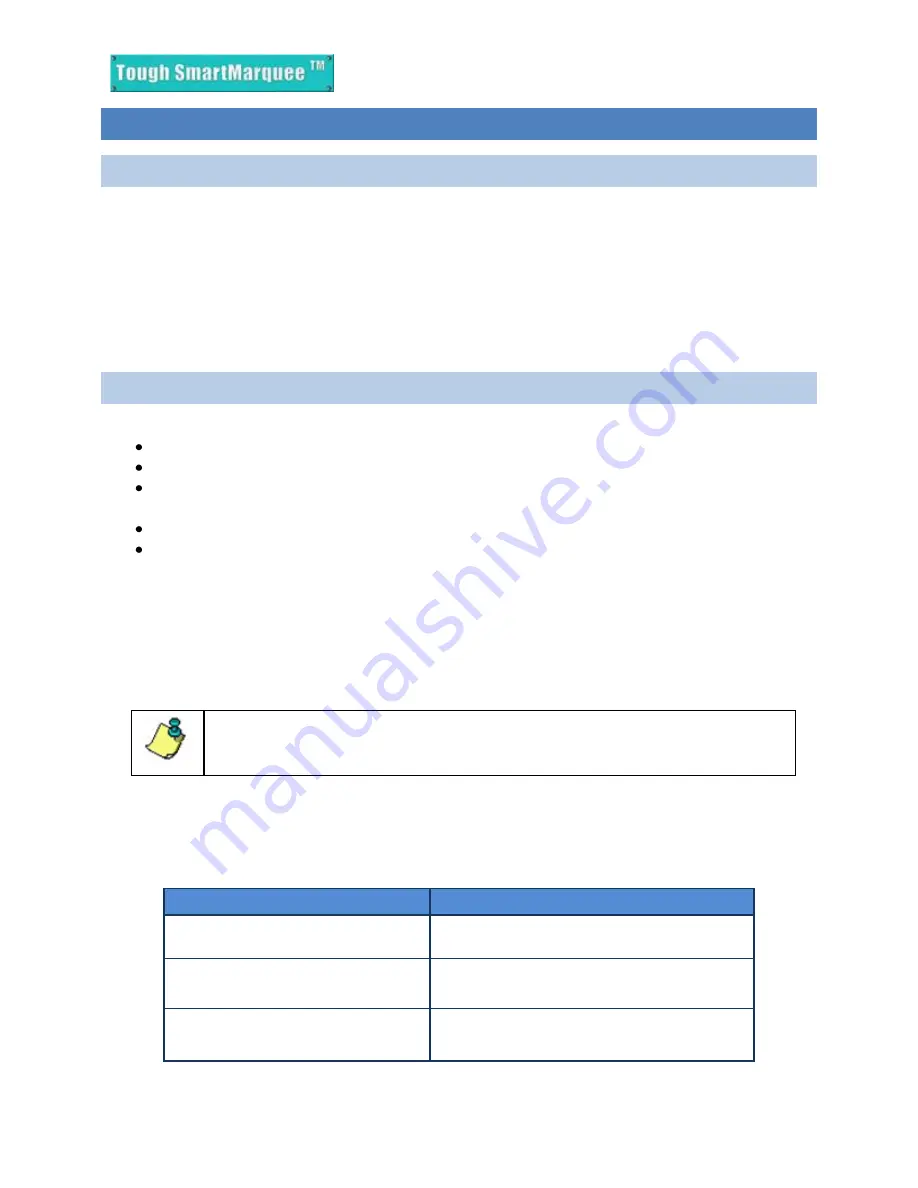
April 2010
Page | 4
1.
GETTING STARTED
1.1
INTRODUCTION- TOUGH SMART MARQUEE
The ToughSmartMarquee
is a unique intelligent LED display product used with industrial control
systems. The ToughSmartMarquee stores user programmed messages along with the conditions
under which each message would be displayed. The marquee would then continuously poll control
system’s controller, such as PLC, evaluate programmed conditions and display corresponding messages
on one or more connected slave marquees.
This Getting Started guide will take you through the steps necessary to get your Tough Smart
Marquee up and running in the shortest possible time.
1.2
SYSTEM REQUIREMENTS AND RESOURCES
Hardware
ToughSmartMarquee display
110/220 VAC input power cord with stripped wires on one end
RS-232C Programming Cable
with standard 9-pin connector on one (PC) end and the other
end un-terminated (3 stripped wires to connect to the ToughSmartMarquee terminal strip)
Ethernet cables as required
PC requirements:
a.
IBM or compatible PC (Pentium or better) with a mouse and separate serial port (USB
port may be used with a Serial to USB converter)
b.
Display with at least 800 x 600 resolution (1024 x 768 recommended)
c.
Standard Windows XP/Vista® operating system
Software:
ToughSmartMarquee Software (version 0.99.14 and higher)
The software also contains an extensive Help section, which provides detailed information on
ToughSmartMarquee programming.
Please refer to the following resources; to answer your hardware and software related
questions:
Queries
Information Resources
Marquee Mounting and
Installation
ToughSmartMarquee Hardware User manual
Marquee wiring and connections
ToughSmartMarquee Getting Started guide
(this manual)
Marquee Programming
ToughSmartMarquee Programming software-
Help Section
Please Note: ToughSmartMarquee software does not support any Windows OS
earlier than Windows XP, i.e. the editor will not work on Windows 95, 98 or 2000.

































