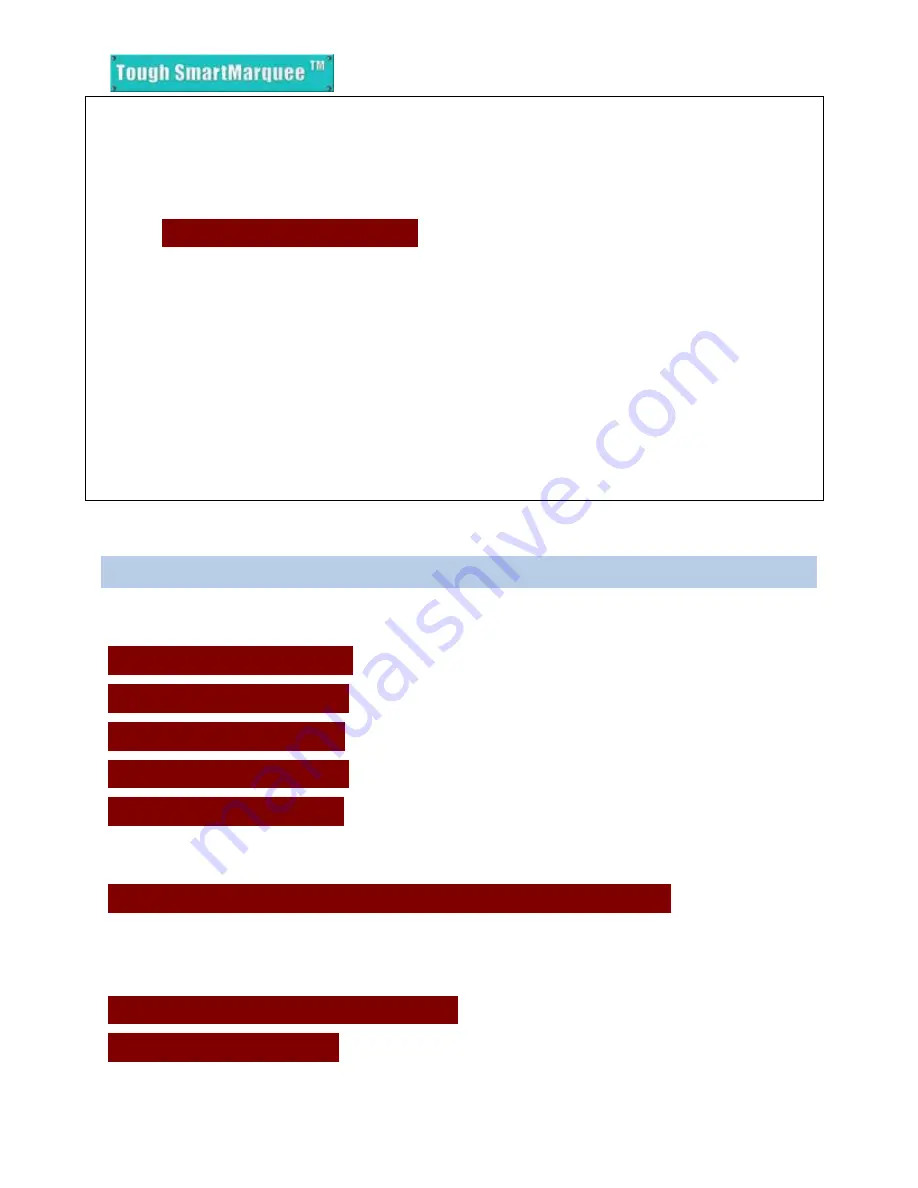
April 2010
Page | 10
2. Turn ON the power to Marquee. Wait till the marquee appears to be running (in about 30 sec).
3. Press on Switch 1 (SW1) located on the Marquee Controller Board to enter “
Setup Mode
”. The
Marquee would beep twice to acknowledge that it’s in the Setup Mode. The following message is
displayed on the Marquee:
IN SETUP MODE
4. Once in this Mode, you should be able to communicate to the Marquee from the PC through the
programming software. You can check /modify IP parameters, download a new user program, or
upgrade the Marquee firmware serially.
5. Push Switch SW1 again to exit the Setup Mode. The Marquee would now send a single long beep to
acknowledge that it is exiting the Setup mode. (Please
DO NOT turn off the power
for at least 2 minutes
to allow the marquee to save any changes made to its nonvolatile memory). The Marquee should start
its normal operation and get into run mode. Remove the PC to Marquee serial connection.
Note: If there are no messages stored in the Marquee, then it would continue to show the
“In Setup Mode” message even after exiting the Setup Mode.
2.6
MARQUEE MESSAGES SEEN ON POWER-UP
When the Marquee is initially powered up, it automatically displays a series of Messages; mainly the
Marquee attributes (Baud rate, Group #, Unit # etc) as shown below:
REVISION O
(Firmware Revision)
GROUP 01
(Group Number)
UNIT 0001
(Unit Number)
BAUD 38400
(COM port Baud rate)
CHAR 2
ll
(Character size)
Once the controller board is activated, a scrolling message appears displaying the ToughSmartMarquee’s
IP address. Example:
CONTROLLER STATIC IP 192.168.0.1
After the IP address appears, the programmed messages (Power Up messages followed by PLC Messages)
are displayed based on the PLC tag status and control parameters.
Section 3
explains how to program
these messages.
POWER UP MESSAGE 1
PLC MESSAGE















