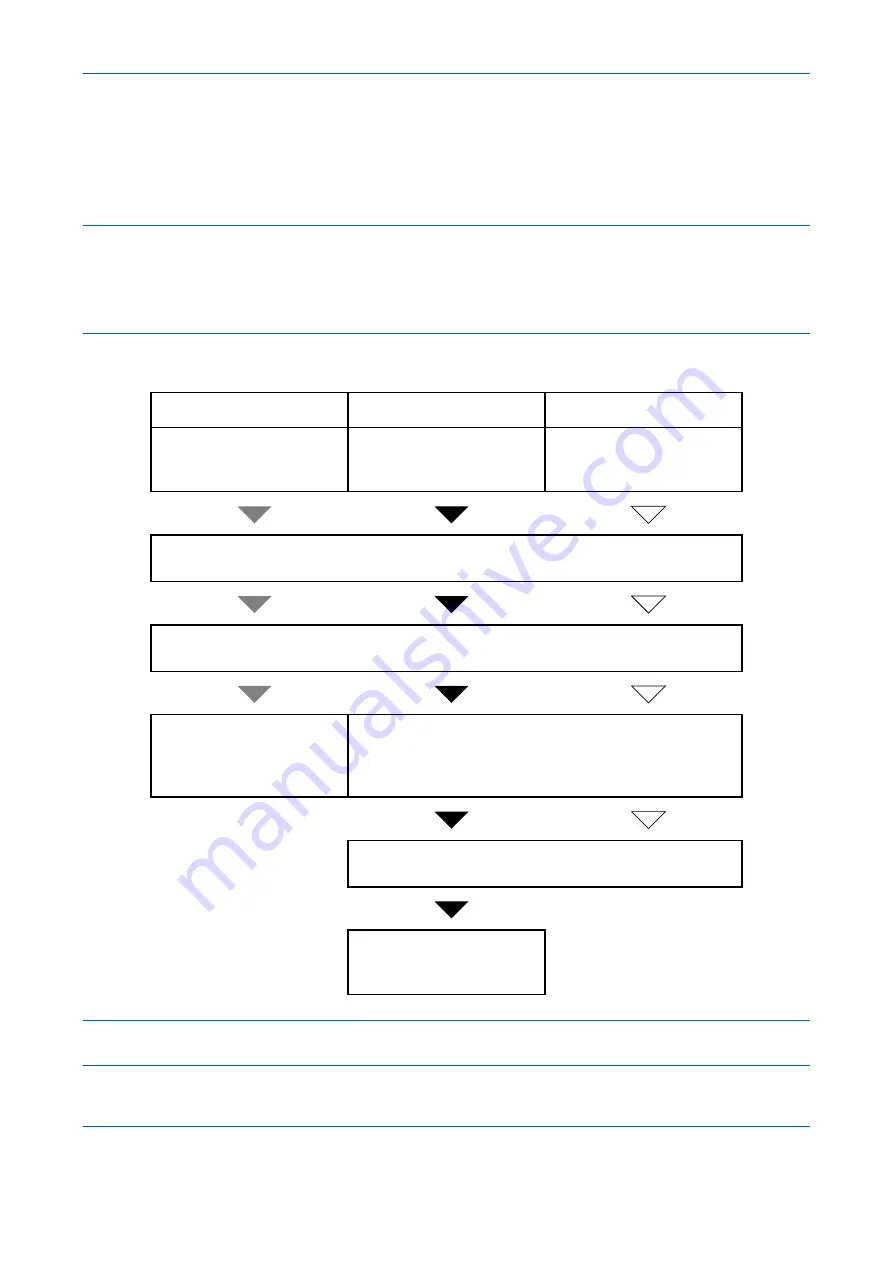
Setup and Registration
6-2
FAX/TEL Auto Switch Reception
This reception method is convenient when using both telephone and fax on a single telephone line. When fax
originals have been sent, the machine automatically receives them, and when the other party is calling from a
telephone, the machine makes a ringing tone urging the user to respond.
IMPORTANT:
• In order to use FAX/TEL Auto Switch Reception, it is necessary to connect a telephone set (commercially
available product) to the machine.
• After the telephone has made a ringing tone for the preset number of times, the other party is required to
pay phone line charges even if the receiving system does not respond.
Flow of reception
NOTE:
At the end of the conversation, you can also manually receive the originals. (Refer to
FAX
FAX
Telephone
When the other party has
sent originals with
automatic send
When the other party has
sent originals with manual
send
When the other party is
calling from a telephone
Receives incoming call without making ringing tone.
(The other party is required to pay the phone line charge from this point.)
Makes ringing tone twice.
(Only the other party can hear the ringing tone.)
Receive originals from the
other party automatically
(FAX Automatic
Reception)
Makes ringing tone. (Both the other party and the
receiving machine can hear the ringing tone.)
When you lift the handset of the connected telephone
set, you can talk to the other party.
After the end of the
conversation, you can
receive the fax.
Содержание P-C2665 MFP
Страница 1: ...USER MANUAL P C2665 MFP Copy Print Scan Fax A4 FAX SYSTEM ...
Страница 2: ......
Страница 20: ...Part Names and Functions 1 6 ...
Страница 28: ...Preparation Before Use 2 8 ...
Страница 58: ...FAX Operation Basic 3 30 ...
Страница 112: ...FAX Operation Advanced 4 54 ...
Страница 126: ...Checking Transmission Results and Registration Status 5 14 ...
Страница 132: ...Setup and Registration 6 6 FAX Country Code To use this menu consult your dealer or service representative ...
Страница 180: ...Troubleshooting 8 8 ...
Страница 196: ...Appendix 16 ...
Страница 200: ...Index 4 ...
Страница 201: ......
Страница 202: ...2PWGEEN500 First edition 2013 11 ...
















































