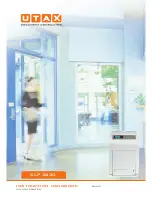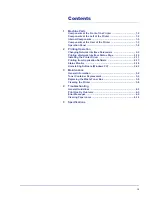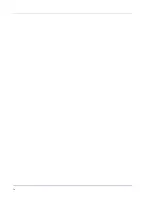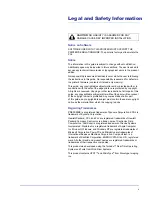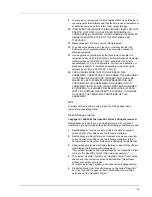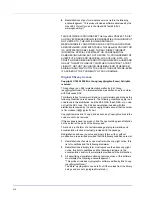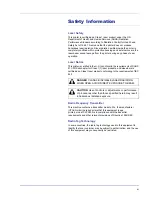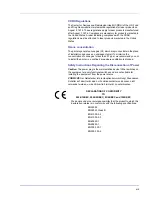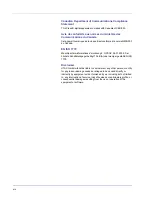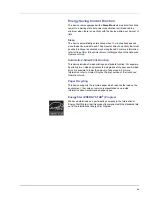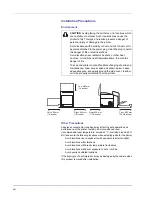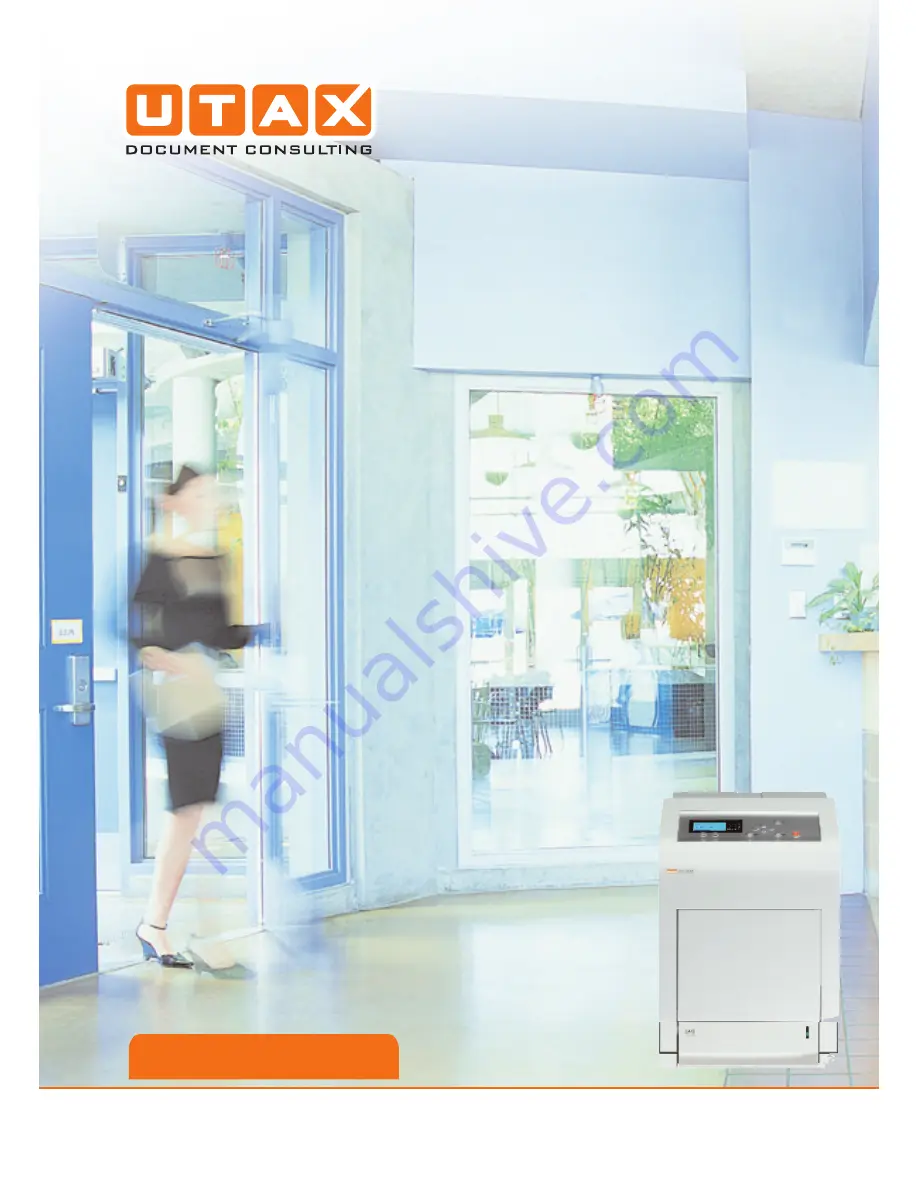Содержание CLP 3630
Страница 1: ...instruction handbook colour printer CLP 3630 basic ...
Страница 2: ......
Страница 4: ...iv ...
Страница 40: ...2 16 PrintingOperation 13The selected printer is added This completes the printer setup procedure ...
Страница 56: ...3 10 Maintenance ...
Страница 72: ...4 16 Troubleshooting ...
Страница 76: ...5 4 Specifications ...
Страница 78: ...UTAX GmbH Ohechaussee 235 22848 Norderstedt Germany ...