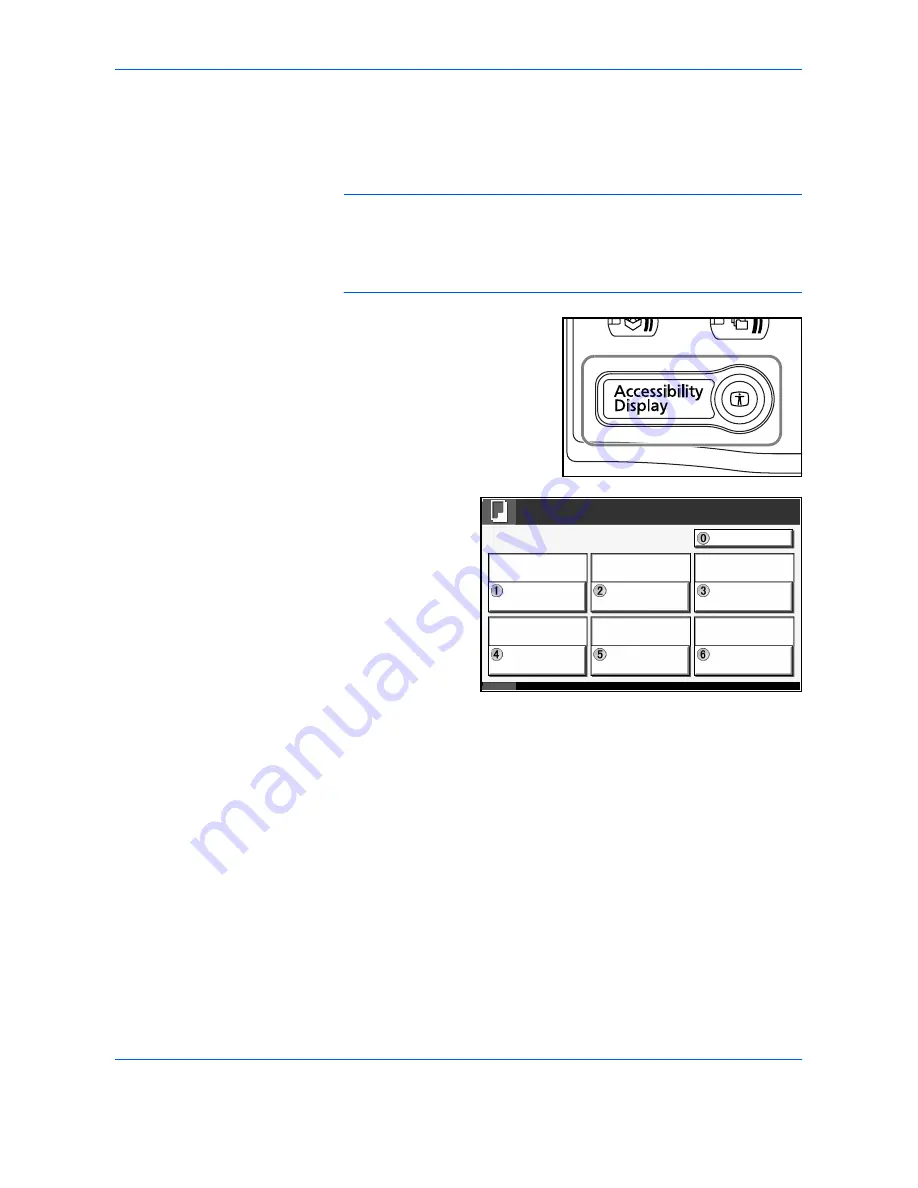
System Menu
6-90
ADVANCED OPERATION GUIDE
Accessibility (Enlarged Touch Panel Display)
Touch panel characters and key displays can be enlarged. Use the
numeric keys to select items and proceed to the next screen.
NOTE:
Accessibility can be used only with Copying and Sending
registered on the Quick Setup screen.
To set functions other than those displayed in the accessibility screens,
you must return to the original display. Press the Accessibility Display key
again.
Press the
Accessibility
Display
key when in the Copy or Send (i.e.
the
Copy
or
Send
key indicator is
On).
Enlarged keys or
characters appear
on the touch panel.
Operation can also
be made by pressing
any numeric key
corresponding to the
number or symbol
displayed. (e.g.
Press the 2 key to
adjust density.)
Follow the instructions on the screen for subsequent operations.
Status
10/10/2007 10:10
Ready to copy.
Copies
1
Quantity
Zoom
Density
Staple
Duplex
Original
Image
Collate/
Offset
100%
Auto
2 holes
Book
>>1-sided
Text+Photo
Collate
Содержание CD 1325
Страница 1: ...INSTRUCTION HANDBOOK DIGITAL MULTIFUNCTIONAL SYSTEM CD 1325 ADVANCED ...
Страница 14: ...Contents xii ADVANCED OPERATION GUIDE ...
Страница 41: ...CopyingFunctions ADVANCED OPERATION GUIDE 1 27 1 6 Press the Start key to start copying ...
Страница 74: ...Copying Functions 1 60 ADVANCED OPERATION GUIDE ...
Страница 118: ...Printer 3 8 ADVANCED OPERATION GUIDE ...
Страница 292: ...Security 8 10 ADVANCED OPERATION GUIDE ...
Страница 293: ...ADVANCED OPERATION GUIDE Appendix 1 Appendix Paper Appendix 2 Glossary Appendix 9 ...
Страница 310: ...Index Index 6 ADVANCED OPERATION GUIDE ...
Страница 311: ...UTAX GmbH Ohechaussee 235 22848 Norderstedt Germany ...






























