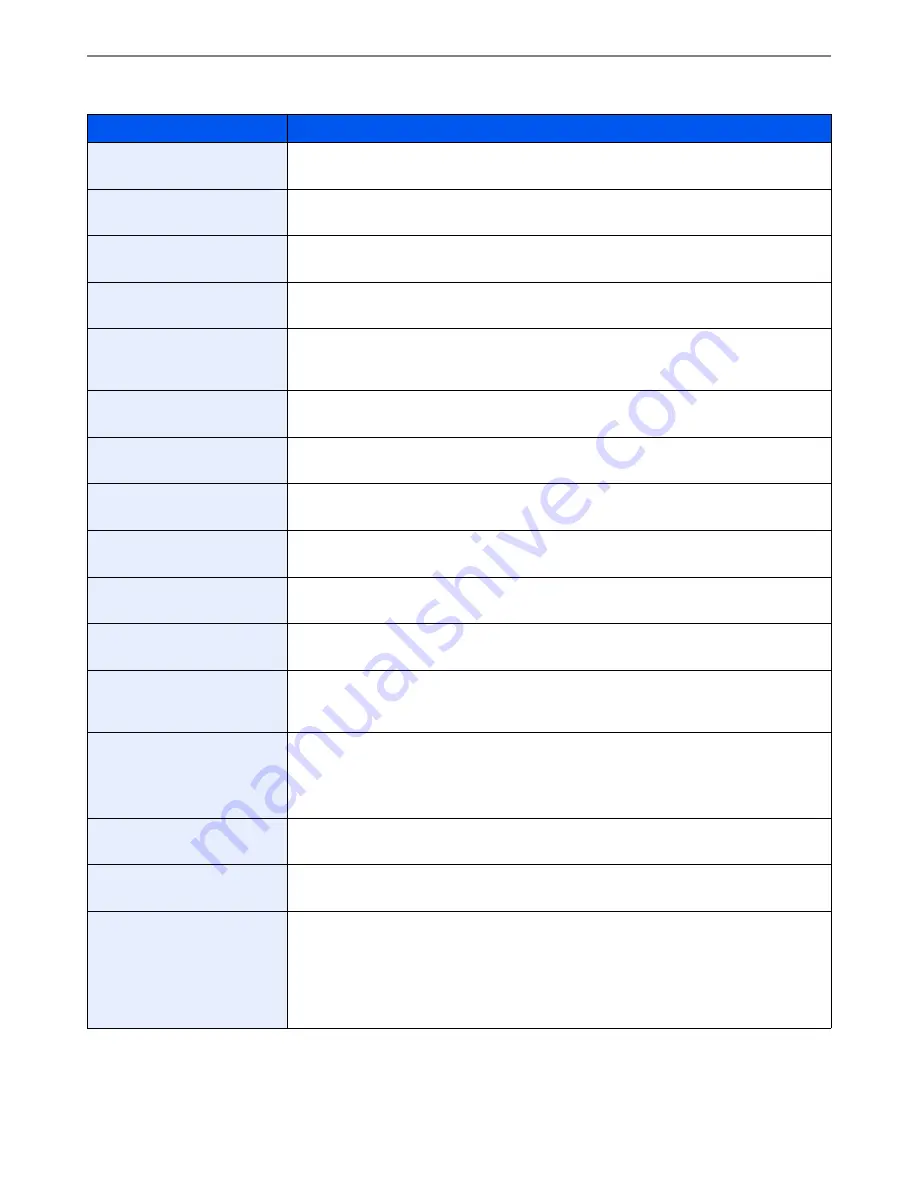
9-12
Setup, Registration, and User Management > System Menu
Function Defaults
Item
Description
File Format
Select the default type of the files to be sent.
Value
: PDF, TIFF, JPEG, XPS
Original Orientation
Set the original orientation defaults.
Value
: Top Edge Top, Top Edge Left
Collate/Offset
Set the defaults for Collate/Offset.
Value
: Off, Collate Only, Offset Each Page, Offset Each Set
File Separation
Select the default file separation setting.
Value
: Off, Each Page
Scan Resolution
Select the default scanning resolution.
Value
: 600×600dpi, 400×400dpi Ultra Fine, 300×300dpi, 200×400dpi Super Fine, 200×200dpi
Fine, 200×100dpi Normal
Color Selection (Copy)
Select the default copying color mode setting.
Value
: Auto Color, Full Color, Black & White
Color Select.(Send/Store)
Select the default color mode for scanning documents.
Value
: Auto (Color/Gray), Auto Color (Color/B & W), Full Color, Grayscale, Black & White
Original Image
Set the default original document type.
Value
: Text+Photo, Photo, Text, Graphic/Map, Text (for OCR), Printer Output
Background Density Adj.
Select the default value for background density adjustment.
Value
: Off, Auto, Manual (Darker 5)
EcoPrint
Select the EcoPrint default.
Value
: Off, On
Prevent Bleed-through
Set the default value for preventing bleed-through.
Value
: Off, On
Zoom
Select the enlarged/reduced default when paper size/sending size changed after the originals
set.
Value
: 100%, Auto
Margin
Set the default margin.
Value
Left/Right: -18 to 18, Top/Bottom: -18 to 18
Left/Right: -0.75 to 0.75, Top/Bottom: -0.75 to 0.75
Continuous Scan
Set the continuous scan defaults.
Value
: Off, On
Auto Image Rotation
Select the default Auto Image Rotation setting.
Value
: Off, On
File Name Entry
Set an automatically entered name (default) for jobs. Additional information such as Date and
Time and Job No. can also be set.
Value
File Name: Up to 32 characters can be entered.
Additional Info: None, Date and Time, Job No., Job No. & Date and Time, Date and Time & Job
No.
Содержание 206ci
Страница 1: ...206ci 256ci Copy Print Scan Fax A3 User manual Digital Multifunctional Colour System ...
Страница 8: ...vi ...
Страница 36: ...1 14 Preface About this Operation Guide ...
Страница 64: ...2 28 Preparation before Use Embedded Web Server RX Settings for E mail ...
Страница 172: ...6 12 Sending Preparation for Sending a Document to a PC 4 5 6 Select Specific local ports and enter 139 7 1 2 2 3 1 1 2 ...
Страница 210: ...6 50 Sending Scanning using TWAIN ...
Страница 323: ...10 7 Troubleshooting Cleaning 2 Wipe the white guide ...
Страница 348: ...10 32 Troubleshooting Clearing Paper Jams ...
Страница 380: ...Index 6 ...
Страница 381: ......






























