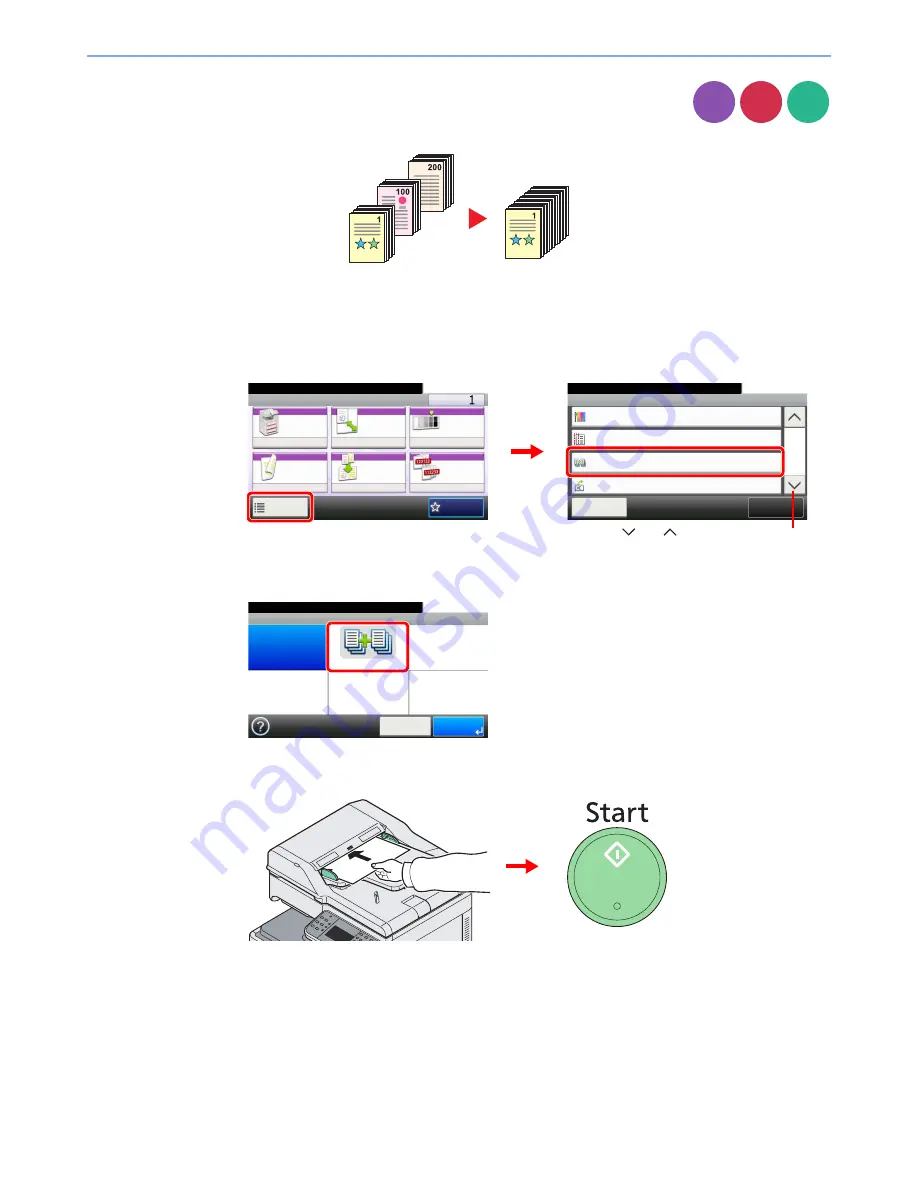
3-40
Common Operations > Using Various Functions
Continuous Scan
Scan a large number of originals in separate batches and then produce as one job. Originals will
be scanned continuously until you press [Finish Scan].
1
Display the screen.
1
Referring to
Using Various Functions on page 3-30
, display the screen.
2
Press [Functions] and then [Continuous Scan].
2
Select the function.
3
Scan the originals.
Load the original and press the
Start
key to start scanning.
Once the original has been scanned, load the next original and press the
Start
key. Use the
same procedure to scan any remaining originals.
Copy
Send
Scan to
USB
Ready to copy. (Full Color)
Functions
Saturation
0
Close
10:10
Margin
Off
On
Off
Continuous Scan
Auto Image Rotation
4/5
Add/Edit
Shortcut
Ready to copy. (Full Color)
Copy
Copies
Paper
Selection
Zoom
Density
Duplex
Combine
Collate/
Offset
1-sided>>1-sided
Auto
100%
Normal 0
Collate
Off
Functions
10:10
Favorites
G
B
0001_01
G
B
0002_03
2
1
Use [
] or [
] to scroll up and down.
Ready to copy. (Full Color)
Continuous Scan
Off
On
10:10
Cancel
OK
G
B
0043_00
Содержание 206ci
Страница 1: ...206ci 256ci Copy Print Scan Fax A3 User manual Digital Multifunctional Colour System ...
Страница 8: ...vi ...
Страница 36: ...1 14 Preface About this Operation Guide ...
Страница 64: ...2 28 Preparation before Use Embedded Web Server RX Settings for E mail ...
Страница 172: ...6 12 Sending Preparation for Sending a Document to a PC 4 5 6 Select Specific local ports and enter 139 7 1 2 2 3 1 1 2 ...
Страница 210: ...6 50 Sending Scanning using TWAIN ...
Страница 323: ...10 7 Troubleshooting Cleaning 2 Wipe the white guide ...
Страница 348: ...10 32 Troubleshooting Clearing Paper Jams ...
Страница 380: ...Index 6 ...
Страница 381: ......






























