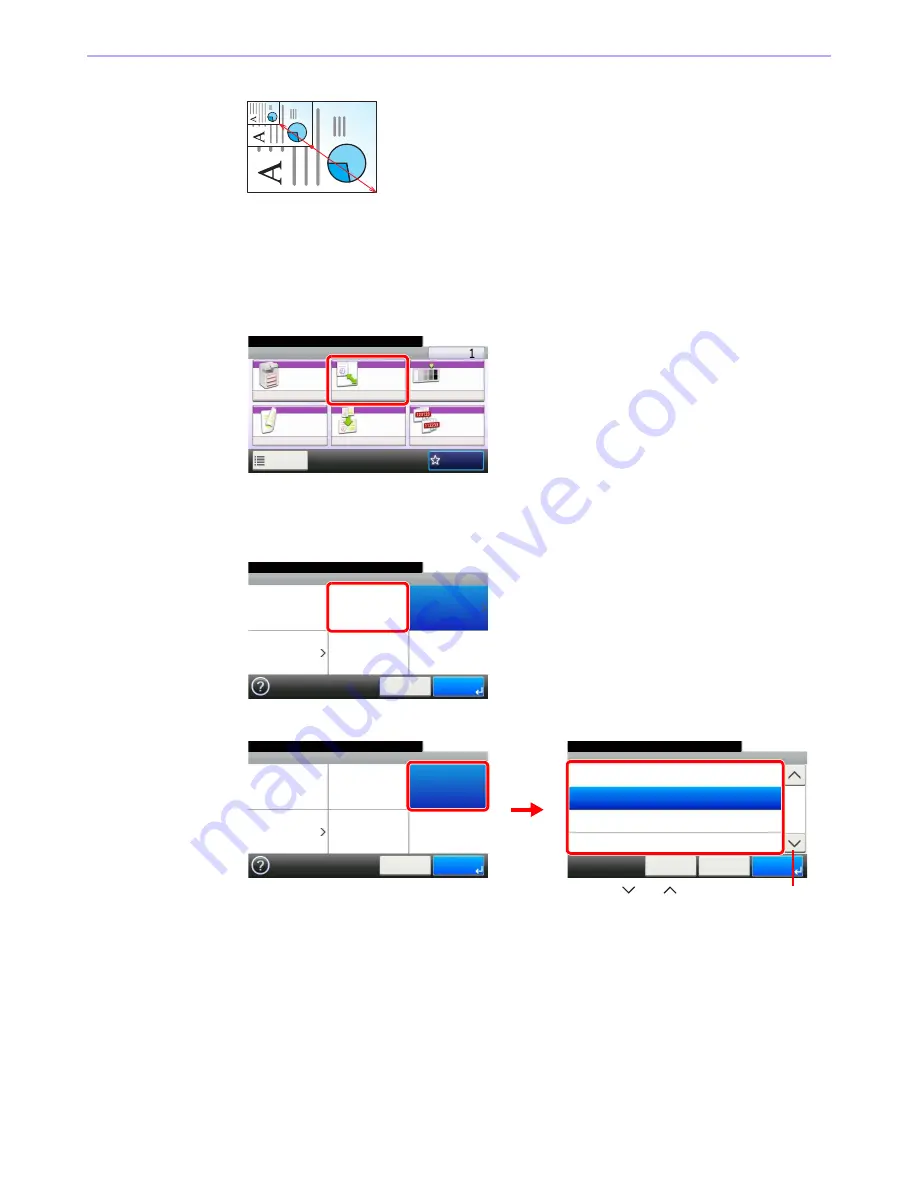
4-6
Copying > Copying Functions
Zoom Entry
Specify the image size in 1% increment between 25% - 400% of the original.
1
Display the screen.
1
Referring to
Basic Operation on page 4-2
, display the screen.
2
2
Select the function.
[Auto]
[Standard Zoom]
Select the zoom level.
Ready to copy. (Full Color)
Copy
Copies
Paper
Selection
Zoom
Density
Duplex
Combine
Collate/
Offset
1-sided>>1-sided
Auto
100%
Normal 0
Collate
Off
Functions
10:10
Favorites
G
B
0001_01
Ready to copy. (Full Color)
Zoom
100%
Auto
Standard Zoom
Zoom Entry
10:10
Cancel
Next >
G
B
0
005_00
Zoom - Standard Zoom
10:10
Ready to copy. (Full Color)
100%
86% A3>>B4 A4>>B5
81% B4>>A4 B5>>A5
115% B4>>A3 B5>>A4
< Back
Cancel
2/3
OK
Ready to copy. (Full Color)
Zoom
100%
Auto
Standard Zoom
Zoom Entry
10:10
Cancel
Next >
1
G
B
0005_00
G
B
0006_01
2
Use [
] or [
] to scroll up and down.
Содержание 206ci
Страница 1: ...206ci 256ci Copy Print Scan Fax A3 User manual Digital Multifunctional Colour System ...
Страница 8: ...vi ...
Страница 36: ...1 14 Preface About this Operation Guide ...
Страница 64: ...2 28 Preparation before Use Embedded Web Server RX Settings for E mail ...
Страница 172: ...6 12 Sending Preparation for Sending a Document to a PC 4 5 6 Select Specific local ports and enter 139 7 1 2 2 3 1 1 2 ...
Страница 210: ...6 50 Sending Scanning using TWAIN ...
Страница 323: ...10 7 Troubleshooting Cleaning 2 Wipe the white guide ...
Страница 348: ...10 32 Troubleshooting Clearing Paper Jams ...
Страница 380: ...Index 6 ...
Страница 381: ......






























