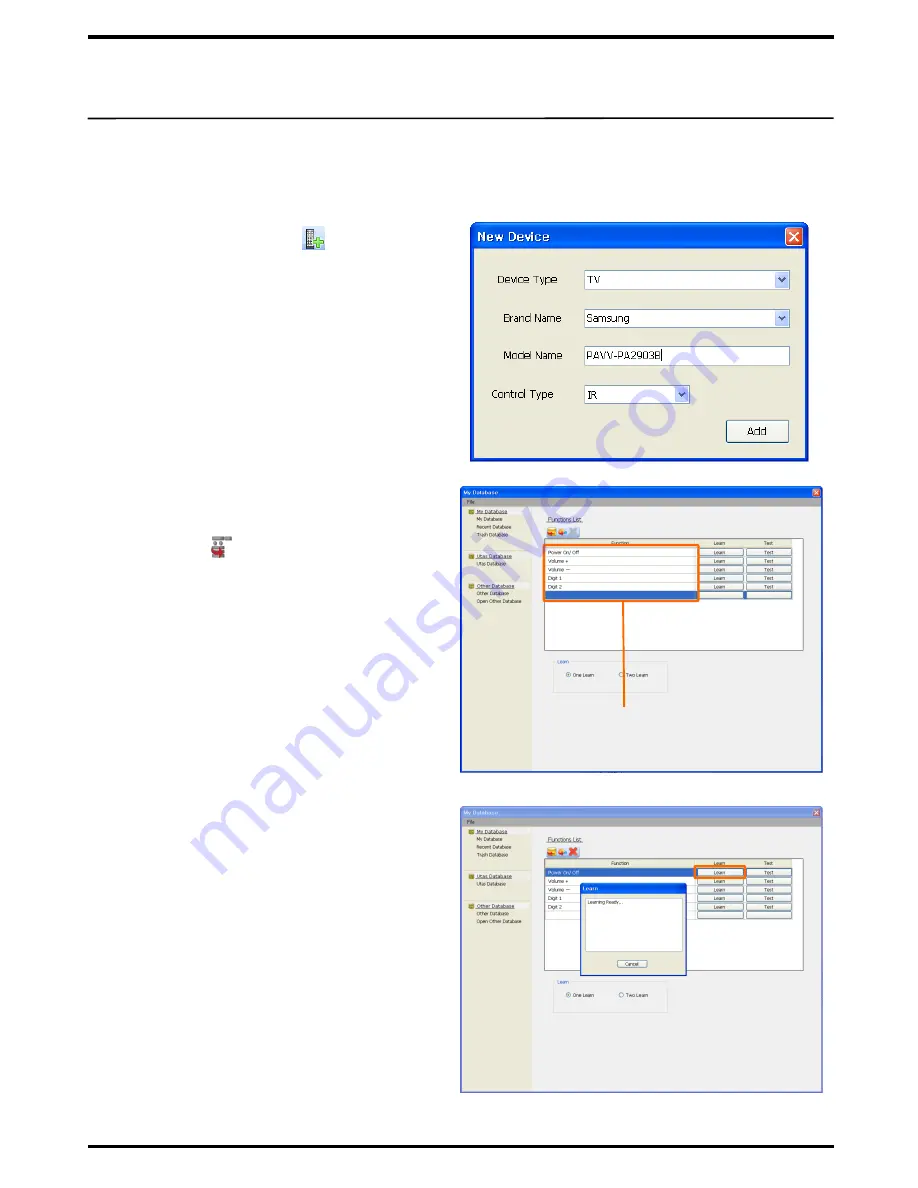
20
4. To Make IR Device Database (Learn / Test)
④
Check if the PC and UX3500 are correctly
connected by ActiveSync.
②
When the device is registered with My
Database, click on the
Device
Function( ) button.
⑧
Click on
Test
to check if Learn has been
successful.
If data is unavailable from the UTAS Database for a particular device in use, you can get your
remote control to learn the system. This is commonly used when it is difficult to differentiate the
device‟s code sets.
① Click on
New Device
( ) from the My
Database window to register a device for
learning.
a
. Device Type :
To register the type of device
(such as TV, DVD, VTR)
b
. Brand Name :
to register name of the
manufacturer.
c
. Model Name :
to enter model name (in full)
for easier control.
d
.
Select IR for
Control Type
.
Check all entries and click on
Add
to register the
device.
③
Click on
Function Item
to register the name
of Remote Control button for learning.
⑤
Select the item for Learn, and click on the
Learn
button.
Function Item
⑥
When the „
Learn Ready
‟ window appears,
press a button on the remote control
pointing toward the IR receiver of UX3500
to continue.
e.g. Power On/Off , , Volume –
Digit 1, Digit 2, ….., etc.
⑦
Upon completion, the
Learn Success
message appears, and the window will be
closed automatically.
※ For „Learn‟, keep the distance of 2-3cm
between the remote control and UX3500 in a
„not too bright‟ area.
If Learn is unsuccessful, check the connection
between the PC and UX3500, and try again.





























