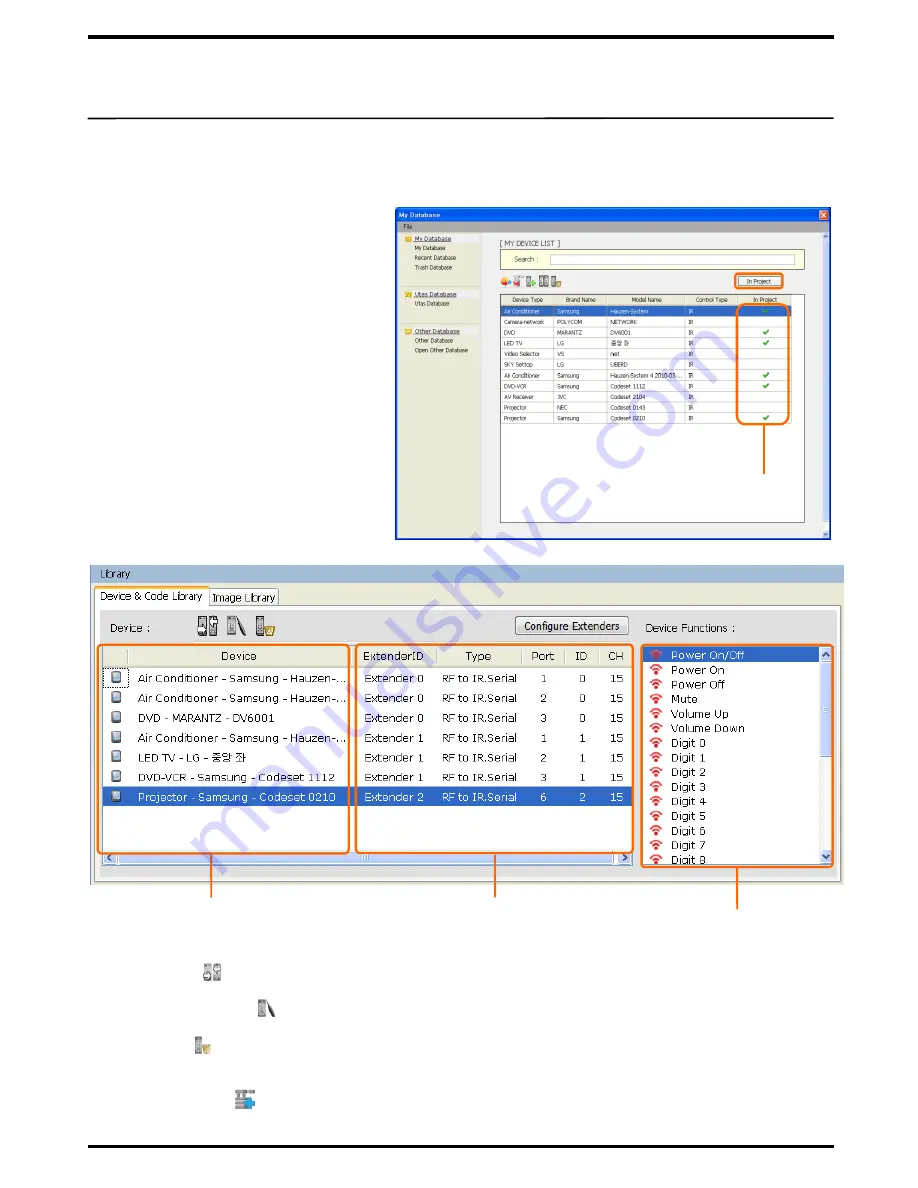
6. Library
15
Device Library opens device data from database to enable easy assignment of button properties.
1. Device Library
①
Search from the
UTAS database
the
code of the device to control, and
click on „Device to My Database‟ to
save in My Database.
②
Select the device to control from
My Database
, and click on „
In
Project
‟.
③
Check if the devices checked by In
Project are added to
Device Library
.
See if correctly ticked
④ Replace ( ) :
to replace data of the selected device with other data.
⑤ Function Setup ( ) :
to setup IR, RS232 values for the selected device data.
⑥ Delete ( ) :
to delete the selected device from Library
Devices added to ‘In Project’
from My Database
Data item of each device
button
⑦
Data items of the
Device Functions
can be entered as the Button Property using the Add
Function Actions( ).
※ (see P19 for ‘Database
Management’ for detail.)
Controller receiver set by devices
(Controller CH, ID, Port No…)






























