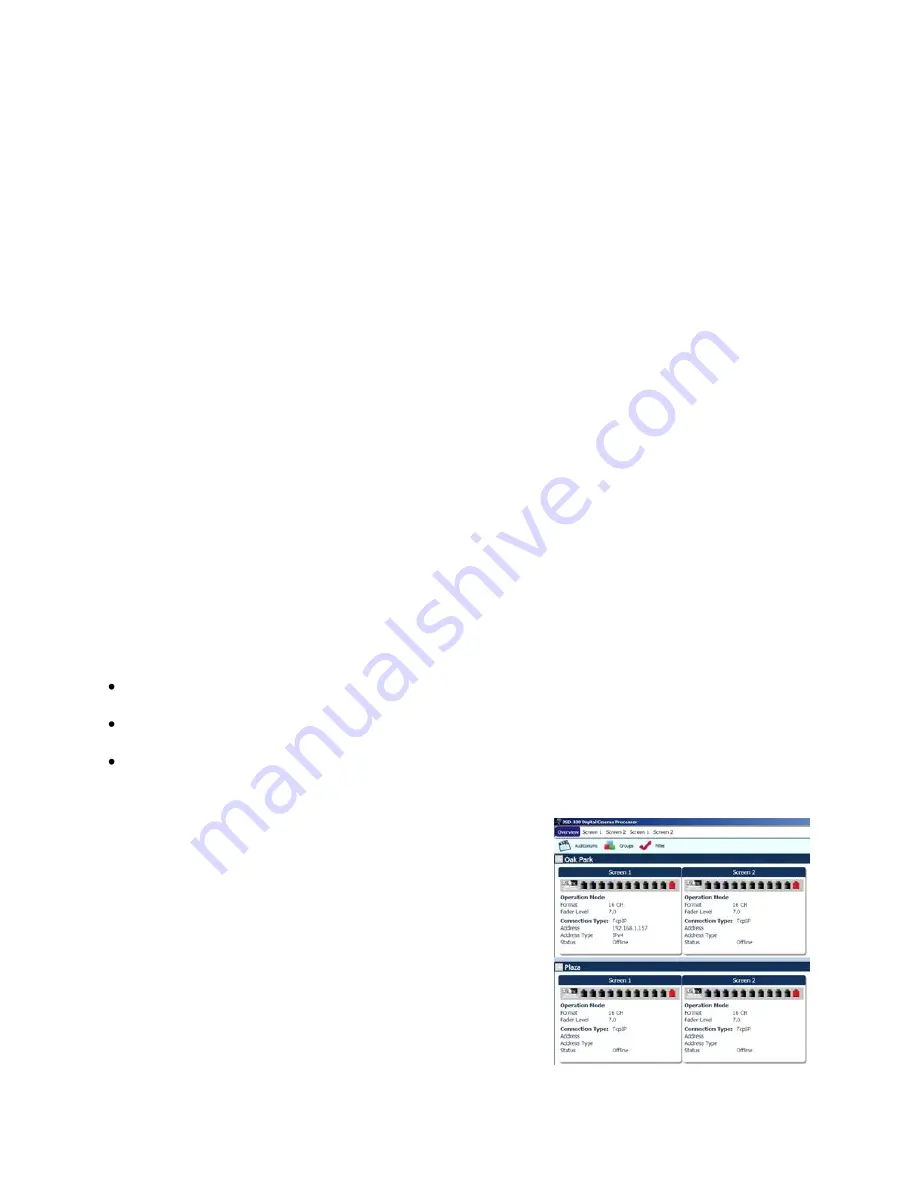
Page 30
13.
Display – indicates the Fader level, format input and bar graph display of the output signal levels.
14.
Power Indicator LEDs – displays status of power supply voltages.
15.
Power Switch – On for normal operation, off for bypass operation.
16.
Fader – Controls the overall volume of all the channels.
Front Panel
The input select buttons choose which input is to drive the auditorium speakers. The LED above the button will
light when that input is selected. If the selected input is digital, but no digital signal is available, the LED will flash.
Pressing the “mute” button controls muting of the auditorium speakers. The LED above the button is lit when the
system is muted.
The display shows the current main fader level, the user defined name of the currently selected format, and a bar
graph showing the measured audio levels on each output. The number of bars and the labels under the bars varies
with speaker configuration.
The Main Fader adjusts the output volume. As it is adjusted, the display is updated to show the new fader level.
Note that the fader level will generally change on a format change. If the format has a preset fader level, the fader
will change to that level when the format is selected. If the format does not have a preset fader level, the fader
will change to the level last used on that format. The
last used
fader level memorizes “on the fly” fader
adjustments. If the operator turns down the fader during the trailers and then switches to Digital 16 for the movie,
the fader level will return to the newly set level for trailers the next time that format is selected.
The main power switch turns the JSD-100 on and off. When the power is off, the JSD-100 enters bypass mode if
the bypass power supply is plugged in. The bypass system in the JSD-100 uses completely separate electronics to
generate a monaural signal that drives the left and right main audio outputs. The front panel switches and fader
operate the same in bypass and normal modes. All inputs except microphone are available in bypass mode.
7.4
Automation
The JSD-100 accepts external control (such as automation) over Ethernet, RS-232, and a parallel automation port.
The JSD-100 accepts up to 5 simultaneous TCP connections on port 10001. A digital cinema server can send
commands to the JSD-100 through a TCP connection. The command structure is described in Appendix B.
The JSD-100 accepts commands over the RS-232 port. The hardware interface is described in the installation
section. The commands are described in Appendix B.
The JSD-100 accepts and generates parallel automation pulses on the DB25F rear panel automation
connector. Pulsing pin 1 to ground is the same as pushing the first button on the front panel (COAX 1). Pulsing
pin 2 to ground is the same as pushing the second button. The parallel automation interface is described in
more detail in Section 6.7.
7.5
System Monitoring
A large number of JSD-100 systems can be monitored simultaneously
over Ethernet. Multiple units can be monitored and controlled using
the GUI. Multiple units can be monitored and controlled using a web
browser. The web interface duplicates the front panel controls,
allowing selection of input, setting fader level, and muting the system.
Multiple units can be monitored using SNMP.
7.6
GUI View of Multiple JSD-100s
The GUI main screen provides an overview of several JSD-100 systems.
Systems are normally broken into groups representing theaters. Each
group contains the individual JSD-100 systems for each auditorium.















































