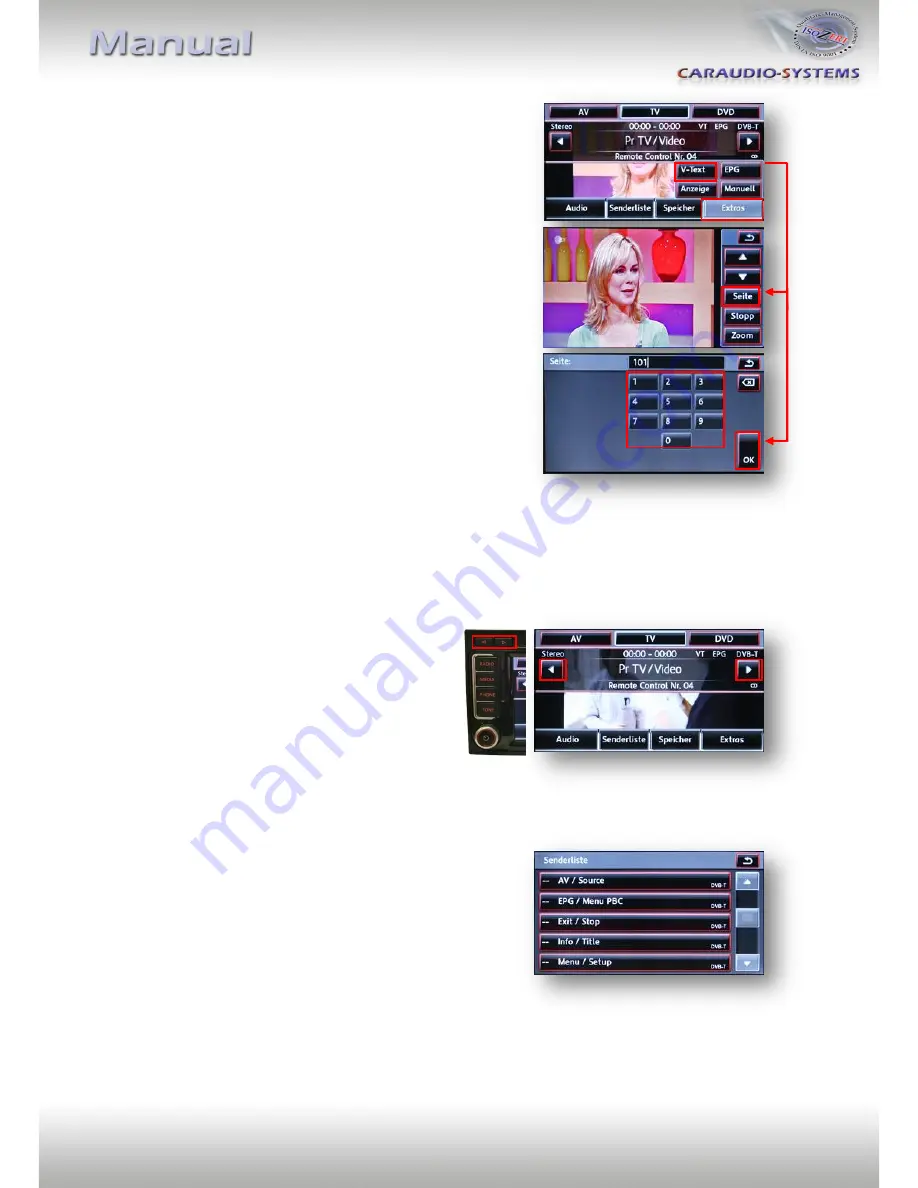
Version 24.01.2012
USB-MFD3
Pa
ge
12
4.4.
Assigning device control for connected AV-source
After selecting the usbLOGiC as current AV source, tap
on the touch-screen to receive the options menu.
Select
Extras
and then
V-text
.
Select
Seite
(page).
Enter “2”, followed by the device-related IR-code as
described in device control table (appendix A).
Confirm with
OK
.
Note:
If the AV-input is deactivated (see chapter
“Deactivating usbLOGiC AV-input”), it is not necessary,
nor possible to assign device controls.
4.5.
Remote functions
Remote functions can be executed by steering-wheel buttons, head-unit buttons and touch-
screen.
4.5.1.
Previous/next channel/track
To skip to previous or next channel (TV-mode)
or track (DVD/USB/iPod®-modes), use
the arrow buttons in the upper left corner
of the head-unit, the arrow touch-screen
buttons or the UP and DOWN buttons of
the steering-wheel.
4.5.2.
Other remote functions
When internal USB or AV-input mode is activated,
enter
Senderliste
(channel list). The menu which opens
offers a range of commands for the active device.
The function description equals the remote control
buttons of the optional usbLOGiC remote control or the
additional device. On the additional device the writing
may vary (e.g. AV instead of Source).
Select any button to execute the described function on the active AV-source.
Note:
The volume of the internal USB can be regulated by the right knob (possible only in
the main menu).















