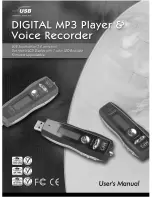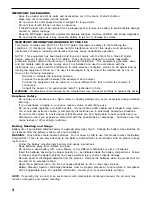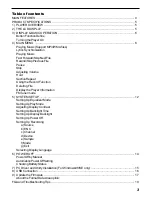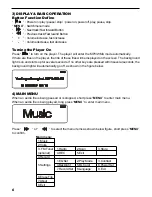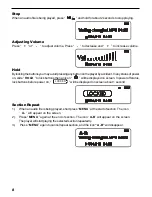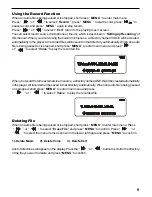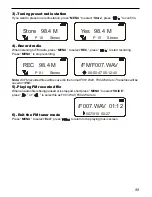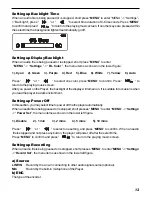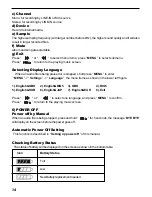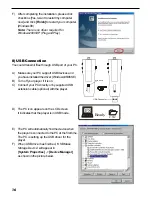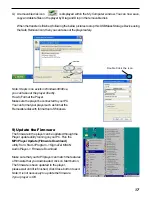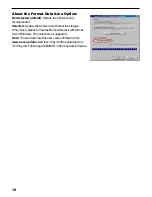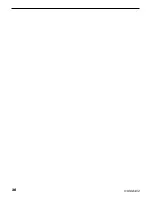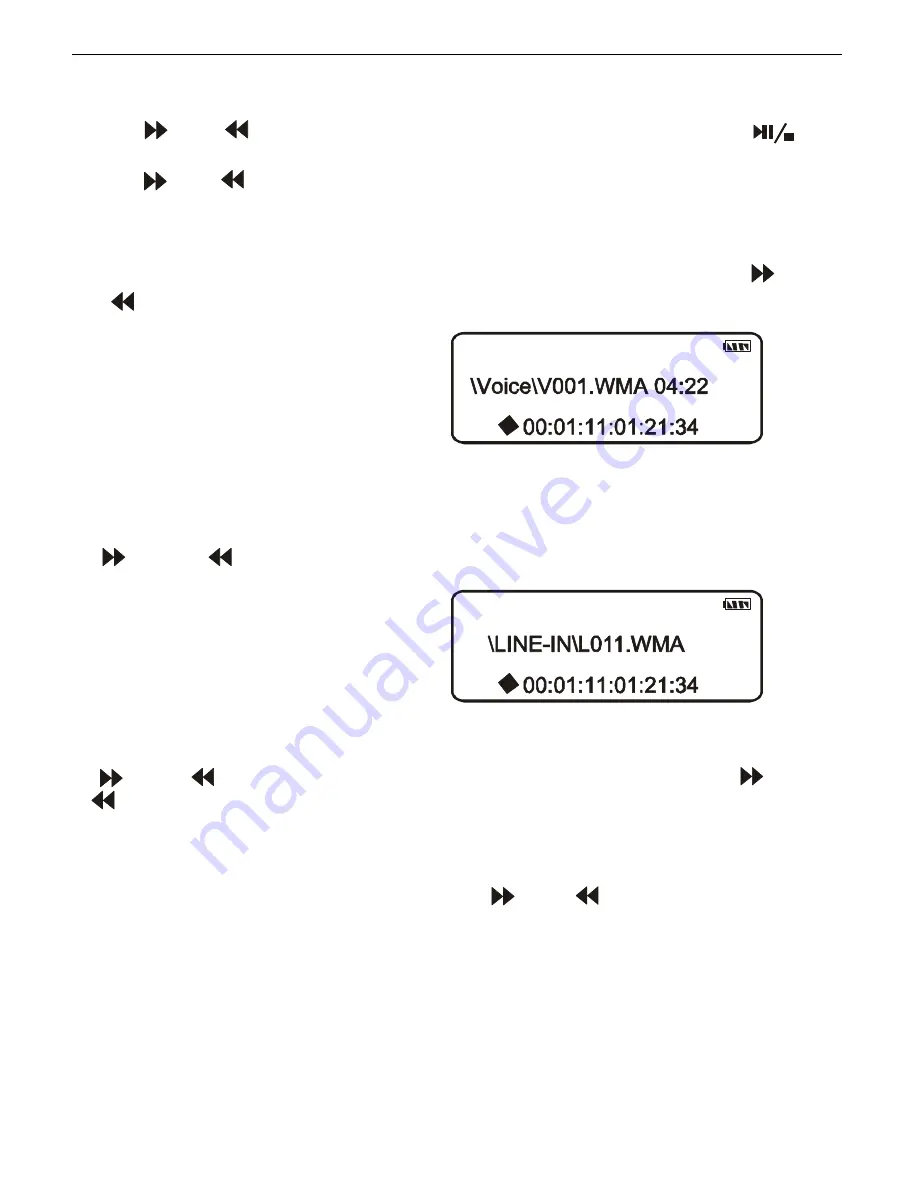
9
Using the Record Function
When an audio file is being paused or is stopped, short press “
MENU
” to enter main menu.
Press “ ”or “ ” to select “
Record
”, press “
MENU
” to start record, press “ ” to
pause record, and press “
MENU
” again to stop record.
Press “ ” or “ ” to select “
Exit
” return to the playing music screen.
You can select record source (microphone or line-in), which is described in “
Setting up Recording
” of
this manual. When you record using the built-in microphone, a directory named VOICE will be created
automatically in the player. All recorded files will be saved in that directory automatically. When an audio
file is being paused or is stopped, short press “
MENU
” to enter main menu and press “ ”
or “ ” to select “
Voice
” to play the recorded file.
When you record from the external Line In source, a directory named LINE-IN will be created automatically
in the player. All recorded will be saved in that directory automatically. When an audio file is being paused
or is stopped, short press “
MENU
” to enter main menu and press
“ ” or “ ” to select “
Voice
” to play the recorded file.
Deleting File
When an audio file is being paused or is stopped, short press “
MENU
” to enter main menu, Press
“ ” or “ ” to select “
Erase File
” and press “
MENU
” to confirm. Press “ ” or
“ ” to select the menu items as shown in the lower left figure and press “
MENU
” to confirm.
1). Delete Music 2). Delete Voice 3). Delete Exit
A list of directories will appear on the display. Press the “ ” or “ ” button to scroll to the directory
of the file you want to delete and press “
MENU
” to confirm.
Содержание Blue
Страница 1: ...1 ...
Страница 20: ...20 91 8DA4 02 ...