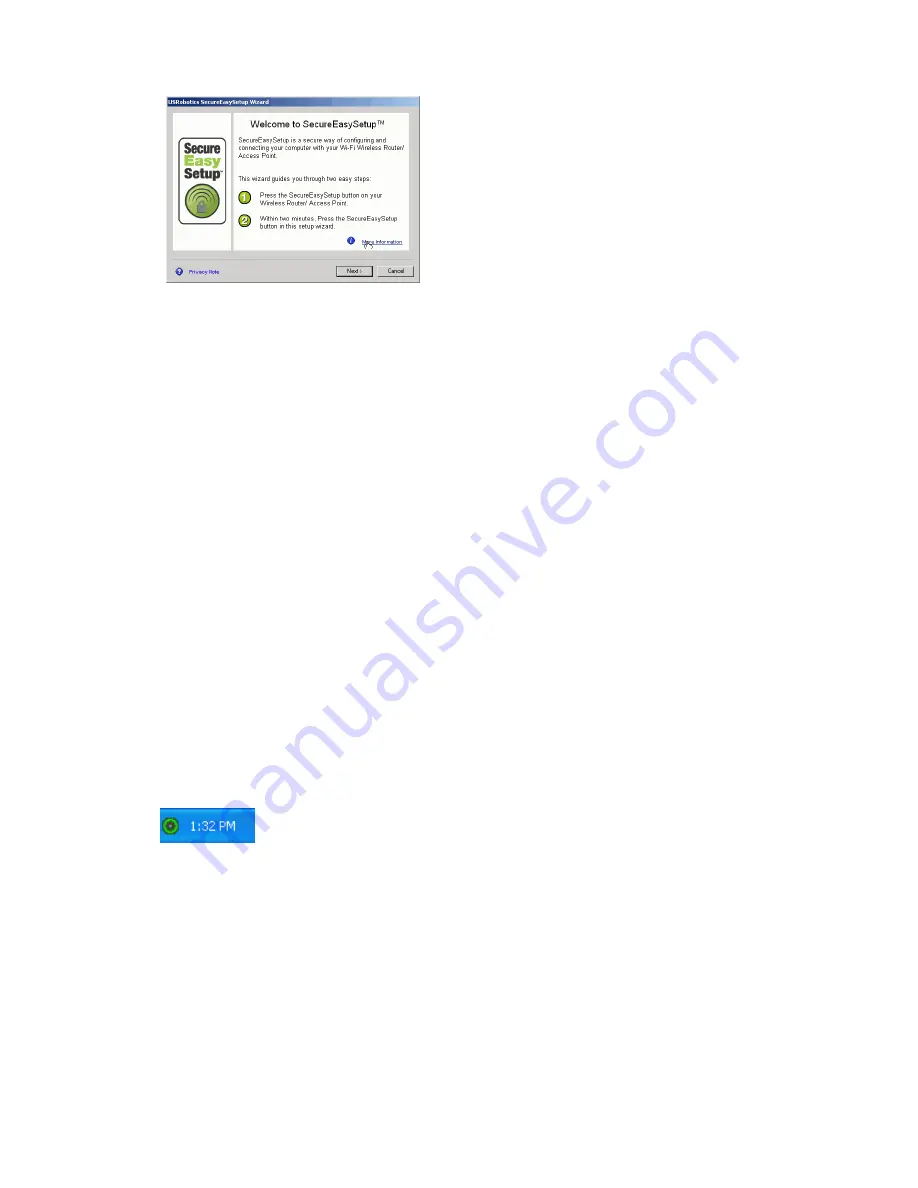
4
English
PC Card are automatically configured.
At the end of the setup you will have the option to print or save to a file the
network name and security settings.
Connect your PC Card to any wireless router or access point manually
Windows Vista
You must use Windows to create a wireless connection.
1. Right-click the configuration utility in the system tray and select
Connect
Using Wizard
.
2. If the wireless network is listed, double-click it to connect. If prompted, enter
the Security Key/Passphrase for the wireless network.
3. If the wireless network is not listed:
A. Click
Set up a connection or network
.
B. Select
Manually connect to a wireless network
.
C. Click
Next
and follow the on-screen instructions to create a network
profiles and connect. You may need the Network name, Security type,
Encryption type and Security Key/Passphrase for the router or access
point.
Windows XP and 2000
1. Right click the configuration icon in the system tray and select
Open Utility
.
2. Pull down the
Add
menu and select
Use Wizard
.
3. If the wireless network is broadcasting its network name, it will be displayed.
Select it from the list, click
Next
, and enter the wireless security settings, if
necessary.
4. If the wireless network is not broadcasting its network name, it will not be
displayed. Click
Connect to a nonbroadcasting network
, enter the net-
work name and, if necessary, enter the wireless security settings.
5. Click
OK
.
In the
Wireless Networks
screen, you can also pull down the
Add
menu and
select
Use Utility (advanced network)
to open the full configuration utility.
Содержание Wireless Ndx PC Card
Страница 2: ...2 ...
Страница 22: ...18 Français 4 Consultez les coordonnées de l assistance technique indiquées en dernière page de ce guide ...
Страница 42: ...38 Italiano ...
Страница 62: ...58 Nederlands ...
Страница 72: ...68 Türkçe 4 Bu kõlavuzun son sayfasõndaki Destek iletişim bilgilerine bakõn ...
Страница 82: ...78 Ελληνικά ...
Страница 83: ......
Страница 84: ......
Страница 86: ......
Страница 87: ...81 ...
Страница 88: ...82 Printed in Xxxx ...























