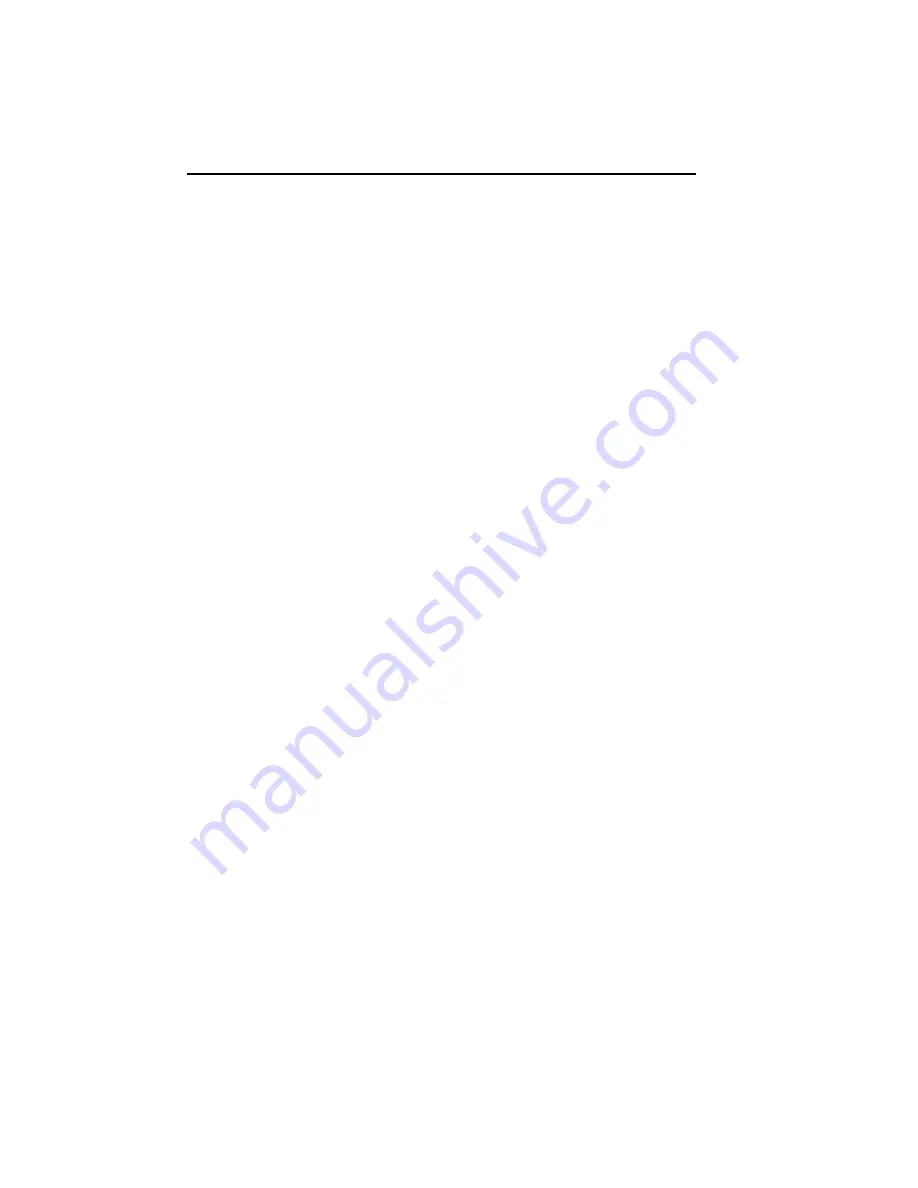
COURIER HIGH SPEED MODEMS
2-6 External Modem Set Up
TESTING THE INSTALLATION
Use the following procedures to verify that your modem is
working properly.
1. Turn on your computer or terminal. Then turn the
Courier's power switch ON. The following front panel
indicators, or LEDs, will light up on the modem.
CD Carrier Detect, if you have set DIP switch 6 ON,
enabling the CD override
TR Data Terminal Ready, if you have set DIP switch 1
ON, enabling the DTR override
MR Modem Ready/Power ON
CS Clear to Send
2. If you're using a personal computer, load your software to
start the program. Set your terminal or software to 19.2K
bps or 9600 bps. In addition, set a word length of either 7
bits plus 1 parity bit, or 8 bits with no parity—it doesn't
matter which at this time—and 1 Stop bit. Set the software
to use the correct serial port (port through which the
modem connects to the computer).
3. Perform the function that lets you send AT commands to
the modem, that is, puts the computer in
Terminal mode.
Some communications programs do this automatically upon
loading. Others require you to display a communications or
terminal screen, type a Function key, or perform some other
operation.
Review your communications software documentation for
instructions.
4. Send the following
attention command. Type either upper
or lower case letters, not a combination, and then press the
Enter (Carriage Return) key, shown in the example below
between angle brackets. (Don't type the angle brackets.)
AT <Enter>
If everything is correct, the modem responds as follows:
OK
Go on to step 5.
















































