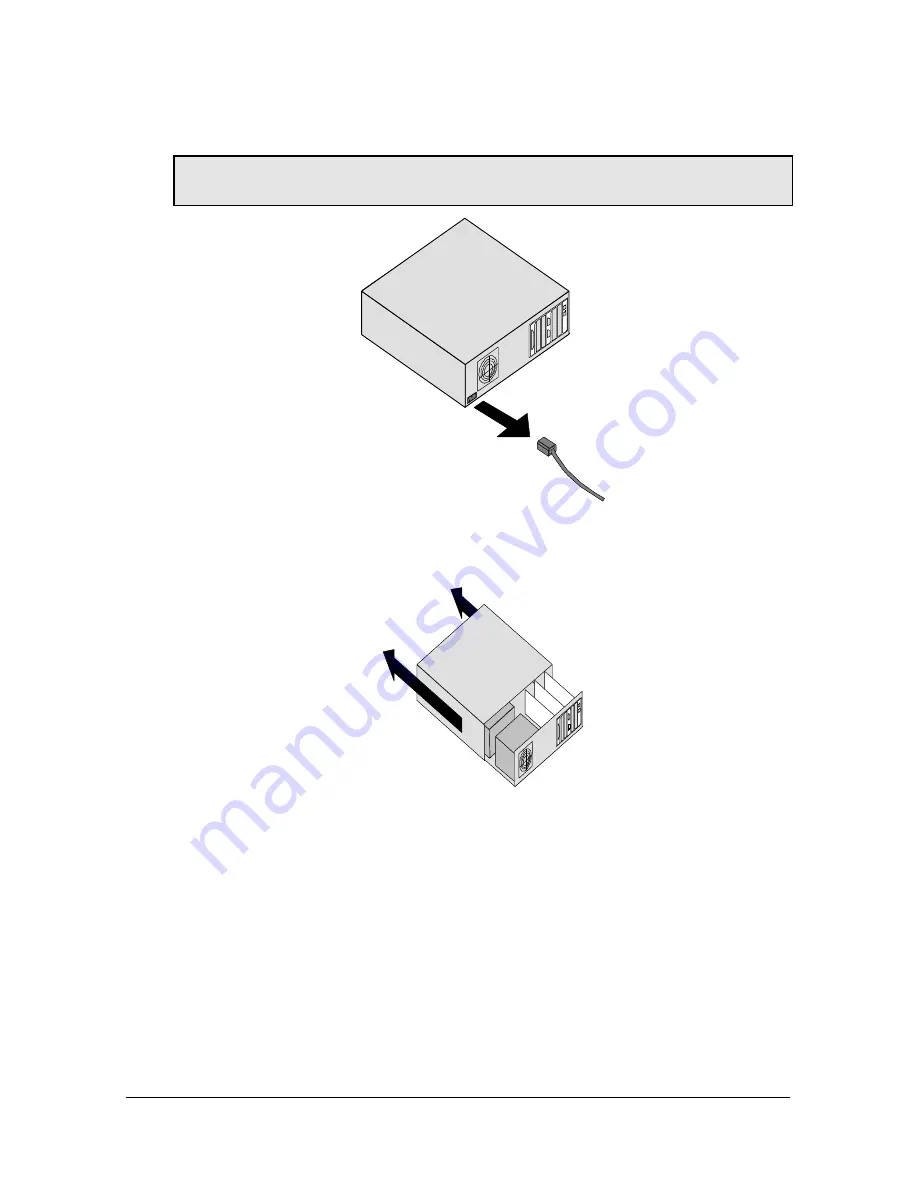
4-8
Courier I-modem Getting Started Guide
Step Three: Inserting the Modem
Note: The illustrations in this section may not match the appearance of
your computer. For more detail, refer to your computer’s user’s manual.
1
Turn off the computer’s power and unplug the computer’s power
cord. Ground yourself.
2
Remove the screws that hold on the computer’s cover and slide the
cover off.
3
Find an empty expansion slot that provides enough room to install
your Courier.
4
Remove the screw that holds on the slot cover and remove the slot
cover. Save the screw!
Содержание 000698-13 -
Страница 9: ......
Страница 15: ...1 6 Courier I modem Getting Started Guide ...
Страница 23: ...2 8 Courier I modem Getting Started Guide ...
Страница 27: ...3 4 Courier I modem Getting Started Guide ...
Страница 42: ...Installing the Internal I modem 4 15 ...
Страница 73: ...Windows 95 8 7 4 Click Windows Setup tab ...
Страница 76: ...8 10 Courier I modem Getting Started Guide support Is listed Read the section Customize the TCP IP Settings ...
Страница 86: ...9 4 Courier I modem Getting Started Guide ...
Страница 92: ...10 6 Courier I modem Getting Started Guide ...
Страница 95: ...Configuring with AT commands 11 3 Regular Connection Without ML PPP Connection With ML PPP ...
Страница 99: ...Configuring with AT commands 11 7 I modem supports a 230 kbps DTE rate using ML PPP ...
Страница 100: ...11 8 Courier I modem Getting Started Guide ...
Страница 102: ...12 2 Courier I modem Getting Started Guide ...
Страница 110: ...Viewing LEDs 13 3 ...
Страница 124: ...A 4 Courier I modem Getting Started Guide ...
Страница 134: ...B 10 Courier I modem Getting Started Guide ...
Страница 146: ...D 10 Courier I modem Getting Started Guide ...
Страница 151: ...Index ...






























