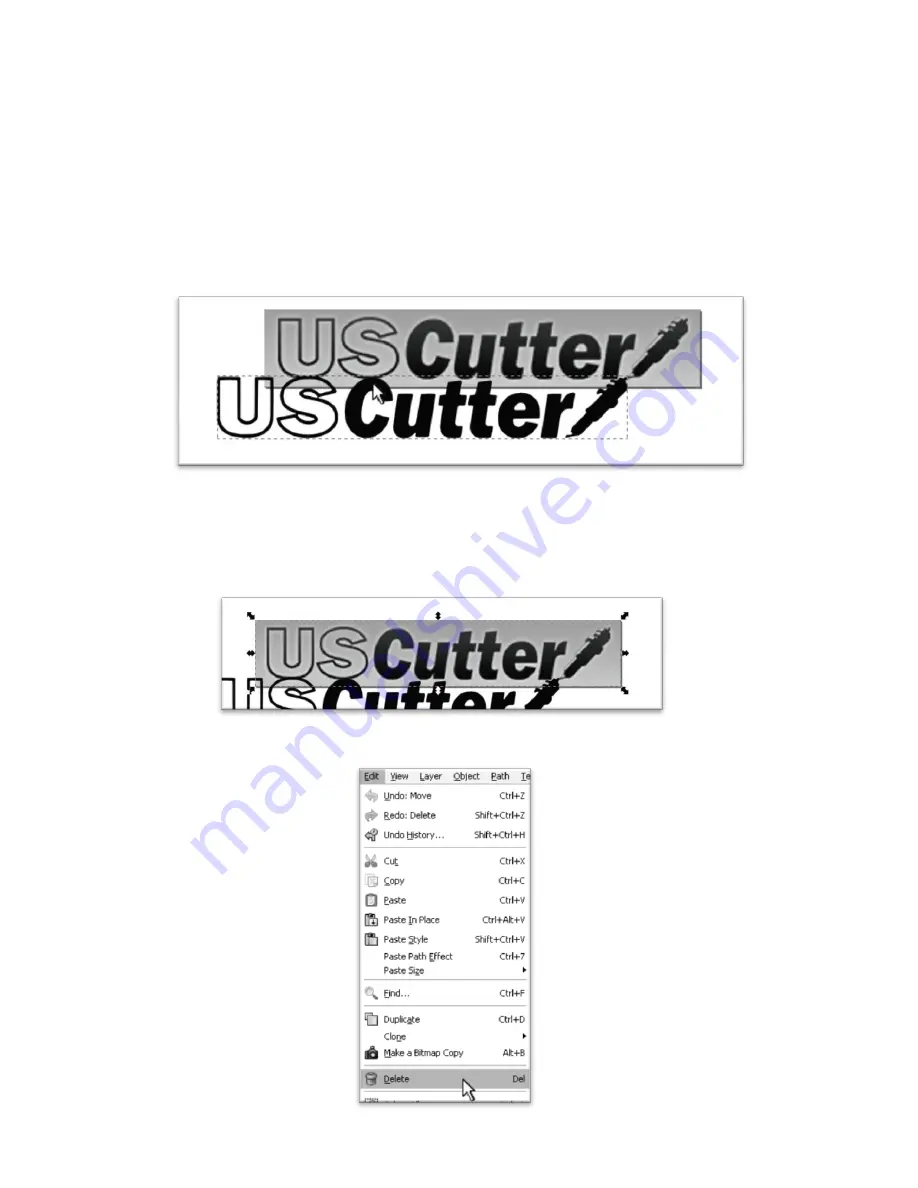
- 45 -
Then close the Trace Bitmap window by pressing the close button on the top right of the window.
If you
are unsure what amount to use you can try a variety of numbers and preview how the vector image will look by pressing
the Update button below the Preview window.
There are many different ways to get a vector image from a raster image. We have chosen to show one of the more
common and simpler variations. Some images will not be easily converted directly from raster image to vector or will
require extra editing during the conversion process.
You are now left with 1 rasterized image and 1 vectorized image. This may be difficult to see as they are
layered directly on top of one another. If you grab one image and drag it you will see the other image left
behind.
You should now delete the rasterized image that has been left behind as it is no longer needed and could
cause problems when you try to open the file in SignCut.
Select the rasterized (original) image.
Then select Edit>Delete from the top menu to delete it.
Содержание Copam
Страница 1: ......



















