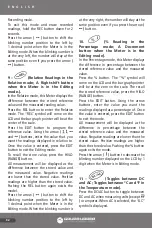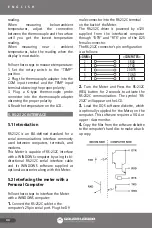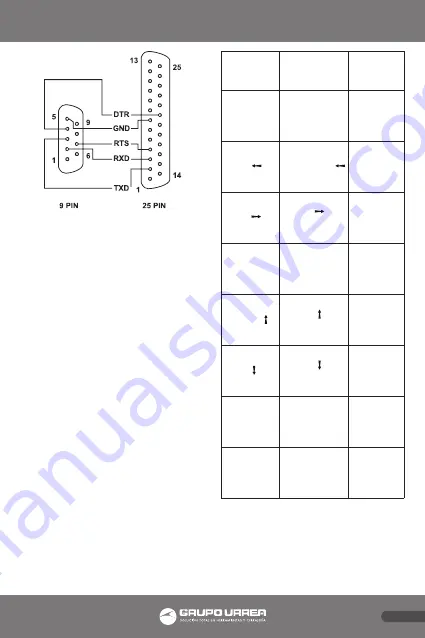
E N G L I S H
45
5.
Run the execution file loaded from the
WINDOWS software diskette by typing the
name of the execution file at the WINDOWS
prompt.
6.
Press the enter key and you will see the
first screen showing our company’s name.
Press the enter key again and you will see
the second screen showing features of this
Meter. Press the enter key again and you
will see the measurement screen with the
menu.
7.
Now you can have access to various
functions of the Meter using the meny and
your computer can log various necessary
data and control various to buttons of the
Meter.
NOTE: For the operation method in details,
refer to the “README.TXT” file in the
WINDOWS software diskette.
Don’t Forget!
MOUSE usage:
LEFT KEY – SHORT KEY (= short press on
the DMM button)
RIGHT KEY – LONG KEY (= long press on
the DMM button)
MOUSE
BUTTON
LEFT KEY
RIGHT KEY
HOLD (BACK
LIGHT)
SET/EXIT HOLD
SET/EXIT BACK
LIGHT
REC ( )
SET &SCROLL THRU
MAX, MIN, AVG (
in the EDIT mode )
EXIT
REL ( )
SET/EXIT ( in the
EDIT mode)
SET/EXIT RS-232C
Interfase
RANGE (HI/LO)
SET MANUAL RANGE
(TOGGLE HI/LO in the
EDIT/COMPARE mode)
SET AUTO
RANGE
COMPARE ( )
SET/EXIT ( in the
EDIT mode)
-------
% ( )
SET/EXIT ( in the
EDIT mode)
-------
EDIT
SET/EXIT
-------
DC/AC (°C / °F)
TOGGLE DC/AC
(TOGGLE °C /°F)
SET/EXIT (THD @
50/60 Hz)
ONE BEEP sounds when an available function is
selected.
TWO BEEP sound when a unavailable function is
selected.
FILE MENU usage: