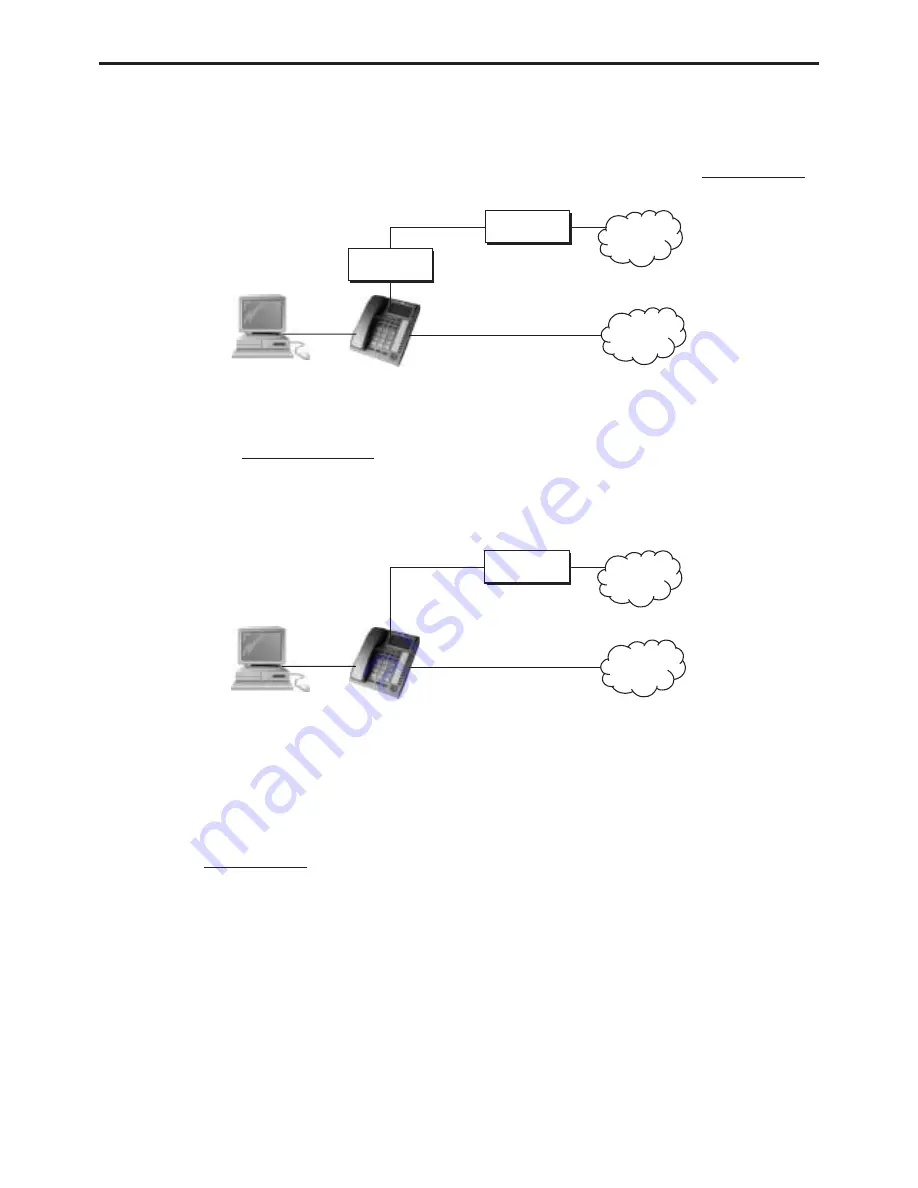
DS4501-002
39
10. TROUBLE SHOOTING FOR WEB CONFIGURATIONS
DO NOT HEAR DIAL TONE?
When you pick up the phone and hear a busy tone, it indicates the WAN port is NOT connected. The LCD will show Ethernet Error! Make sure
the ADSL Ethernet cable is connected to the WAN port of VoIPhone and Power Reset again.
CAN NOT ACCESS WEB PAGE?
Web Browser is a useful tool to confi gure VoIPhone. When you have diffi culties in accessing the default IP address http://192.168.123.1 of
VoIPhone as in the following fi gure, the most possibility is that the PC might have different subnet IP settings from 192.168.123.xxx. In this case,
you must change VoIPhone IP address to the same subnet as PC and Router.
Example: To change VoIPhone IP address to the same subnet as PC and Router:
1. If there is a router with enabled DHCP service for address allocation, press Menu followed by the sequence 4_1_1_2 top enable Client DHCP
mode. VoIPhone will restart and the LED will blink during acquisition of the IP address from the router DHCP server.
2. Press Menu_4_5 to read IP Addresses for WAN and LAN Ports, for example, 192.168.62.51 or 10.1.1.27, note that the address is different
from the initial address.
3. Enter from web browser http://192.168.62.51:9999 to login VoIPhone web page for confi gurations.
CONFIGURE PC’S IP SETTINGS FOR VOIPHONE EMBEDDED NAT FUNCTION?
If you don’t have a router to connect both PC and VoIPhone for sharing the only one IP address from ADSL/Cable modem, you should enable the
embedded NAT function inside VoIPhone. You need to change your PC’s IP settings to recognize VoIPhone as the default gateway. In this case,
you should enable the embedded Router of VoIPhone to provide more than one IP addresses for PC and VoIPhone.
Example: To change PC IP address to the same subnet as 192.168.123.1 for VoIPhone:
1. As in Windows:
•
At “Network and Dialup Connections”, right click on “Local Area Connection”, then click on property.
•
The “Local Area Connection Properties” window will pop up.
•
Double click on “Internet Protocol (TCP/IP)”.
•
The “Internet Protocol (TCP/IP) Properties” window will pop up.
•
Click on “Use the following IP Address”.
•
Enter IP: 192.168.123.50 (50 can be any number other than 1, which is used by VoIPhone).
•
Enter Subnet mask: 255.255.255.0.
•
Enter Default gateway: 192.168.123.1.
•
Click on OK button.
2. At browser, type http://192.168.123.1.
3. Follow the example in “Advanced Settings for Embedded NAT” for web login.
4. At LAN setting, turn on DHCP server.
5. At WAN setting, choose “DHCP client” to work with your ADSL/Cable modem.
6. Save change, wait for VoIPhone to reboot.
7. Change your PC’s “Internet Protocol (TCP/IP) Properties” back to “obtain an IP address automatically”.
8. You may press Menu_4_5 to read IP Addresses for WAN and LAN Ports.
LAN
WAN
PSTN
PC IP: 192.168.123.1
INTERNET
PSTN
Router
ADSL Modem
LAN
WAN
PSTN
PC IP: 192.168.123.1
INTERNET
PSTN
ADSL Modem
















