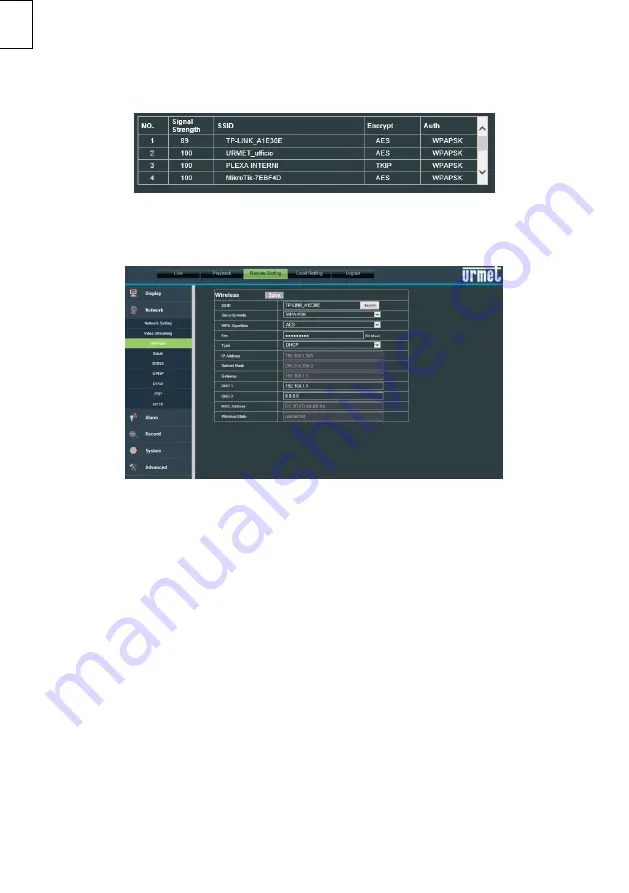
DS1099-050A 14
EN
5.
Press the
“
Search
”
button to open the following page showing all the available Wi-Fi
networks and the signal power detected for each one:
6.
Select the SSID of the Wi-Fi network you want to connect the camera to, enter the network
key and save the configuration by pressing the
“
Save
”
button. It is advisable to check that
the Wi-Fi signal received by the camera is higher than or equal to 60.
7.
Disconnect the network cable from the camera to switch it to Wi-Fi mode. Press the
“
Refresh List
”
button of
“
EasyTool
”
to check that the camera appears again when it is
connected to the Wi-Fi network
8.
If you want the camera to record and store video files on a micro SD card (not included),
plug the micro SD card into the slot when the camera is powered off. Power on the camera
and use the camera’s we
bpage or the app to format the card before starting the recording
function.
If you are using a NVR/HVR device it is advisable to assign a static IP address to the camera:
see section 4.5 of this guide to perform this operation.
4.4
HOW TO ADD THE CAMERA TO A WIFI NETWORK USING AP MODE AND PC
This mode is used to configure the wireless network interface of the camera without wiring it to the
network. It is an alternative to section 4.3.
The camera is automatically set to Access Point mode if it was never configured in a Wi-Fi network. A
PC with wireless network board is needed to configure it. In this case, network configuration may be
performed after having fitted and powered the camera in its final position.
The following steps must be performed for configuration:
1.
Search from the available Wi-Fi networks on the PC. The camera has a
“
URM_
”
SSID.
Select this SSID to connect the PC to the camera.
Содержание 1099/209
Страница 28: ......














































