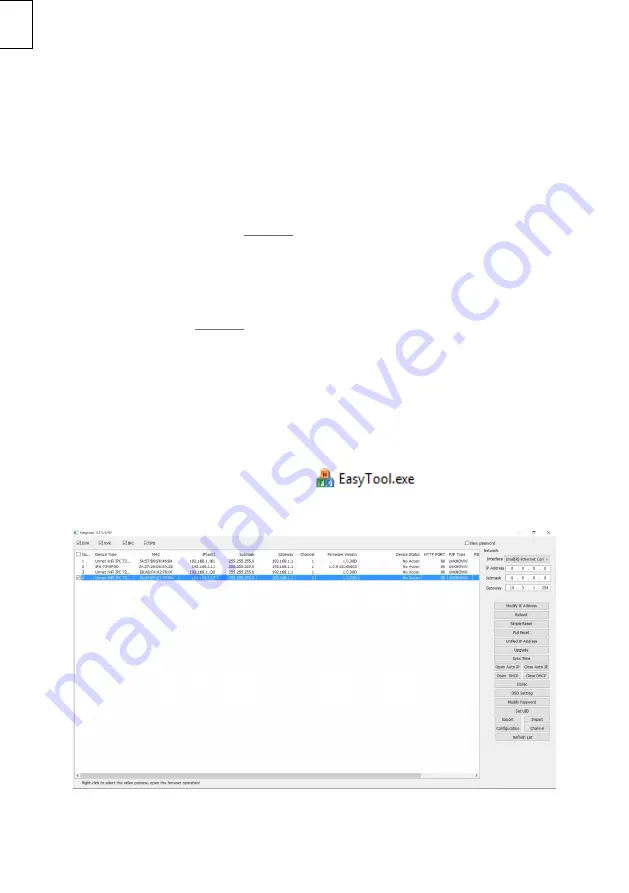
DS1099-050A 12
EN
4
How to configure the camera in a network
In this section explanation is provided to configure the camera in the network and to connect it
remotely from the smartphone App or from a PC.
IMPORTANT NOTE
: the camera is provided with two different network interfaces, one for the wire
connection and one for the Wi-Fi connection, each with its own MAC address and is own IP address.
4.1
HOW TO ADD THE CAMERA TO A WIFI NETWORK FROM THE APP
The camera can be quickly configured on the Wi-Fi network using a smartphone, to do so refer to the
paper Quick Guide of the Urmet App V-Stream provided with the product.
4.2
HOW TO ADD THE CAMERA TO A CABLED NETWORK AND CONNECT FROM THE APP
Use the LAN cable to connect the camera to the internet router then power the camera, it will get a
dynamic IP address assigned by the router’s DHCP service. If the DHC
P service is not available on the
network, the camera will automatically assign the default IP 192.168.1.168 to itself.
Download the URMET App V-Stream from the store and use it to connect to the camera by simply
scanning its QR code label, then it will be
possible to display the camera’s pictures on the smartphone
through the internet.
4.3
HOW TO ADD THE CAMERA TO A WIFI NETWORK USING LAN CABLE AND PC
Use a network cable to connect the camera to the LAN and power it. The camera will receive an IP
address assigned automatically by the DHCP service of the network. If the DHCP service is not available
on the network, the camera will automatically assign the default IP 192.168.1.168 to itself.
The following steps are needed for configuration:
1.
Start
“
EasyTool
”
on the PC by selecting
: the IP address, subnet mask,
gateway and MAC address of each IP camera active on the LAN will be automatically
displayed, as shown in the figure below.
2.
After having detected the IP camera, right click and select
“
open in IE
”
to open a Web page
on IE.
See the applicable section in the complete manual if installation of an ActiveX component is
required.
Содержание 1099/209
Страница 28: ......



























