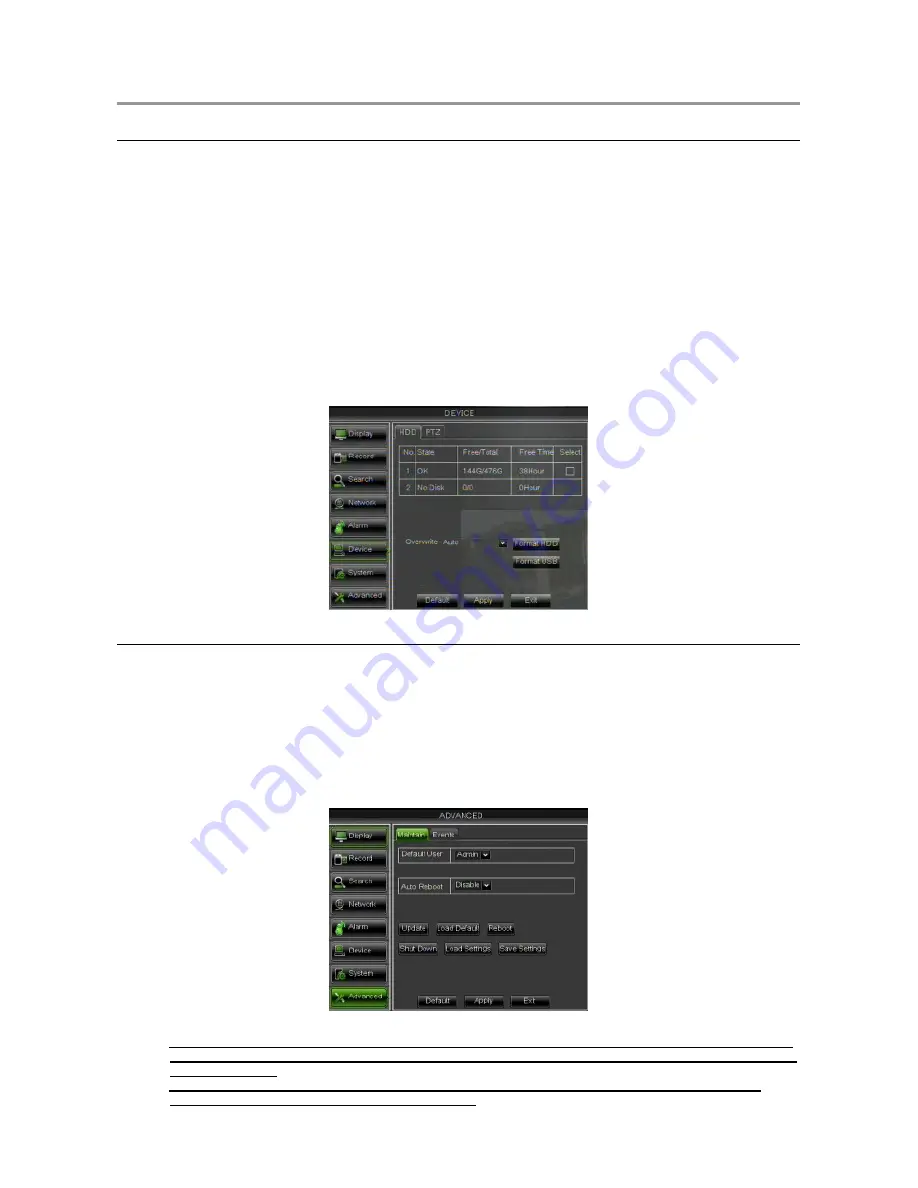
DS1093-119A
37
5 ADVANCED CONFIGURATIONS
5.1
HARD DISK CONFIGURATION
Select [Main Menu Device HDD] and start with the Hard Disk configuration, according to the user’s needings,
checking the following options:
OVERWRITE
: If selecting “AUTO”, when the Hard Disk is full, the system will automatically overwrite the oldest
records, so it is possible to define how many days the records will remain in the hard disk. If selecting “OFF”,
when the Hard Disk is full, the recording will stop.
It is also possible to define how many days to keep the records of all the device channels. Select a value among
the available options.
FORMAT HD
: This option is used to format the Hard Disk; files can’t be stored in the HD if this has not been
formatted. Select the Hard Diskthe button [Format HD] to start formatting; the system will ask: “All HD data will
be deleted, do you confirm?”; after pressing “OK”, the system will display: “Format in progress…” and “Format
complete”, then the system will automatically reboot. In case of fault, if the device doesn’t work at the first
installation, it could be useful to format the Hard Disk.
UNUSED FREE SPACE
: it is the space available on the Hard Disk.
TOTAL SPACE
: it is the total Hard Disk space.
REMAINING TIME
: According to current video quality levels and frame rate, the system will show an evaluation
of the remaining recording time.
5.2
FIRMWARE UPGRADE AND DEFAULT SETTINGS
Select [Main Menu System Info ] for checking the DVR Firmware Version. If the Firmware Version is old, it is
possible to upgrade the device system software (firmware). Follow the procedure below:
Insert a USB flash drive into the PC and copy on the key the folder “
dvrupgrade
”, used to upgrade.
Insert the USB flash drive into the USB port (front or back) of the DVR.
On the DVR, select [Main Menu Advanced Maintain] and then [Update].
Wait until firmware upgrade and device reboot have been completed.
On the DVR, select [Main Menu Advanced Maintain] and then [Load Default]. A new screen will be
displayed: select all the items and click on [Apply], the device will be reset to factory defaults.
Exit from the OSD menu and wait for the device reboot, if needed.
IMPORTANT NOTES:
It is strongly recommended to Backup the record files stored in the Hard Disk before Upgrade Firmware
Version.
After Backup Process, the files shall be played using the Player Software present in the current
Firmware Release
After Uploading Default Settings please set again the Basic Configurations (i.e. Video Out Control,
Language, Date/Time and Record Parameters, etc.)
















































