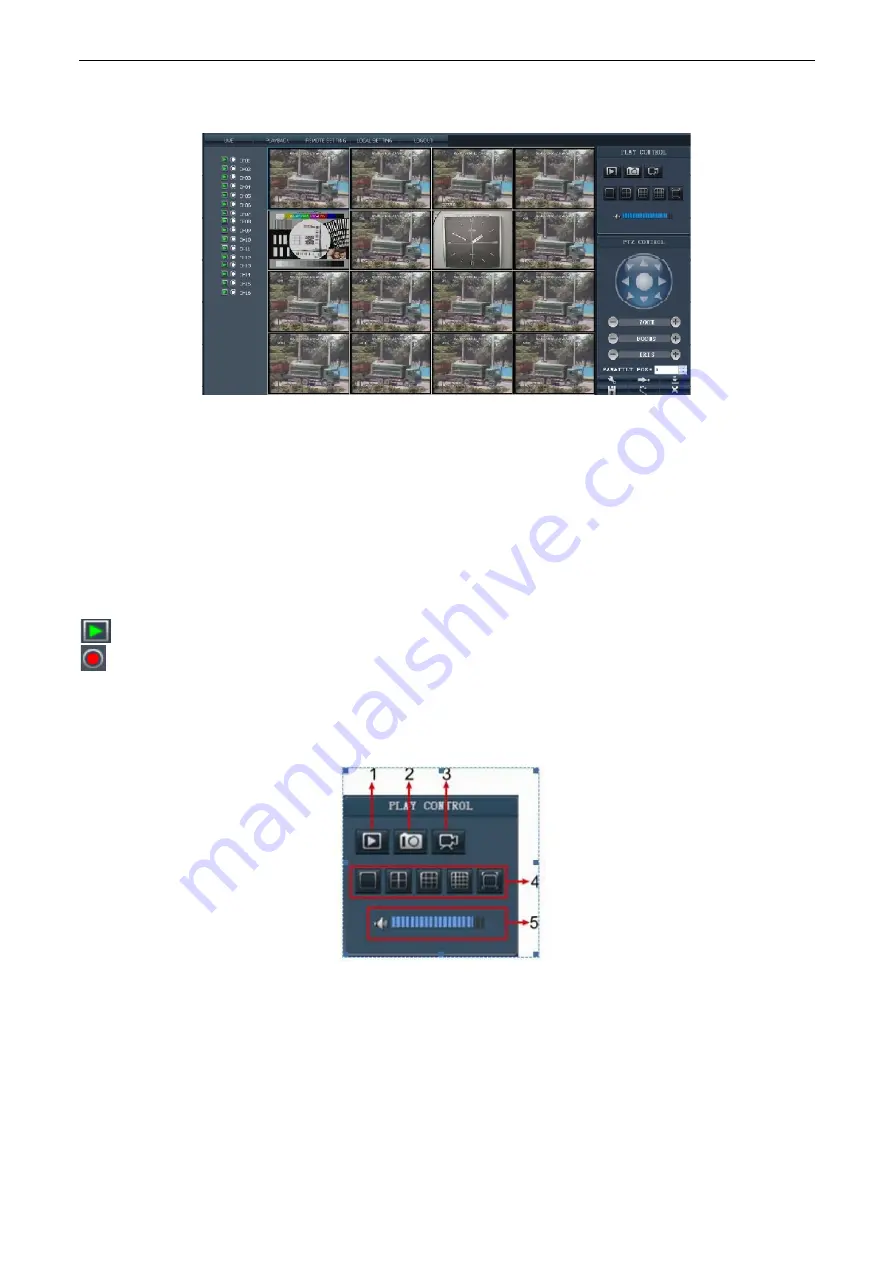
DS1093-038
106
4.19 WEB AND URMET NETVIEWER CLIENT SOFTWARE INTERFACE
After successful logging-in web client, you will enter into the Live interface and simultaneously Audio / Video will be automatically
connected well.
4.19.1 MENU BAR
Menu bar
include [Live], [Playback], [Remote setting], [Local Setting] and [Logout] option and [Language select] option on the
upper-right corner.
4.19.1.1 Live screen
After PC Web Client logging in, system will be defaulted to enter into Live mode and connect audio. User can set record manually
via shortcut key, open or close image preview through Play control bar, and select display modes, including single CH mode, 4-
split mode, 9-split mode and 16-split mode.
Left key
Click the icon of one channel to display the channels image
Click the icon to start manual record. save path is setup on local setting
Live display Key function:
LIVE DISPLAY KEY FUNCTION
1. On/Off Live display: clicking the button will open or close Live display.
2. Snapshot: clicking the button will capture the live image from one selected channel and save the image with *.bmp
format to PC.
3. Record: clicking the button will remotely record the Live images and automatically save the recording to a specified
position.
4. Channel display mode: the icons stand for the Single channel display, Quad display, 9-split mode, 16-split mode and
full screen mode respectively. If want to play Audio, click the channel that you want.
5. Volume control: clicking the icon to adjust sound volume.
















































