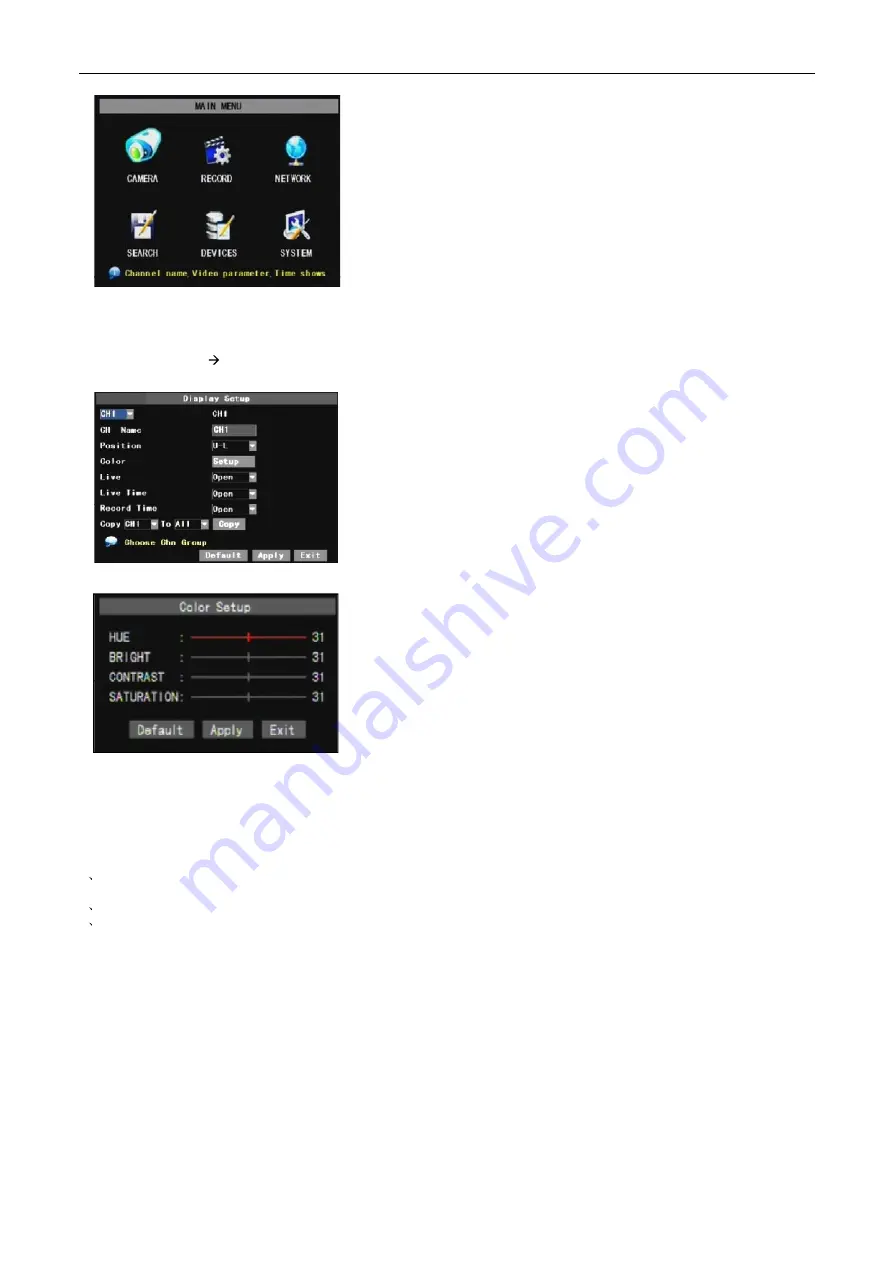
DS1093-038
76
4.2
MAIN MENU
4.2.1
CAMERA SETUP
Go to [Main menu Camera] to set up the CH name and position for each channe.
Explanation:
1 The modifications will be available after clicking [APPLY] button on the bottom of the sub-menu windows and being
prompted to save and then clicking [ok] button.
2 If you want to cancel the modification, click [Exit] button to exit the menu.
3 When clicking [DEFAULT] button, all system default values will be reset to default value.
System default value indicates the ex-factory default setting.
After clicking right button of mouse, pop-up menu will be displayed on the screen.
You can click [main menu] button on pop-up menu to enter into Main menu
interface. You can also use the Menu button on the front panel to bring up the
window, when using the front panel buttons use the FWD and REW button to
move in the menu, and the SEL button to select the icon. You use the ESC button
to return to previous window. In Main Menu mode, you can control device
management settings, such as Camera, Recording, Network, Recording search,
HDD, Alarm, PTZ Control, Mobile Phone & motion detection etc, you can also set
system function settings, such as Time setting, User password, Audio/Video
setting, Language select, and access system information, system maintenance
etc.
You can set up whether each channel can be previewed or not under Live
display and/or record mode, enable live time or not under live screen and set
up record time or not on the record history.
Please note that the name of each channel supports up to eight characters or
four Chinese characters.
Copy function: allow you copy all data of one channel to any other channel.
You can adjust image brightness, saturation, contrast and hue
parameters of each channel after entering into [Color] menu.






























