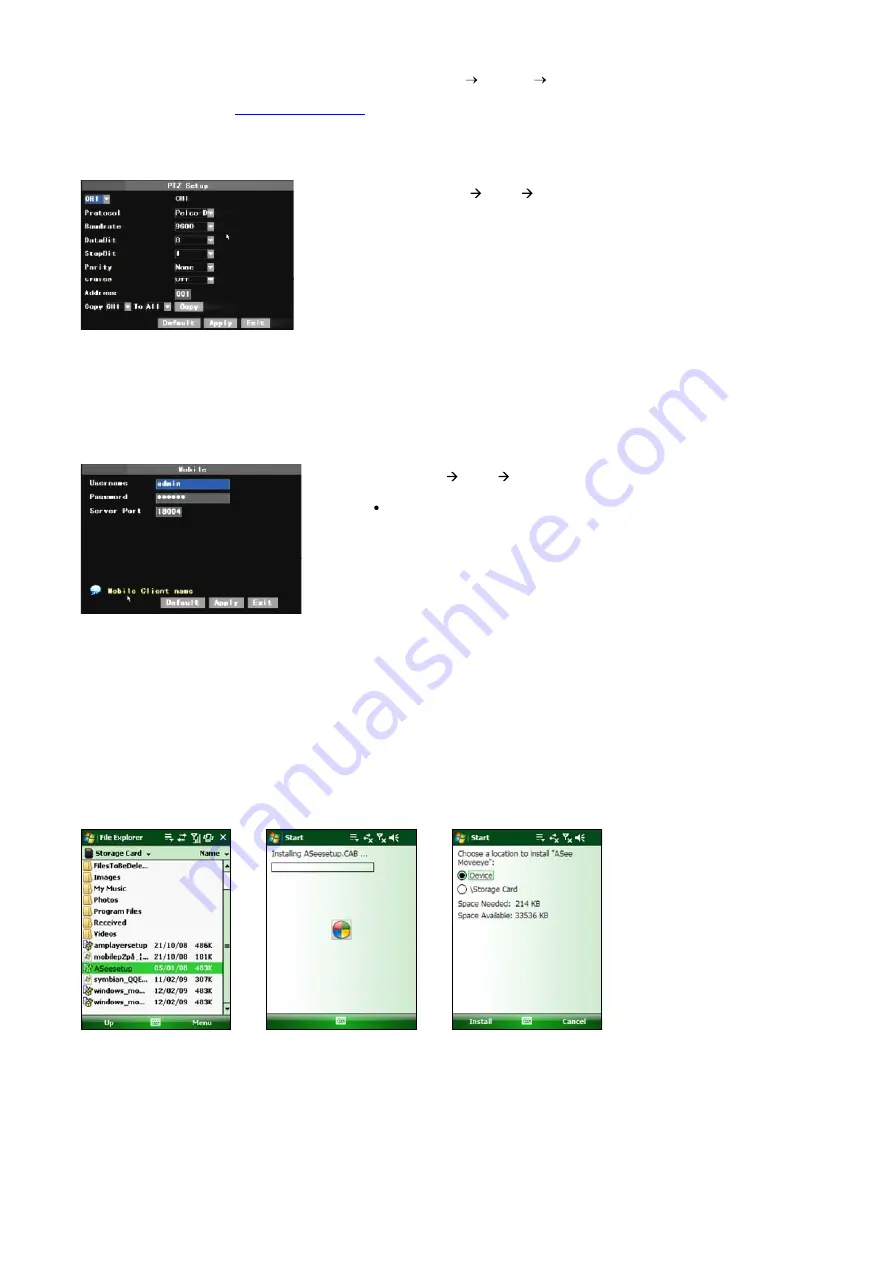
DS1093-038
86
Explanation:
When configuring the messages sent via e-mail (Main menu
Devices
Alarms), to ensure the correct operation it is
suggested to configure a user account (that is sender address and password) with the same address as the SMTP Server. For
example, if an address like
mario.r[email protected]
is used, the SMTP must be smtp.dominio.it.
4.2.10 PTZ SETUP
4.2.11 MOBILE
The DVR is currently compatible with mobile phones running Andriod, Windows Mobile and Symbian operating systems on 3G
networks. Details access methods please refer to separate Mobile phone Access Instruction.
4.2.12 MOBILE VIEWERS ACCESS INSTRUCTION
The DVR is currently compatible with mobile phones running Windows Mobile, Symbian, Iphone, Blackberry and Androids
operating systems.
Below are these Mobile Viewers installation procedures.
4.2.12.1 Windows Mobile
1) First you need to copy a program named as Aseesetup.CAB that is included on the CD provided by the DVR to the
mobile phone.
2) Click the program Aseesetup and choose an installation location after the initialization.
3) Click [Install] button to start the installation processing.
4) After finishing the installation, click the icon named Asee to run the program.
5) Now you are allowed to enter into the program screen.
Enter into [Main menu Device PTZ Setup] to select the channel you want to
control and set PTZ protocol (Pelco-D or Pelco-P), Baud Rate (1200, 2400, 4800,
9600), Stop bit (1, 2), Parity Check (None, Odd, Even Mark Space), Address Code
and Cruise status respectively. Please note the above mentioned channel settings
must match with the settings of the PTZ camera.
Click [Main menu Device Mobile] to enter into [Mobile] menu.
NOTE:
In order to login as admin, set to Mobile phone the default
password
123456
or the same customized password set in
Mobile DVR Screen.
















































