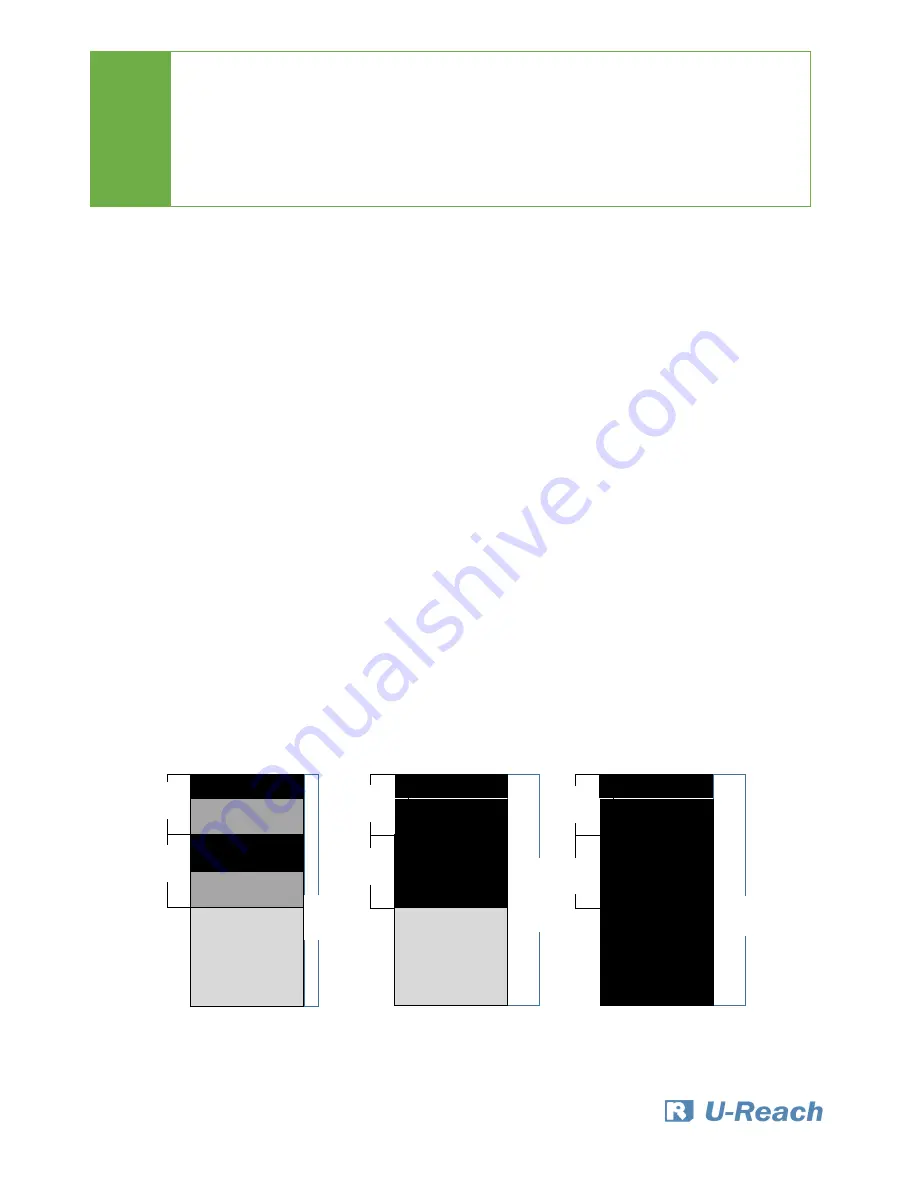
14
5.3 System Info
This function will display basic information such as device model, name, capacity, etc…
Scroll to select "5.3 System Info”, then press "OK" to view the connected device(s). Then
scroll through to view all information.
6. Setup
This menu will reveal submenus related to copy area, skip bad sector, and setting language.
Scroll to select "6. Utility”, then press "OK" to view the submenus.
6.1 Copy Area
There are 4 submenu modes.
Scroll to select "6.1 Copy Area”, then press "OK.” Then scroll through to select one of the
four copy methods.
⚫
Selecting the Proper Copy Modes
Example: There are two defined partitions in a 500GB device. The charts below illustrate
what portion would be duplicated.
Caution
The firmware update process may take longer than 5 minutes. Please do not
disrupt power or process during BIOS update. If interrupted, the system will
become useless. When the update completes, a message will display on the
LCD and ask to turn off the machine for 5 seconds. U-Reach will not be held
responsible for any damages.
100GB
250GB
500GB
60GB Data
150GB
Unallocated
30GB Data
System and files
100GB
250GB
500GB
60GB Data
150GB
Unallocated
All Partitions
70GB
190GB
30GB Data
100GB
250GB
500GB
60GB Data
150GB
Unallocated
Whole Device
70GB
190GB
30GB Data
This function will analyze and
copy only data and skip empty
spaces.
This function will copy the
entire device.
This function will copy all data
within the defined partitions.






















