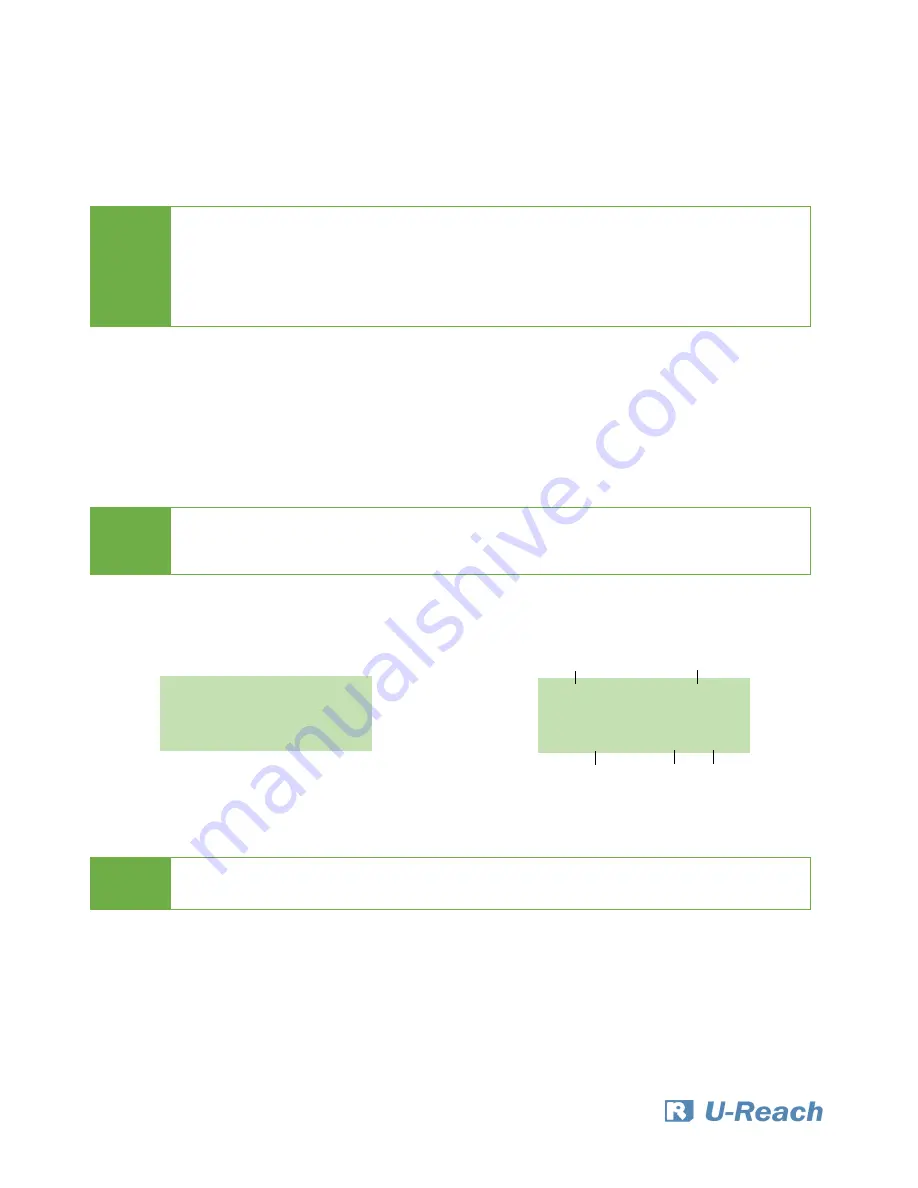
11
Functions Description
1. Copy
Step 1: Prepare source and target devices.
Step 2: Connect source and target devices.
Step 3: Proceed to copy.
Scroll to select "1. Copy", then press "OK" to start the duplication process.
The following information below states what is displayed on the LCD during duplication.
Step 4: Copy Completed!
The quantity of passed or failed target device(s) and the copied duration will be displayed
on the LCD after duplication completes.
Note
1.
Recommendation: Target device(s)’ capacity must be equal to or larger
than the source device capacity.
2.
The
Mini
M.2
accepts only one source and one target for each operation. If
both M.2 and SATA port have device, it will detect SATA port first.
Note
The number of working/connected targets will be displayed on LCD. Press
"OK" to start.
Note
Press
“ESC” for 5 seconds to stop operation.
Copy 40.0G
3ready
Copy x3 40G
1:38 25% (4) 10.3G
Function
Total Data
Copied
Time & %
Slowest
Port
Copied
Data






















