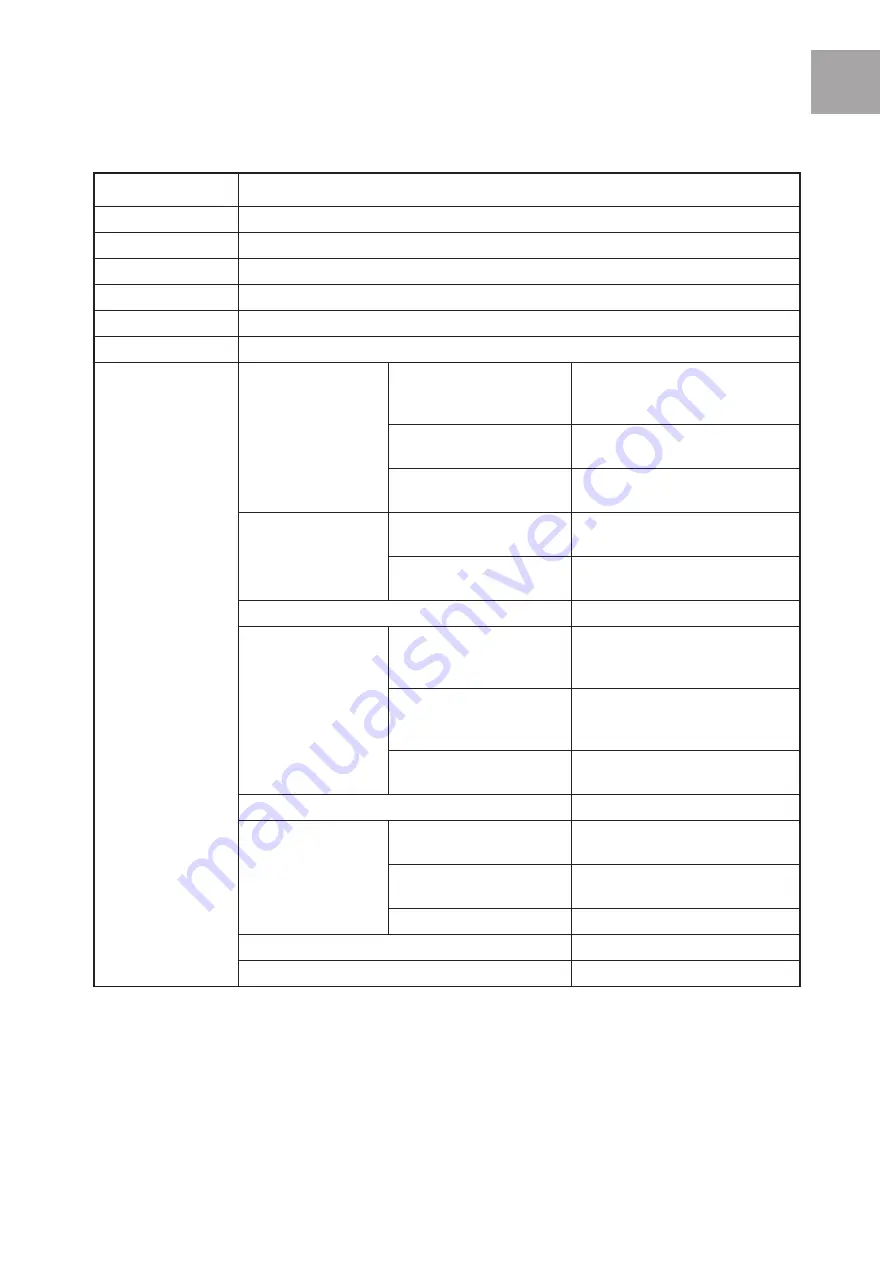
Function table
3
Function table
Function
Description
1. Copy
To copy disc to disc or copy disc from HDD.
2. Test
To simulate copy process.
3. Compare
To bit by bit compare between source disc and copied discs.
4. Copy & Compare
To copy first and compare the copied discs later. To ensure data correctness.
5. Set Burn Speed
To set burning speed for duplication.
6. Select Source
To select source from any optical drive or hard disk drive.
7. Utility
1. Information
1. Disc Info.
To check the format of disc,
burning speed supported and
total capacity or data size.
2. Drive Info.
To check the version, model No.
and brand name.
3. System Info.
To check the model No. and
firmware version.
2. Erase Disc
1. Quick Erase
To quick erase data from
rewritable disc.
2. Full Erase
To full erase data from rewritable
disc.
3. PreScan Source
To check source disc’s readability.
4. Track Edit
1. Copy Track
To select and combine audio
tracks from various CDs into a
single customized audio CD.
2. Close Disc
To close the disc after track
copying to make the CD playable
on CD player.
3. Disc Info.
To check the audio CD’s status
of usage.
5. Eject All Disc
To eject all trays.
6. Copy Counter
1. Show Count
To check how many discs copy
uccessfully and failed.
2. Enable Counter
To enable or disable counter
setting.
3. Clear Counter
To delete the record.
7. Update BIOS
To update the system’s firmware.
8. PRINT LS Label
To print Lightscribe image.
U-Reach UPRO User Guide V1.0(EN).indb 3
13/4/22 上午10:18
Содержание CopyBox Pro
Страница 1: ...CopyBox Pro CD DVD Blu Ray Duplicator User Manual ...
Страница 2: ...Content Index 2 ...
Страница 14: ...Copy USB Drive to USB Drive 14 Duplication completes Note System executes copying in the way of Append Data ...
Страница 28: ......






















