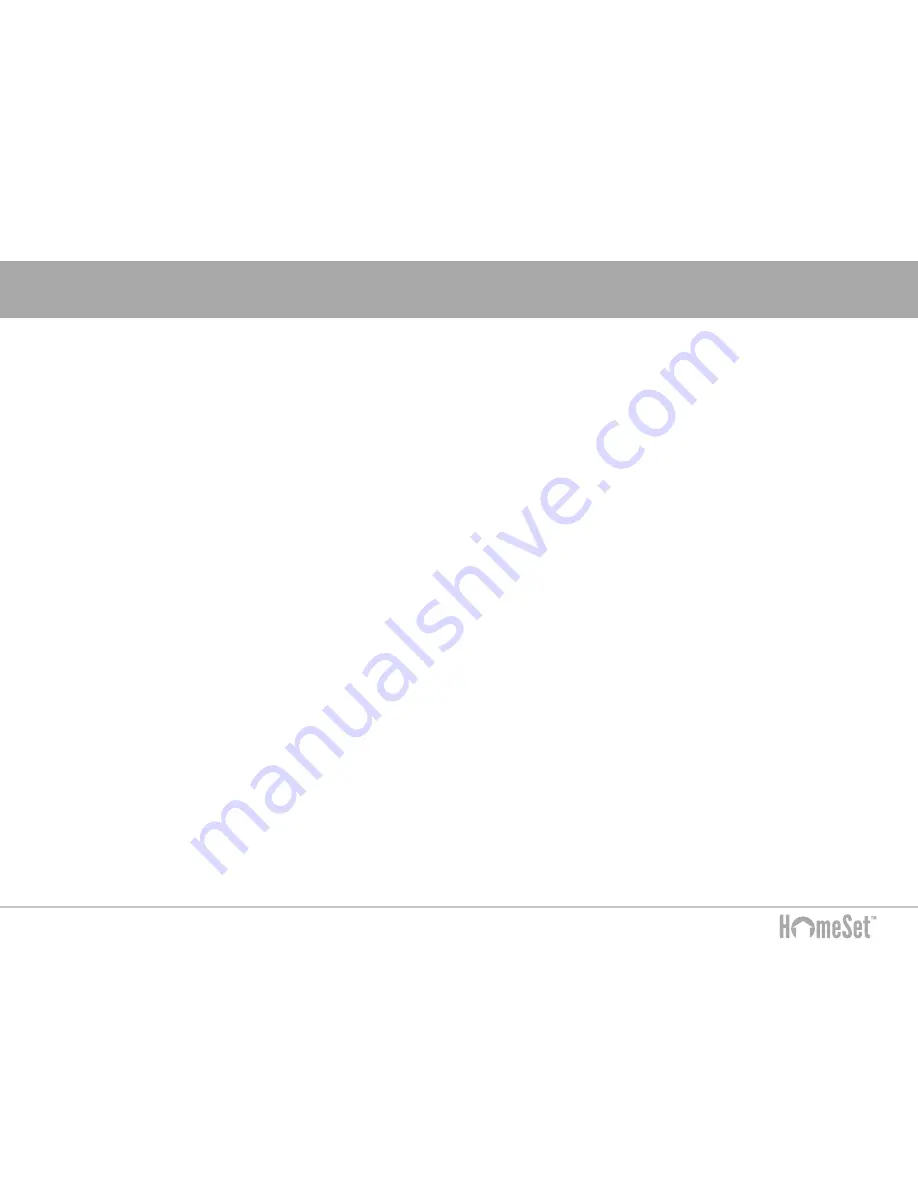
23
R100 Additional Information
Warning!
Changes/modifications not expressly approved by URC could void
user’s authority to operate the equipment. URC is not responsible
for any Radio or TV interference caused by unauthorized
modifications to this equipment. Such modifications could void
the user’s authority to operate the equipment.
FCC Caution
This device complies with Part 15 of the FCC Rules. Operation is
subject to the following two conditions: (1) this device may not
cause harmful interference, and (2) this device must accept any
interference received, including interference that may cause
undesired operation. Any changes or modifications not expressly
approved by the party responsible for compliance could void the
authority to operate equipment. The antenna(s) used for this
transmitter must not be co-located or operating in conjunction
with any other antenna or transmitter.
Federal Communication Commission (FCC)
Radiation Exposure Statement
This remote device is approved as a hand-held and hand-operated
only portable (relative to hand) device which is normally operated
at 5cm from a person’s body.


































