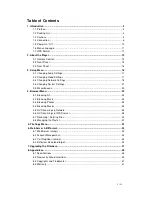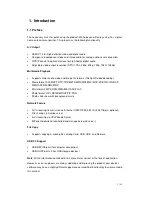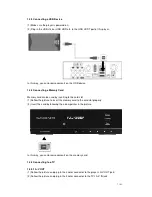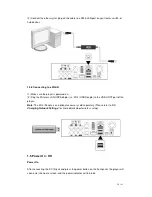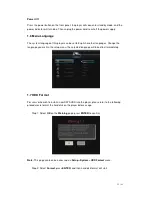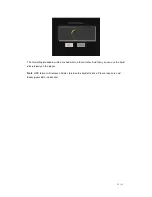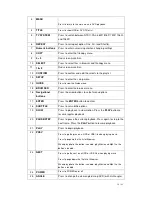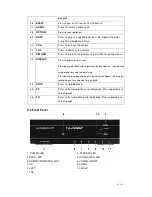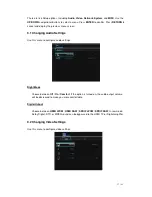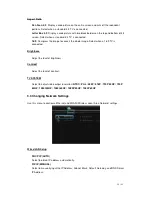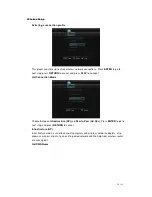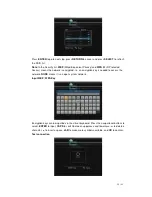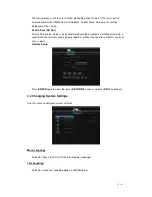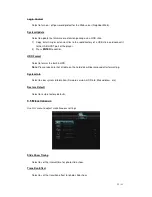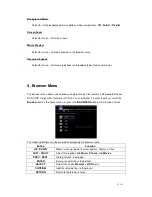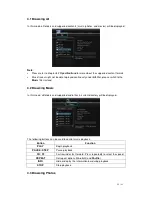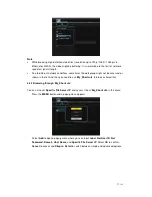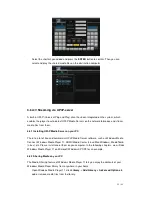13 / 41
2. About the Player
2.1 Remote Control
All procedures in this manual can be carried out using the remote control buttons.
See the following for details on each button and its function:
1. MUTE
2. ZOOM
3. MENU
4. TITLE
5. TV SYSTEM
6. REPEAT
7. Numeric buttons
8. COPY
9. 4
:
3
10. SELECT
11. 16
:
9
12. CONFIRM
13.SETUP
14. GUIDE
15. BROWSER
16. Navigational buttons
17. ENTER
18. SUBTITLE
19. SLOW
20. PAUSE/STEP
21. PLAY
22. PREV
23. NEXT
24. POWER
25. ANGLE
26. EJECT
27. AUDIO
28. OPTION
29.GOTO
30. VOL+
31.VOL-
32. RETURN
33. DISPLAY
34.STOP
35. FF
36.FR
No.
Button
Function
1
MUTE
Press to mute audio output, and press again to resume.
2
ZOOM
Press to zoom in/out when playing back photos or Video programs.
Photo zoom levels:2X,4X,8X,16X;
Video zoom levels:2X,3X,4X,8X.