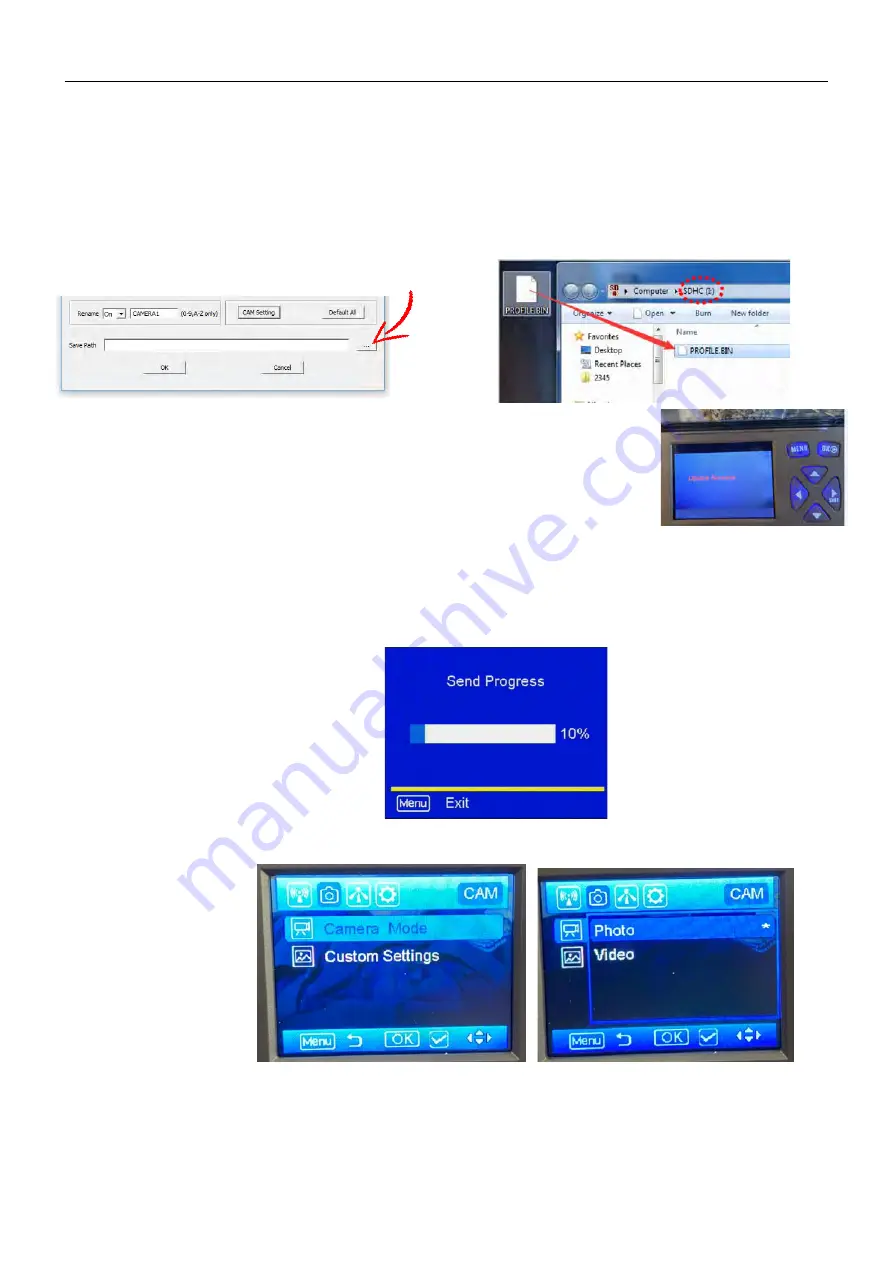
Page
8
After you have finished customising all the settings, make sure to save your path directly to
the
SD card root
directory.
Locate your SD card be pressing the '...' button
.
•
I
t will
then
generate a ‘
profile.bin
’ file
on
SD card
.
•
Put the SD card back into
the
camera, switch camera to SETUP, then you will see
‘
Update Success
’ shown on the screen.
[Please ensure the file is labeled 'profile.bin' and not 'profile(1).bin' or 'profile(2).bin' or profile(3).bin' etc. as the camera will not recognize the
file with a number in its title]
TIP:
You can also save the '
'profile.bin'
file into the folder you created on your PC / laptop (see previous TIP). This will also save you having to
input all the settings again.
1)
Switch camera to S
ETUP
mode, press
►
[SHOT]
button to
manually t
ake a picture, then press
OK
button to
vie
w
this picture;
2)
Press the
MENU
button, choose
SEND
and press OK
. You will see sending progress shows on the LCD screen.
Once
you see
'Sent Successfully'
, check your email account or phone
to
see if you receive the correct photo.
5
Camera mode settings
5.1 CAM TAB
Press menu button, then
right arrow to CAM tab option and
you will see the screen
s
shown
above. P
ress
▲▼
button to highlight the option, then press OK to select.
There is always a ‘*’ show
n
beside the current selected
option.
4.2 Send a Test Photo






















