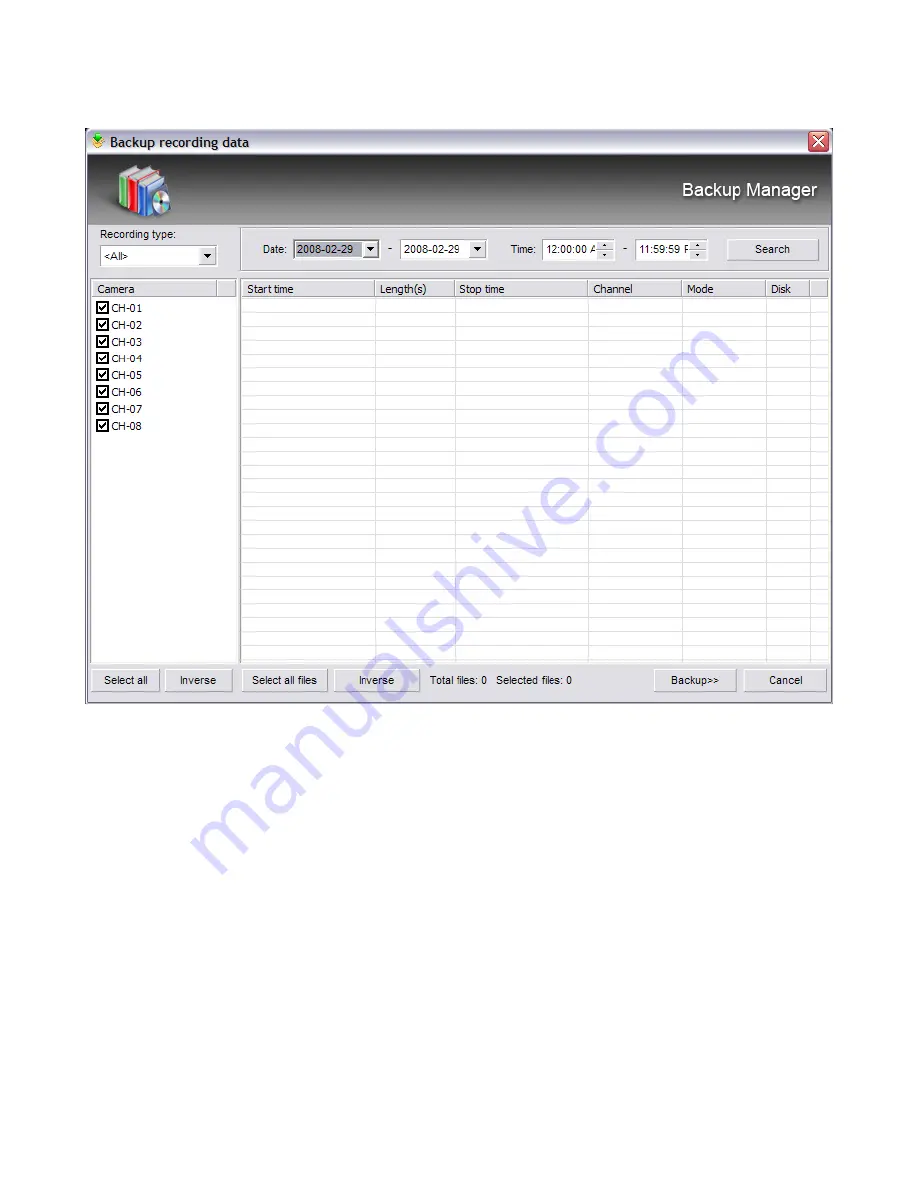
Unisight Digital Technologies
(Fig. 5-21)
Use the Date drop down boxes to set a date range to filter the results. Use the Time
fields to set a start time and end time to filter the results. The Recording Type drop down box
will allow you to further filter the results by searching for only Motion/Manual/Continuous/
Network/Alarm based recordings. To backup multiple cameras check the box next to the
channel name. The
Select All
button will automatically check all cameras. The
Inverse
button will select the exact opposite of the currently selected cameras. Select the
Search
button to begin the recorded video file search. In the results the Start/Stop Time, Length,
Channel, Mode, and Disk will be displayed. Left-click a video file to select it. Hold down the
ctrl key on the keyboard and left-click to select multiple recorded video files to backup. The
Select All Files
button will select all results. The
Inverse
button will select the exact opposite
of the currently selected video files. The
Cancel
button will close the Backup Recording Files
dialog box. When you have selected the desired recorded video files select the
Backup
button. The Files Backup Manager dialog box appears. (Fig. 5-22)
54
Содержание TZHC Series
Страница 1: ...Unisight Digital Technologies Unisight DVR Manual TZHC Series Server 1...
Страница 17: ...Unisight Digital Technologies Fig 2 8 Fig 2 9 Fig 2 10 17...
Страница 36: ...Unisight Digital Technologies Fig 3 4 Fig 3 5 36...
Страница 49: ...Unisight Digital Technologies Fig 5 10 Fig 5 11 49...

















