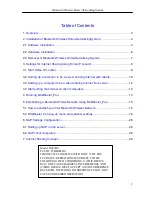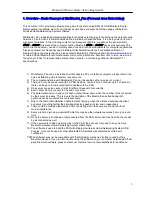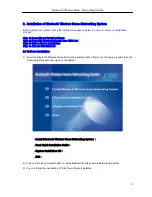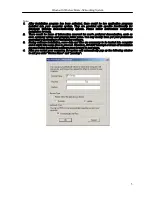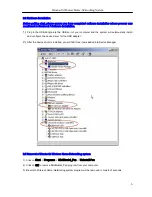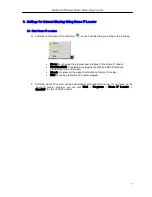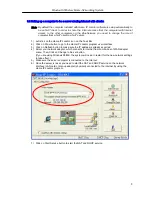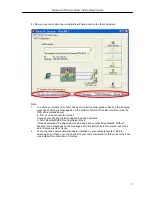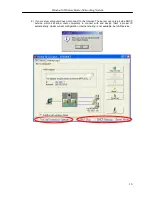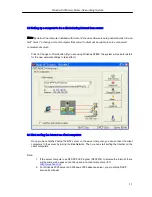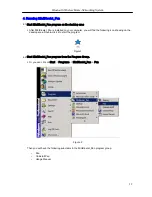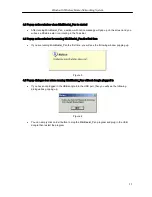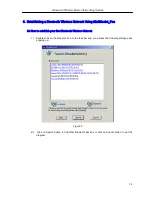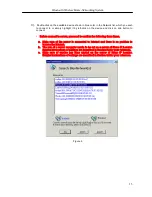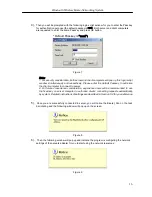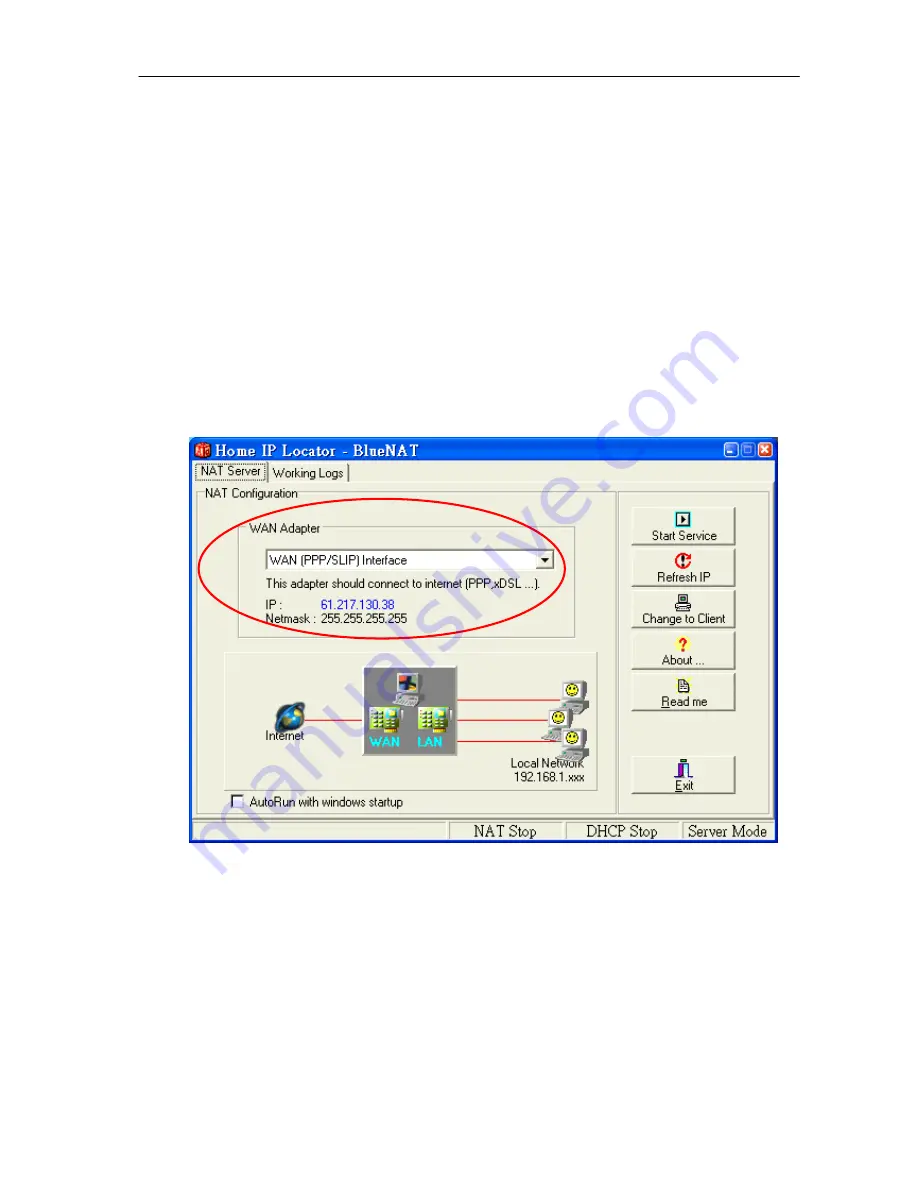
Bluetooth Wireless Home-Networking System
8
3.2 Setting up a computer to be a server sharing Internet with clients:
Note
: By default the computer installed with Home IP Locator software is setup automatically to
be an NAT client. In order to share the Internet access from the computer with Internet
access to the other computers on the BlueNetwork, you need to change the role of
computer from a NAT client to a NAT server.
1) Left-click on the Home IP Locator icon on the Task Bar
2) Click on Show button to go to the Home IP Locator program user interface
3) Click on Refresh button to make sure the IP address is already acquired
4) Select your network adapter, which connects to Internet from combo-box of WAN adapter
menu. Then, Click on Change to Server button.
(If you are using Windows 98/ME, the system will need to restart for the new network settings
to take effect.)
5) Make sure the server computer is connected to the Internet
6) Once the server is reset, you need to start the NAT and DHCP service on the network
interface (LAN card or dial-up adapter) physically connected to the Internet by using the
Home IP Locator program.
7) Click on Start Service button to start the NAT and DHCP service: