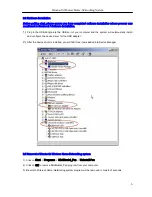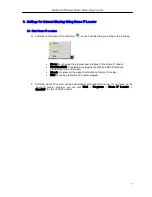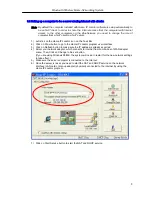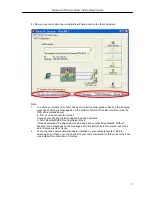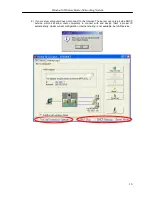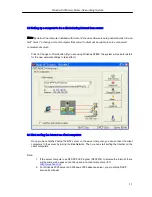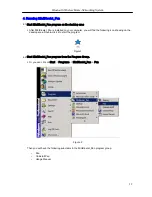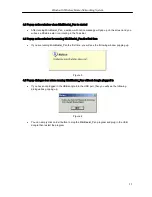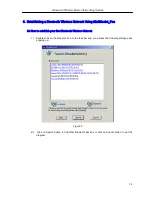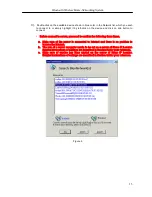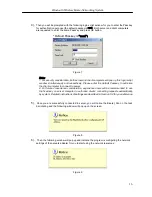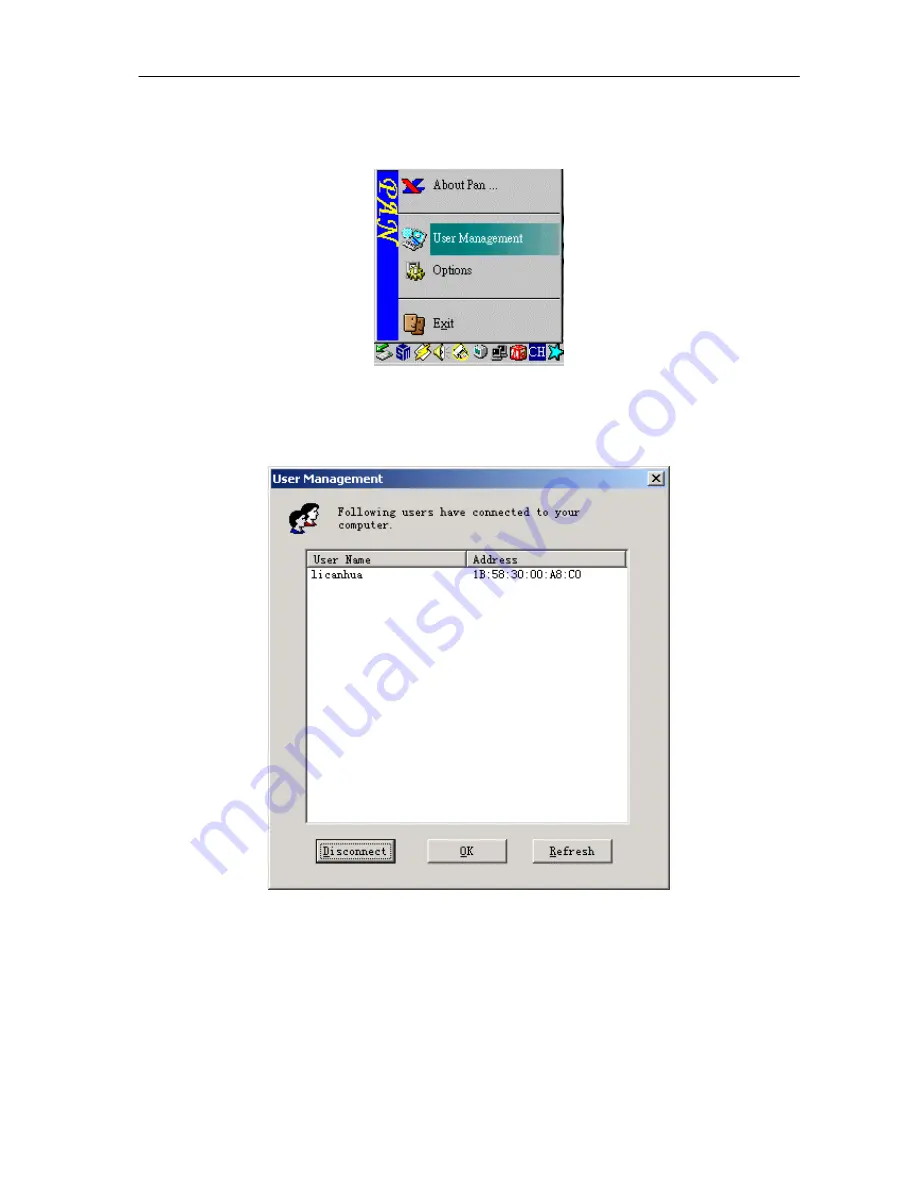
Bluetooth Wireless Home-Networking System
20
§
After the IP address has been configured, this notice will disappear and another notice
will appear on the blue star, as shown in
Figure 9
. You also can find the item Join
BlueNetwork has become User Management, as shown in
Figure 16
.
Figure 16
§
On clicking the item User Management, a dialog as shown in
Figure 17
Will occur to
show you the User Names and Addresses of the devices connected to you in a list.
Figure 17
§
Disconnect:
If you want to disconnect from a user, select the user from the list and click the
Disconnect Button.
§
Refresh:
You can click this button to refresh the list of users connected to you.
§
OK:
Close this dialog.
§
If you have successfully disconnected from all of the users, a notice as shown in
Figure 11
will appear.