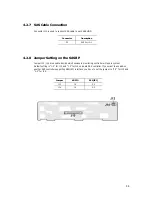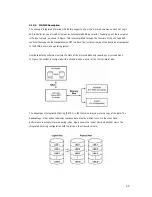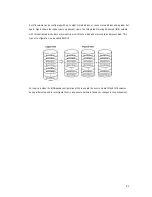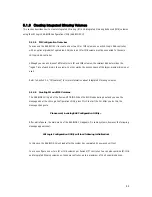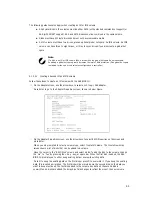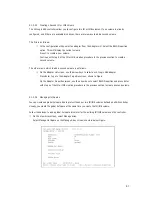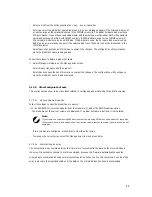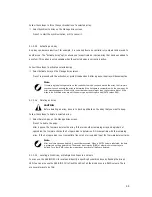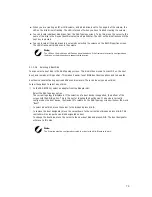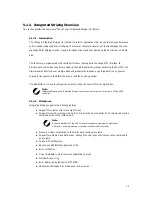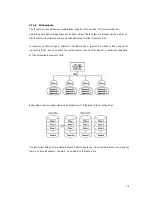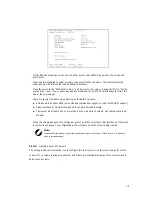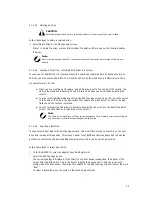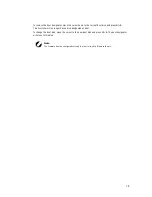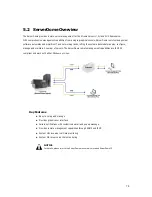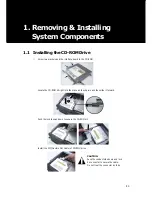66
⑦
(Optional) Add a global hot spare by moving the cursor to the hot spare column and pressing the +
key, . key, or space bar.
⑧
When the volume has been fully configured, press C and then select Save changes then exit this
menu to commit the changes. The SAS BIOS CU pauses while the array is being created.
5.1.3.2.2 Managing Hot Spares
Follow these steps to create an IME volume with the SAS BIOS CU:
①
On the Adapter List screen, use the arrow keys to select an LSI Logic SAS adapter.
②
Press Enter to go to the Adapter Properties screen, shown in Figure.
③
On the Adapter Properties screen, use the arrow keys to select RAID Properties on the screen and press Enter.
④
When you are prompted to select a volume type, select Create IME Volume. The Create New Array
screen shows a list of disks that can be added to a volume.
⑤
Move the cursor to the “RAID Disk” column and select a disk. To add the disk to the volume, change
the “No” to “Yes” by pressing the + key, . key, or space bar.
⑥
Repeat this step to select a total of three to eight disks for the volume (or three to seven disks if you
will create a global hot spare). All existing data on all the disks you select will be overwritten. As you
add disks, the Array Size field changes to reflect the size of the new volume.
⑦
(Optional) Add a global hot spare to the volume by moving the cursor to the hot spare column and
pressing the + key, . key, or space bar.
⑧
When the volume has been fully configured, press C and then select Save changes then exit this menu
to commit the changes. The SAS BIOS CU pauses while the array is being created.
Содержание XtremeServer 2544
Страница 1: ......
Страница 12: ...9 1 3 Mainboard Layout 1 3 1 Block Diagram ...
Страница 26: ...23 ...
Страница 43: ...40 4 1 6 PCI PnP Menu PCI PnP Menu 1 PCI PnP Menu 2 ...
Страница 46: ...43 4 1 8 Security Menu Security Menu 1 Change Supervisor Security Menu 2 Change User ...
Страница 48: ...45 4 1 9 Chipset Configuration Menu 4 1 9 1 NorthBridge Chipset Configuration Submenu ...