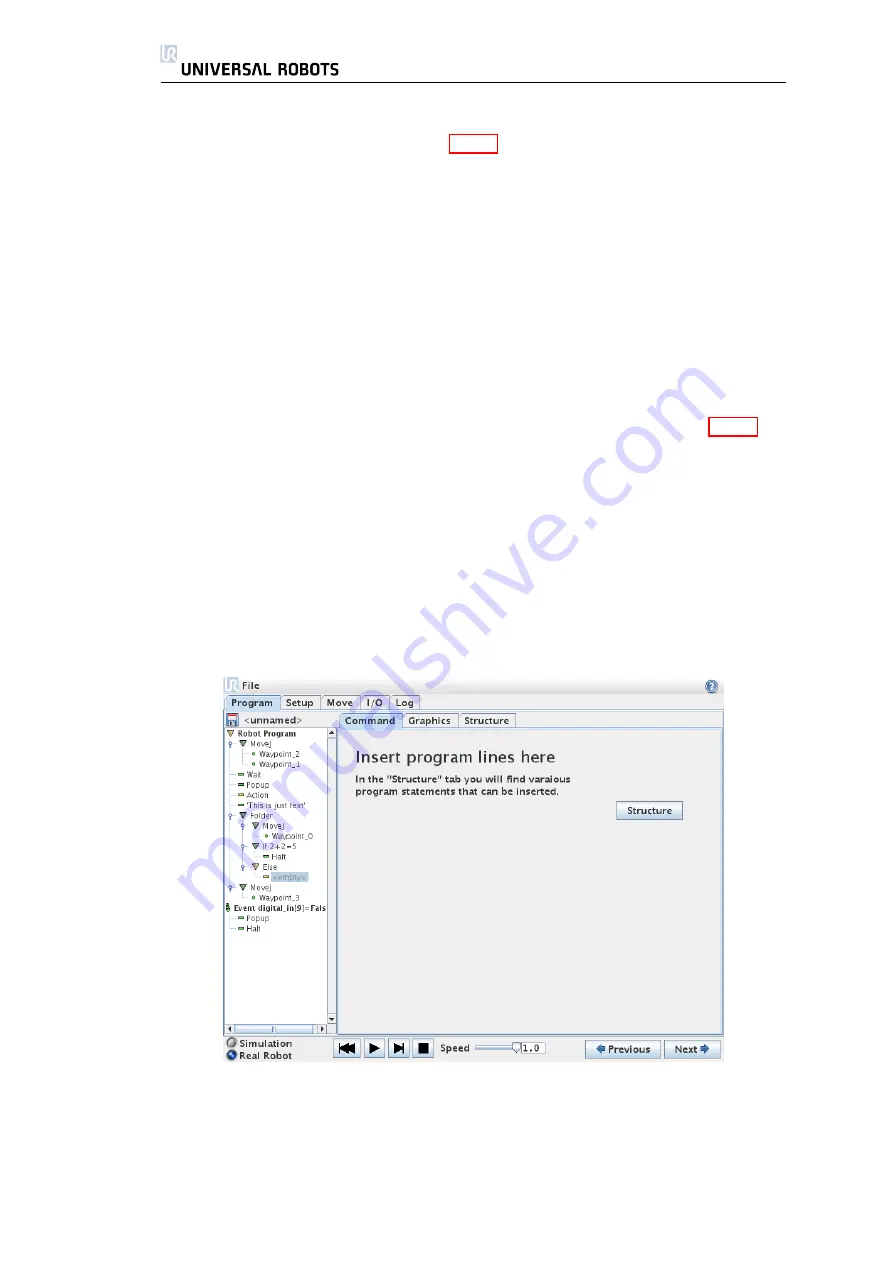
3.4. Programming
bottom right of the screen. Commands can be inserted or removed using the
Structure
tab, described in section 3.4.25. The program name is shown directly
above the command list, with a small disk icon that can be clicked to quickly
save the program.
The lowest part of the screen is the
Dashboard
. The
Dashboard
features a
set of buttons similar to an old-fashioned tape recorder, from which programs
can be started and stopped, single-stepped and restarted. The
speed slider
allow you to adjust the program speed at any time, which directly affects the
speed at which the robot moves. To the left of the
Dashboard
the
Simulation
and
Real Robot
buttons toggle between running the program in a simulation,
or running it on the real robot. When running in simulation, the robot does not
move and thus cannot damage itself or any nearby equipment in collisions. Use
simulation to test programs if unsure about what the robot will do.
While the program is being written, the resulting motion of the robot is illus-
trated using a 3D drawing on the
Graphics
tab, described in section 3.4.24.
Next to each program command is a small icon, which is either red, yellow or
green. A red icon means that there is an error in that command, yellow means
that the command is not finished, and green means that all is OK. A program
can only be run when all commands are green.
3.4.3
Program
→
Command Tab, <Empty>
Program commands need to be inserted here. Press the ‘Structure’ button
to go to the structure tab, where the various selectable program lines can be
found. A program cannot run before all lines are specified and defined.
48
UR-6-85-5-A
Содержание UR-6-85-5-A
Страница 1: ...UR 6 85 5 A User Manual Version 1 11 January 2010...
Страница 2: ...2 UR 6 85 5 A...
Страница 6: ...Contents 6 UR 6 85 5 A...
Страница 16: ...1 4 Mounting Instructions 16 UR 6 85 5 A...
Страница 33: ...Chapter 3 PolyScope Software 33...
Страница 77: ...Appendix A Safety Assessment 77...






























