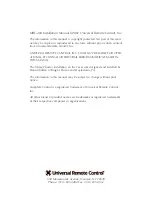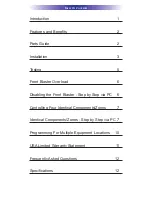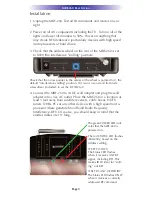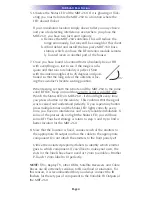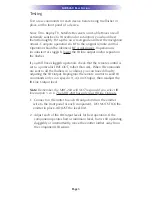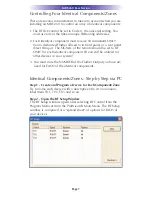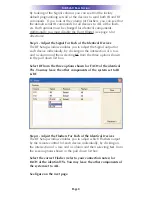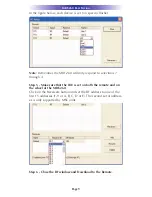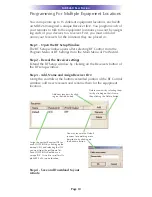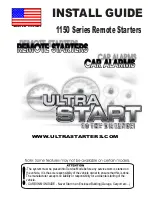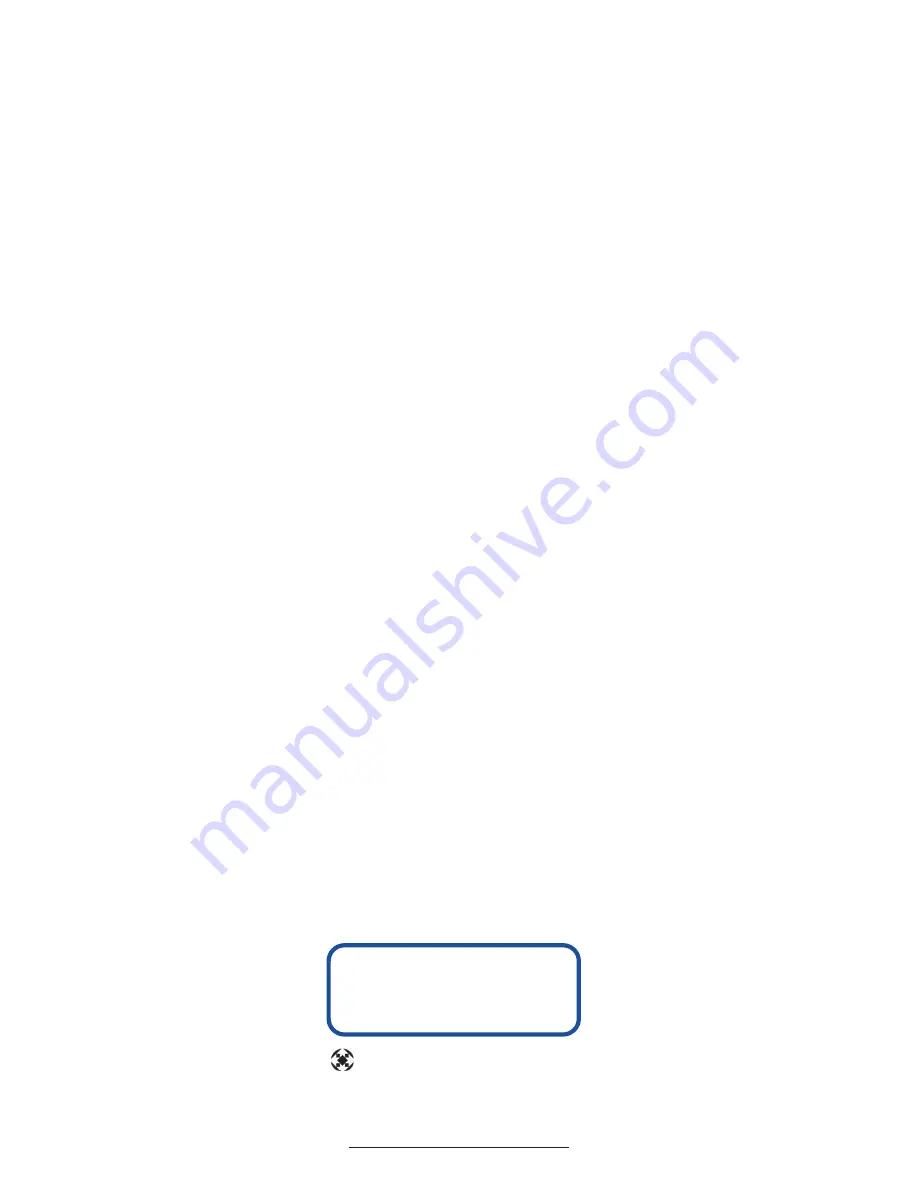
500 Mamaroneck Avenue, Harrison, NY 10528
Phone: (914) 835-4484 Fax: (914) 835-4532
www.universalremote.com
This equipment has been tested and found to comply with
the limits for a Class B digital device, pursuant to part 15 of
the FCC Rules. These limits are designed to provide reason-
able protection against harmful interference in a residential
installation. This equipment generates, uses and can radiate
radio frequency energy and, if not installed and used in
accordance with the instructions, may cause harmful interfer-
ence to radio communications.
However, there is no guarantee that interference will not
occur in a particular installation. If this equipment does cause
harmful interference to radio or television reception, which
can be determined by turning the equipment off and on, the
user is encouraged to try to correct the interference by one
more of the following measures:
®
Reorient or relocate the receiving antenna.
®
Increase the separation between the equipment and
receiver.
®
Connect the equipment into an outlet on a circuit dif-
ferent from that to which the receiver is connected.
®
Consult the dealer or an experienced radio/TV techni-
cian for help.
Warning
Changes or modifications not expressly approved by the manu-
facturer could void the user's authority to operate the equip-
ment.
Note : The manufacturer is not responsible for any Radio or TV
interference caused by unauthorized modifications to this
equipment. Such modifications could void the user's authority
to operate the equipment.
Information To The User
COMPLETE
™
Universal Remote Control
®
CONTROL
COMPLETE