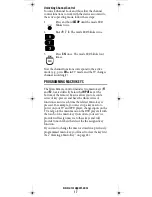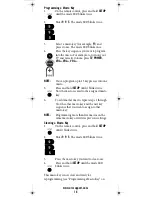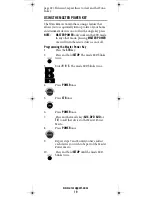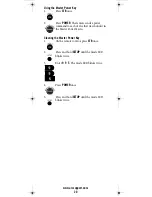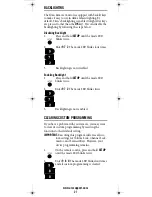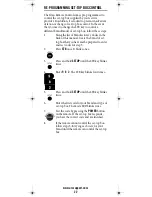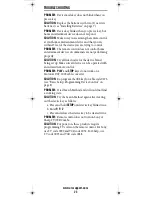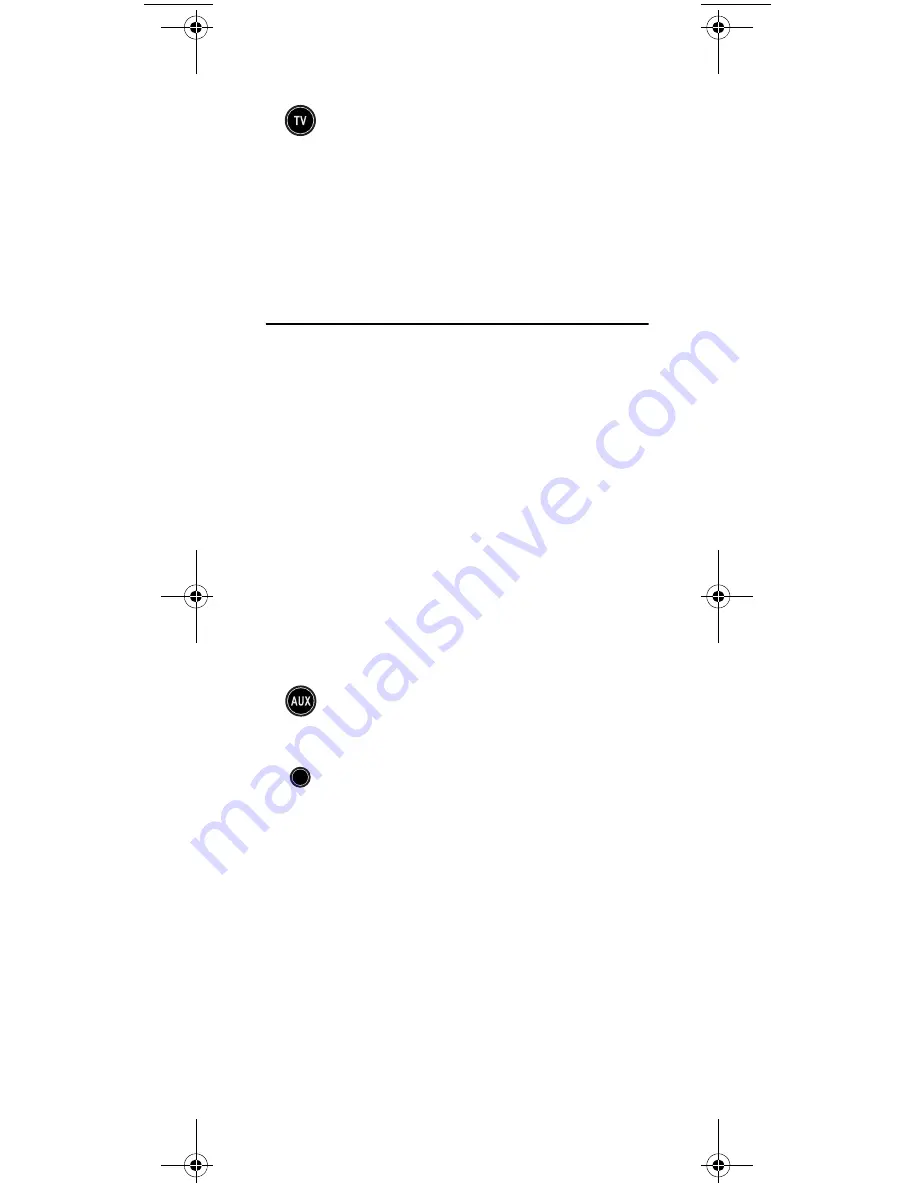
www.urcsupport.com
8
3.
Slide the battery door back into place. It
should securely fasten to the remote.
NOTE:
When batteries need replacement, the active
mode LED will blink 5 times upon each key-
press. Replace the batteries and the unit will
be restored to its full functionality, complete
with your favorite settings.
BASIC SETUP: PROGRAMMING DEVICE
CONTROL
The Titan universal remote control comes pre-
programmed to operate the set-top box that is supplied
by your service provider. In addition, Titan can be
programmed to control four (4) additional home theater
equipment devices.
NOTE:
If you have another brand of set-top box that
you wish to control with the STB key, you'll
need to refer to “Re-Programming Set-Top
Box Control” on page 22 of this manual.
NOTE:
Please read steps 2 through 5 completely
before proceeding. Highlight or write down
the codes and device you wish to program
before moving on to step 2.
1.
Turn on all of the devices that you wish to
control.
4.
Use the “Manufacturer’s Codes” starting on
page 25 to locate device type and brand name
for the device you wish to control. Enter the
first five-digit code for your device. If
performed correctly, the mode LED blinks
twice.
4.
Test the remote control by pressing any mode
key (e.g.,
TV
). If the batteries are inserted
correctly, the LED (red light) will blink once.
2.
On the remote control, press the mode key
that you wish to program once (
AUX, DVD,
AUD,
or
TV,
); it blinks once.
3.
Press and hold
SETUP
until the mode LED
blinks twice.
SETUP
Titan OCAP Remote Control.fm Page 8 Tuesday, May 27, 2008 1:55 PM
Содержание Titan
Страница 55: ...www urcsupport com 55 NOTES ...
Страница 56: ...M2056 C Revision 1 0 ...