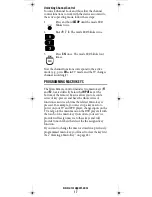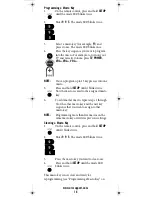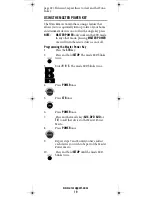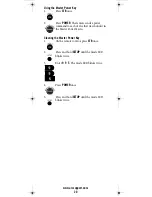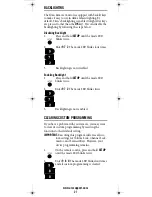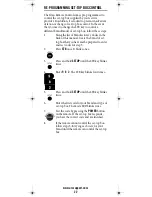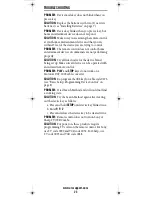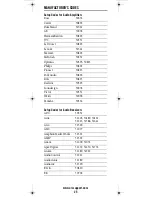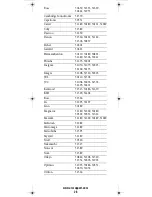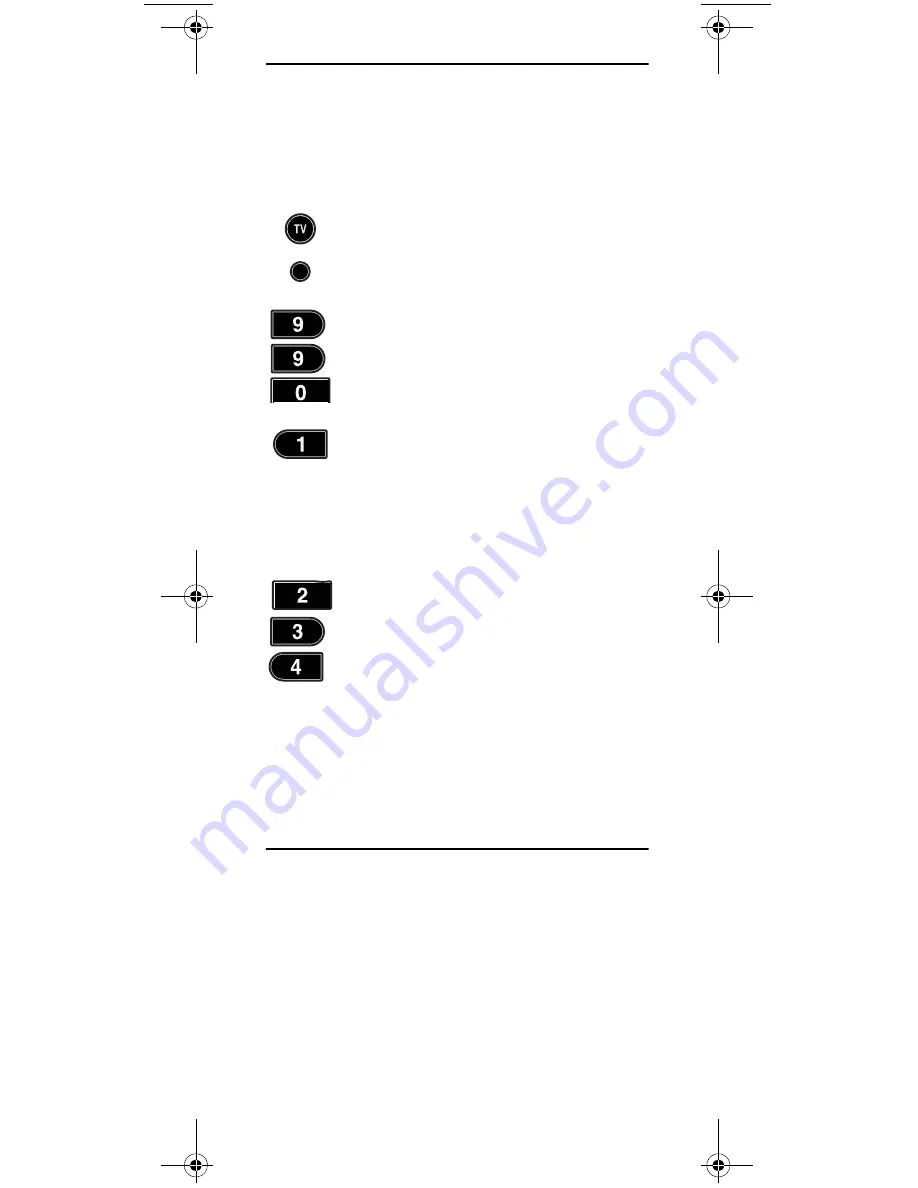
www.urcsupport.com
11
CHECKING THE CODES
If you have programmed one of your Titan remote's
mode keys by searching for your device code (on the
previous page), you may need to find out which five-
digit code is operating your equipment.
For example, to find out which code is operating your TV:
5.
To check for other device codes, repeat steps 1
through 4, but substitute the appropriate key
(e.g.,
AUX, DVD, AUD,
or
STB
) for the device
you are checking. Write down the codes in the
appropriate boxes on page 9.
USING LEARNING
The Titan Remote Control includes a Learning
feature so
you can add functions that are unique to your home
entertainment devices (e.g.,VCR Tracking Up or Down).
However, there are some considerations.
Learning Precautions
•
Your original remote controls must be in working
order for learning to work properly.
•
Learned keys are mode-specific, so each one can
store a unique function for each mode.
•
Do not use the following keys for learning:
Mode
Keys, SETUP, Record (•), Tune-In Keys
.
1.
On the remote control, press
TV
once; it blinks
once. Then press and hold
SETUP
until the
TV
key blinks twice.
2.
Enter
9 9 0
. The
TV
key blinks twice.
3.
To view the code for the first digit, press
1
once. Count the number of times the
TV
key
blinks (e.g., 3 blinks = 3) and write down the
number in the leftmost TV Code box on
page 9.
NOTE:
If a code digit is 0, the selected mode key does
not blink.
4.
Repeat step 3 four more times for the
remaining digits. Use
2
for the second digit,
3
for the third digit,
4
for the fourth digit, and
5
for the fifth digit. Finish writing down the
code in the TV Code boxes on page 9.
SETUP
Titan OCAP Remote Control.fm Page 11 Tuesday, May 27, 2008 1:55 PM
Содержание Titan
Страница 55: ...www urcsupport com 55 NOTES ...
Страница 56: ...M2056 C Revision 1 0 ...