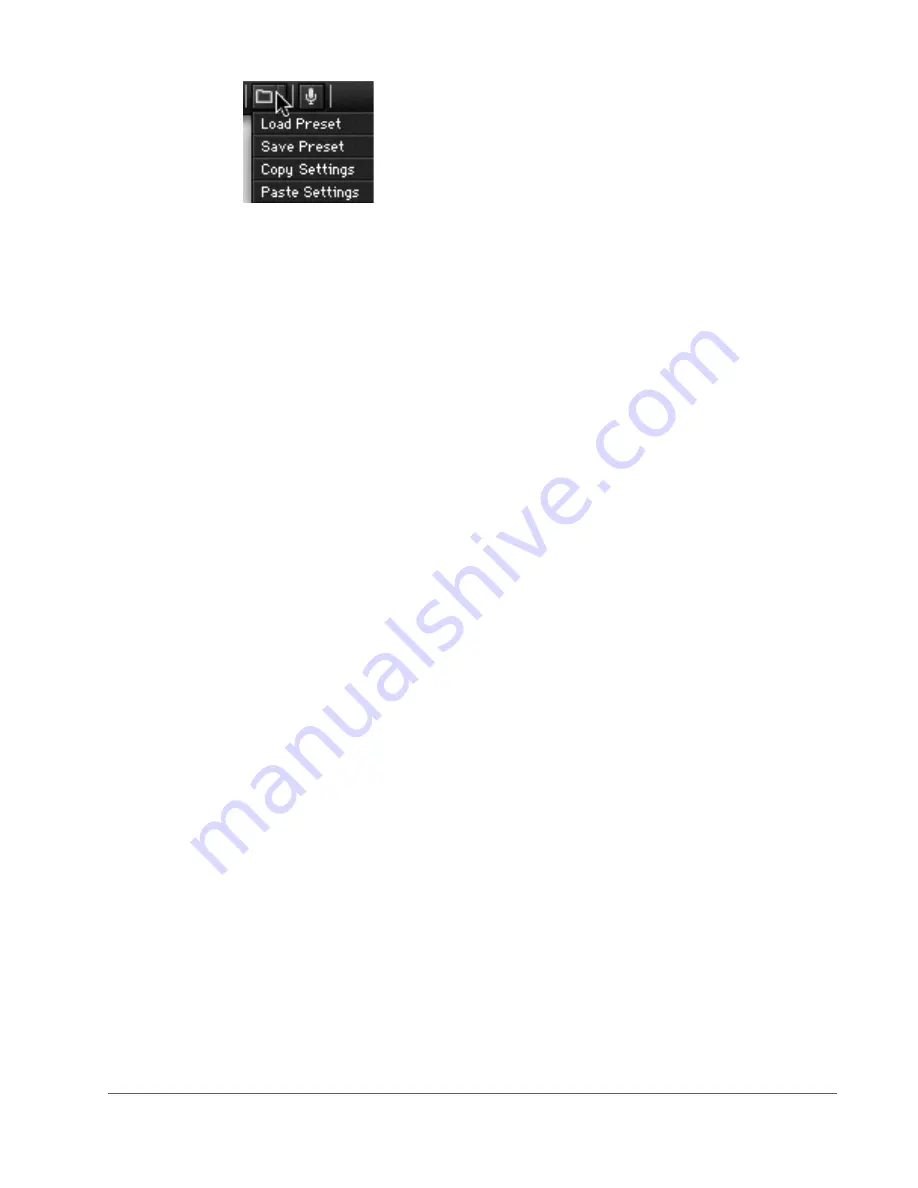
UAD Powered Plug-Ins Manual
- 88 -
Chapter 7: Using UAD Powered Plug-Ins
Settings Menu
The Settings menu provides a convenient way to manage
your UAD plug-in parameter settings. To select the func-
tions, click the folder icon in the Toolbar, then select an ac-
tion from the drop-menu that appears.
The Settings load/save feature supports presets but not
banks. To load and save banks, use the host’s bank management feature (if
available).
Note:
UAD plug-in settings are saved within a project session file by the host
software, and settings are recalled when the project file is loaded. This occurs
automatically without using the preset load/save feature.
Preset/Settings
Compatibility
Load/save and copy/paste of parameter values between the same UAD plug-
in type is supported. You can also load/save/copy/paste between “SE” and
“full” plug-ins of the same type, for example between UAD Neve 33609 and
UAD Neve 33609SE when you need to squeeze out a bit more DSP perfor-
mance without losing your settings.
Preset Families
Functions in the menu are also supported between “family” based plug-ins.
For example, preset load/save and settings copy/paste are all interchange-
able within the UAD CS-1 family, which includes CS-1, DM-1, DM-1L, EX-1,
and RS-1. The Nigel family can share presets and settings as well.
Load/Save
Preset
When the Load Preset or Save Preset function is selected, the standard oper-
ating system load/save file dialogs are presented. Preset files can then be
loaded (if the plug-in is the same type), or saved to any disk location.
Default Preset Locations
When the load/save functions are used, the OS load/save file dialogs de-
fault to the standard UAD preset location. Although UAD presets can be
loaded from (and saved to) any disk location, using the default location is a
convenient method to organize all your presets in one location.
When saving, the Presets folder is created if it doesn’t already exist. A sub-
folder with the UAD plug-in name is also created, so presets for the same plug-
in are all in the same folder. When loading presets, the open file dialog looks
inside the subfolder for that plug-in.
Содержание UAD
Страница 172: ...UAD Powered Plug Ins Manual 172 Chapter 12 Ampex ATR 102 Original Ampex ATR 102 Mastering Recorder Brochure ...
Страница 294: ...UAD Powered Plug Ins Manual 294 Chapter 27 Lexicon 224 Lexicon 224 Screenshot Figure 99 The Lexicon 224 plug in window ...
Страница 482: ...UAD Powered Plug Ins Manual 482 Chapter 47 Pultec and Pultec Pro Dip Response Figure 155 Pultec MEQ 5 Dip Response ...
Страница 497: ...UAD Powered Plug Ins Manual 497 Chapter 48 RealVerb Pro Figure 166 RealVerb Pro in Morphing mode ...
















































