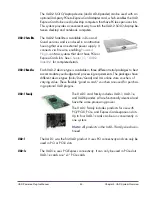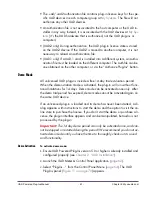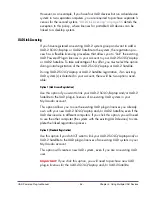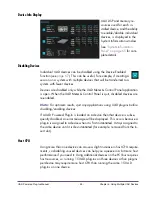UAD Powered Plug-Ins Manual
- 51 -
Chapter 4: My.uaudio.com
• The .uad/.uad2 authorization file contains plug-in license keys for the spe-
cific UAD devices in each computer group at
My Systems
. The file will not
authorize any other UAD devices.
• An authorization file is not associated to the host computer or the UAD in-
staller in any way. Instead, it is associated with the UAD devices at
My Sys-
tems
(it’s the UAD hardware that is authorized, not the UAD plug-ins or
computer).
• (UAD-2 only) During authorization, the UAD plug-in license state is stored
on the UAD-2 device. If the UAD-2 is moved to another computer, it is not
necessary to reload an authorization file.
• (UAD-1 only) If a UAD-1 card is installed into a different system, an autho-
rization file must be loaded on the different computer. The auth file can be
one obtained on the other computer, or via the “Authorize Plug-Ins” button.
Demo Mode
All unlicensed UAD plug-ins include a free 14-day trial evaluation period.
When the demonstration mode is activated, the plug-in will run without func-
tional limitations for 14 days. Demo mode can be activated once only. After
the demo trial period has expired, demo mode cannot be activated again on
the same UAD device.
If an unlicensed plug-in is loaded and its demo has never been started, a di-
alog appears with instructions to start the demo and the option to visit the on-
line store to purchase the license. If you don’t start the demo or purchase a li-
cense, the plug-in interface appears and can be manipulated, but audio is not
processed by the plug-in.
Important:
The 14 day demo period can only be activated once, and can-
not be stopped or restarted during this period! We recommend you do not ac-
tivate demo mode until you have the time to thoroughly check out its sound
and functionality.
Demo Activation
To activate demo mode:
1.
Ensure UAD Powered Plug-Ins version 5.0 or higher is already installed and
configured properly (see
Chapter 2, “UAD Installation”
).
2.
Launch the UAD Meter & Control Panel application (
page 62
).
3.
Select “Plug-Ins...” from the Control Panel Menu (
page 64
). The UAD
Plug-Ins panel (
Figure 11 on page 70
) appears.
Содержание UAD
Страница 172: ...UAD Powered Plug Ins Manual 172 Chapter 12 Ampex ATR 102 Original Ampex ATR 102 Mastering Recorder Brochure ...
Страница 294: ...UAD Powered Plug Ins Manual 294 Chapter 27 Lexicon 224 Lexicon 224 Screenshot Figure 99 The Lexicon 224 plug in window ...
Страница 482: ...UAD Powered Plug Ins Manual 482 Chapter 47 Pultec and Pultec Pro Dip Response Figure 155 Pultec MEQ 5 Dip Response ...
Страница 497: ...UAD Powered Plug Ins Manual 497 Chapter 48 RealVerb Pro Figure 166 RealVerb Pro in Morphing mode ...