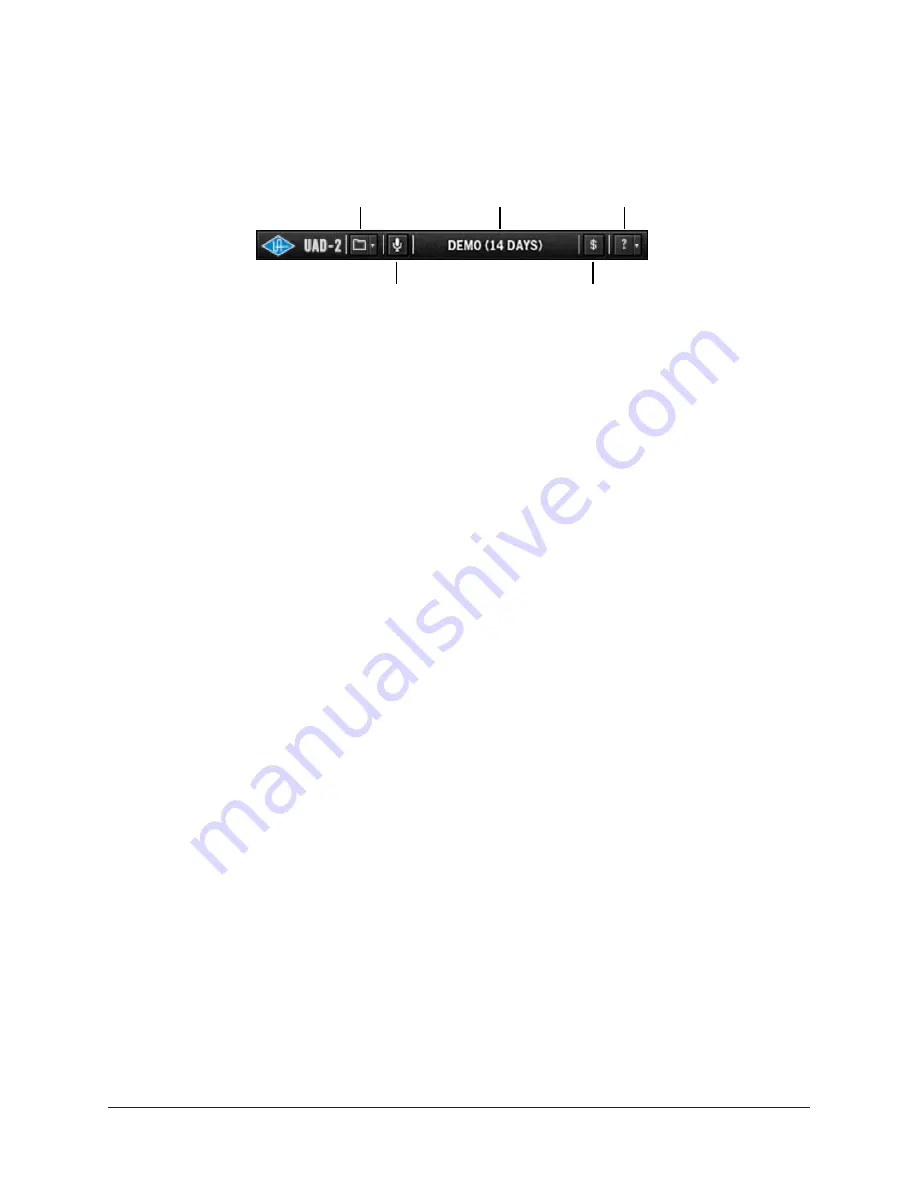
Arrow Manual
Using UAD Plug-Ins
213
UAD Toolbar
The UAD Toolbar is located at the bottom of every UAD plug-in (when the plug-in is not
in
). Refer to the illustration below for control descriptions in this section.
Status indicator
Buy plug-in
Help menu
Preset/Settings menu
LiveTrack switch
UAD Toolbar elements
Presets/Settings Menu
This menu can be used to manage UAD plug-in settings from within a DAW.
Tip: When using plug-in presets within Console, the
within
Console is recommended for managing presets (instead of the UAD Toolbar)
because of its improved functionality.
The current settings within a UAD plug-in can be saved to disk as a preset file. The
preset can then be subsequently loaded into another instance of the same UAD plug-in
title and/or shared with other users. Current UAD plug-in settings can also be copied and
pasted between instances of the same UAD plug-in title.
These functions are available via the
.
Note: UAD plug-in settings are saved within a project session file by the DAW
software and/or Console, and settings are recalled when the session is loaded.
This occurs automatically without using the Preset/Settings Menu.
Additional Factory Presets
Many UAD plug-ins include additional factory presets that are not within the factory
bank (factory bank presets are accessed directly within the DAW). The additional factory
presets are automatically installed to the
To access the additional presets from within a DAW, use the Load Preset function in the
Preset/Settings menu within the UAD Toolbar. the Presets Manager within Console.
Preset/Settings Compatibility
Load/save and copy/paste of parameter values between the same UAD plug-in title is
allowed, as well as load/save/copy/paste between SE and standard plug-ins of the same
title (for example, between Neve 33609 and Neve 33609SE).
Note: Presets and settings between Legacy titles and their newer equivalents with
the same title are not compatible (e.g., Fairchild 670 Legacy and Fairchild 670).
Содержание Arrow
Страница 272: ...www uaudio com ...
















































