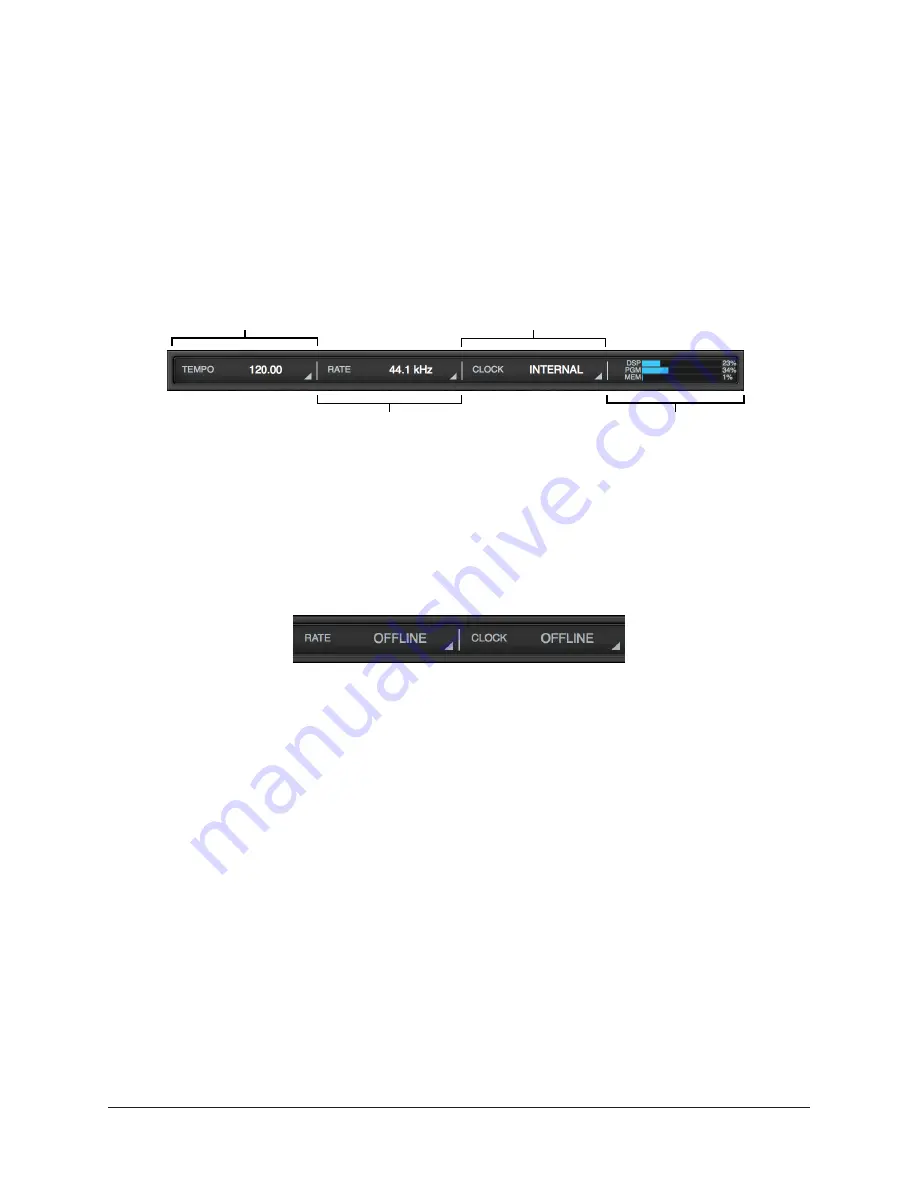
Arrow Manual
Console Reference
104
Info Bar
The Info Bar is always visible at the bottom of the Console window. It displays and
provides access to several important functions.
The Tempo controls are only available in the Info Bar. The Sample Rate and Clock Source
controls are also available in the Console Settings window. The UAD Resource Gauges
have no controls; they are visual indicators only.
Refer to the diagram below for descriptions in this section.
The Info Bar
Offline Hardware Display
If the Arrow hardware is not properly connected or recognized, the sample rate and clock
source will display OFFLINE as shown below.
Sample Rate and Clock show OFFLINE when Arrow is not detected
Tempo Display
This area displays the Console tempo in beats per minute (BPM). Clicking the tempo
display opens the Tempo popover, where a new tempo can be typed or tapped.
About Console Tempo
Console Tempo is used for time-based UAD plug-ins (such as delay and modulation)
within Console that are set to use Tempo Sync. Console Tempo can be modified by typing
a text value, tapping a tempo, or via MIDI.
Note: Console does not receive tempo information from the DAW.
The tempo value is saved within Console session files, and also within DAW files when
the Console Recall plug-in is used within the DAW.
For details about how to use the feature with UAD plug-ins, see the
Console Tempo
Display & Menu
Sample Rate
Display & Menu
Clock Source
Display & Menu
UAD Resource Gauges
(Display only)
Содержание Arrow
Страница 272: ...www uaudio com ...
















































