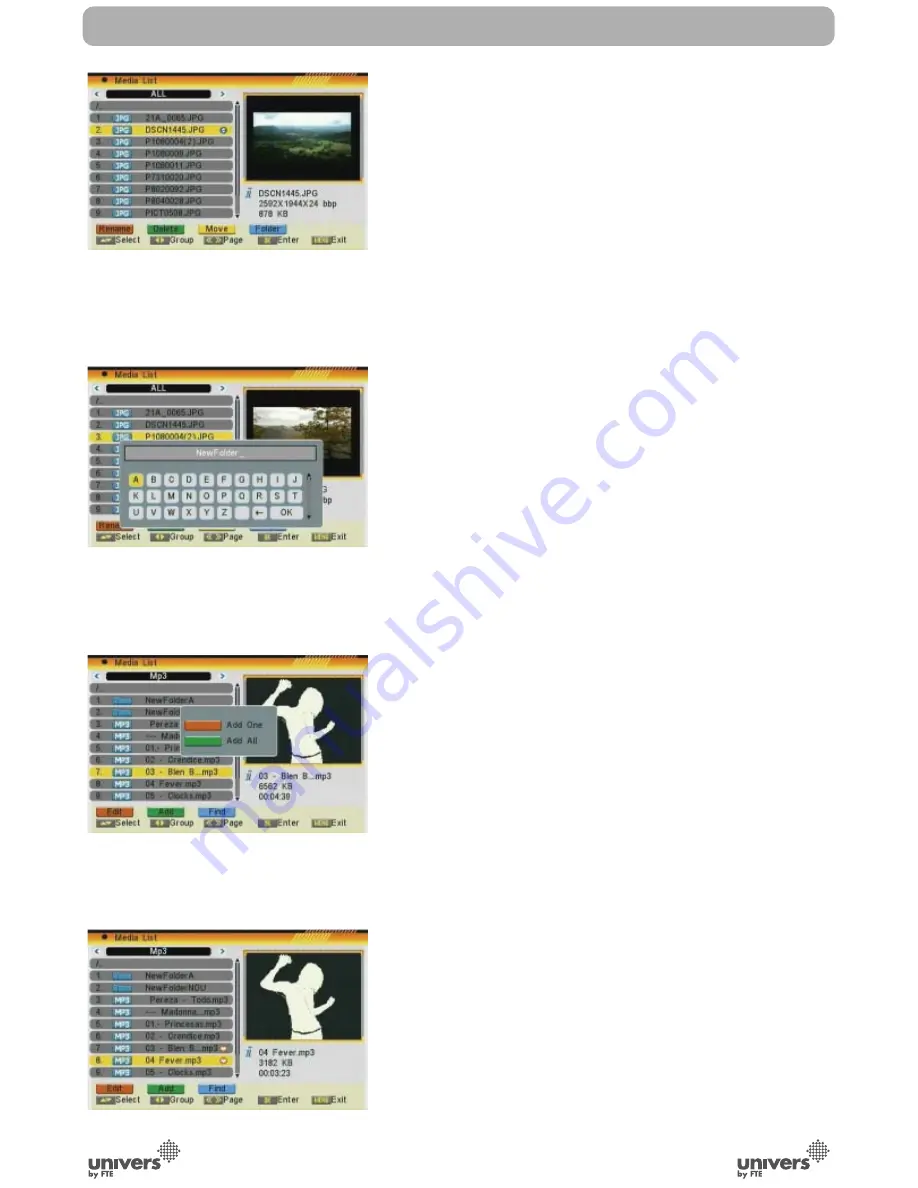
PAG
.
45
English
rev 1.0
- RENAME
1. Press the [Red] button to rename the fi le.
2. A new window appears where you can change
the name of the recording moving through cursors.
Press OK to exit and modify the name.
3. Once the change is done, i will be not modifi ed
until you do not exit from the list.
4. Press the [Menu] button to exit. A new window
will request information to save the changes.
-DELETE
1. Press the [Green] button to delete the fi le.
2. A new window appears where you can select
between deleting the selected fi le [Red] or all
the fi les with the same format [Green] (OSD 105).
3. The deletion mark will appear after the name of
the
fi
le.
4. The selected recording will be deleted once you
confi rm to sabe the changes when you exit the
menu.
-MOVE
1. Press the [Yellow] button to move the fi le.
2. A mark appears behind the fi le you want to move
(OSD
106).
3. Go to the folder you want to move and press
again the [Yellow] button. A message will appear on
the screen requesting for confi rmation.
-CREATE A NEW FOLDER
1. Get into the folder where you want to create a
new one, and press the [Blue] button.
2. A new window appears where you can name the
new folder moving through the arrows and pressing
[OK] (OSD 107).
7.1.2.2. ADDING A NEW FILE TO THE LIST
1. Go over the fi le you want to add to your customized playlist
and press the [Green] button.
2. A new window appears where you can select between
adding the selected fi le to the list [Red] or all the fi les of the
same format [Green] (OSD 108).
3. A new mark will appear after the name of the fi le (OSD
109).
OSD 106
OSD 107
OSD 108
OSD 109
DVR MANAGEMENT
Содержание U4123E
Страница 1: ...U4123E ...






































