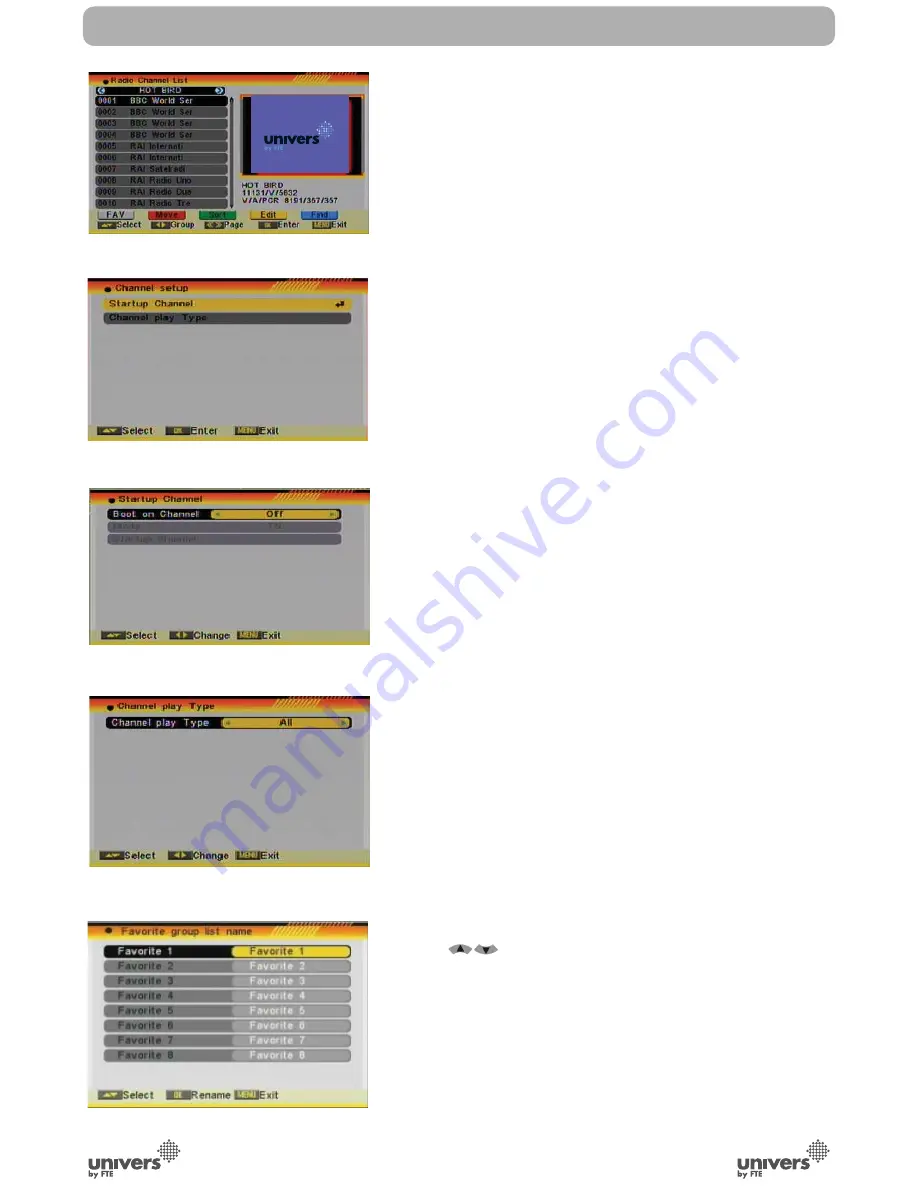
English
PAG
.
26
rev 1.0
3. Press [Exit] button to close the Find window and brings you
back to the channel list.
3.2. RADIO CHANNEL LIST
Basically the operation of “Radio Channel List” is same as “TV
Channel List” (OSD 35).
3.3. CHANNEL SETUP
When you enter the “Channel Setup” menu you will see a
screen like beside (OSD 36):
3.3.1. START-UP CHANNEL
Press [OK] to enter “Start-up Channel” menu to see the screen
like showed beside (OSD 37):
1. If you set of “Boot on Channel” to “On” you can edit the
following two items. If the setting is “Off” the box always starts
with the channel that was running when the box has been
switched off.
2. On the “Mode” item you can select either “TV channel” or
“Radio channel”.
3. On “Start-up Channel” item you can open the channel list by
pressing [OK]. Then you can select the channel of you choice.
Press [OK] again to confi rm.
3.3.2. CHANNEL PLAY TYPE
Press [OK] to enter “Channel Play Type” menu (OSD 38).
1. Here you can select the “playing channels” as “Free”,
“Scrambled” or “All”.
2. If you select “Free” then all scrambled channels will be
skipped when you change channels with [CH+/-].
3. Press [Exit] to leave the “Channel Setup” menu.
3.4. FAVOURITE CHANNEL LIST NAME
In this menu, user is able to change the name of the Favourite
Groups. Press [OK] to enter this menu and you will see a
screen like beside (OSD 39).
To change the name of the Favourites Groups:
1. Press [
] and select a Favorite Group.
2. Press [Ok] button to edit the name of the Group.
3. Once the name is correct, select “Ok” option and confi rm
pressing [OK] (OSD 40 next page).
4. If the name is used by other group, an alert message will
appear on the TV.
5. Select “Exit” and press [OK] to leave this menu.
CHANNEL
OSD 36
OSD 37
OSD 38
OSD 39
OSD 35
Содержание U4123E
Страница 1: ...U4123E ...
















































